
Kindrid is an entirely new approach to unleashing generosity in the Church. It changes how giving is talked about, how it's experienced, how it's structured, how it's sustained, and how it works.
This integration pushes donations made through Kindrid into the Platform as they process. Admins are then able to create Batches and Deposits from within the Platform to complete donation processing.
There is no charge from MinistryPlatform for configuring the integration.
Fees from Kindrid will be assessed as per each church's individual contract agreement.
An account with Kindrid must be established before the integration can be configured.
Once your integration is set up, you'll need to configure the Fund Mappings to sync Kindrid Funds with MinistryPlatform Programs.
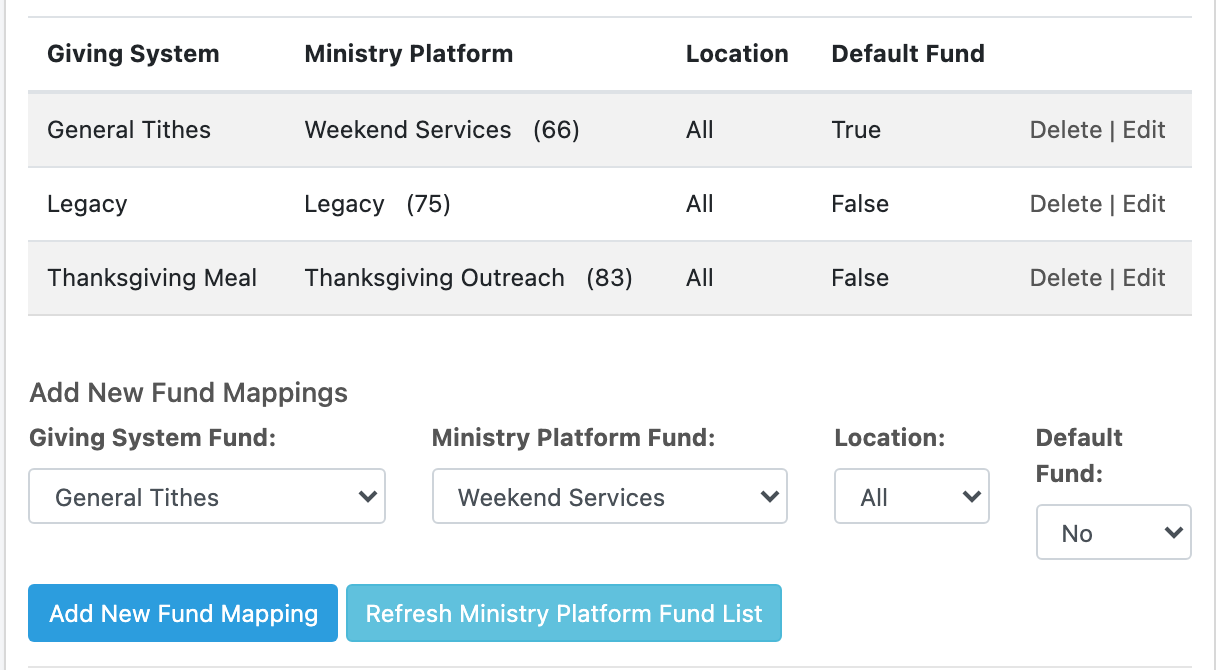

If no match is found, the donation will be matched to "***Default, Contact." The transaction details contain all of the donation information, including the name and email to assist the admin in assigning the donation to the proper donor. The donors can then be assigned/created by going to Tools > Assign Donor.
Support is provided by Kindrid.