
GiveCentral is a multi-platform online donation tool that helps small to mid-size nonprofits with their fundraising and donor management efforts.
This integration pushes donations made through GiveCentral into the Platform as they process. Admins are then able to create Batches and Deposits from within the Platform to complete donation processing.
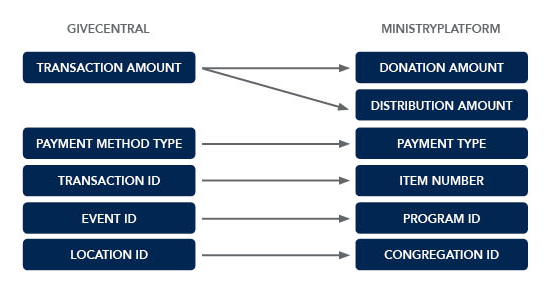
Note: GiveCentral will also be sending all user's info like name, email address, etc. into the Donation notes section.
There is no charge from MinistryPlatform for configuring the integration.
Fees from GiveCentral will be assessed as per each church's individual contract agreement.
An account with GiveCentral must be established before the integration can be configured.
Note that GiveCentral does not offer an auto-batching feature.
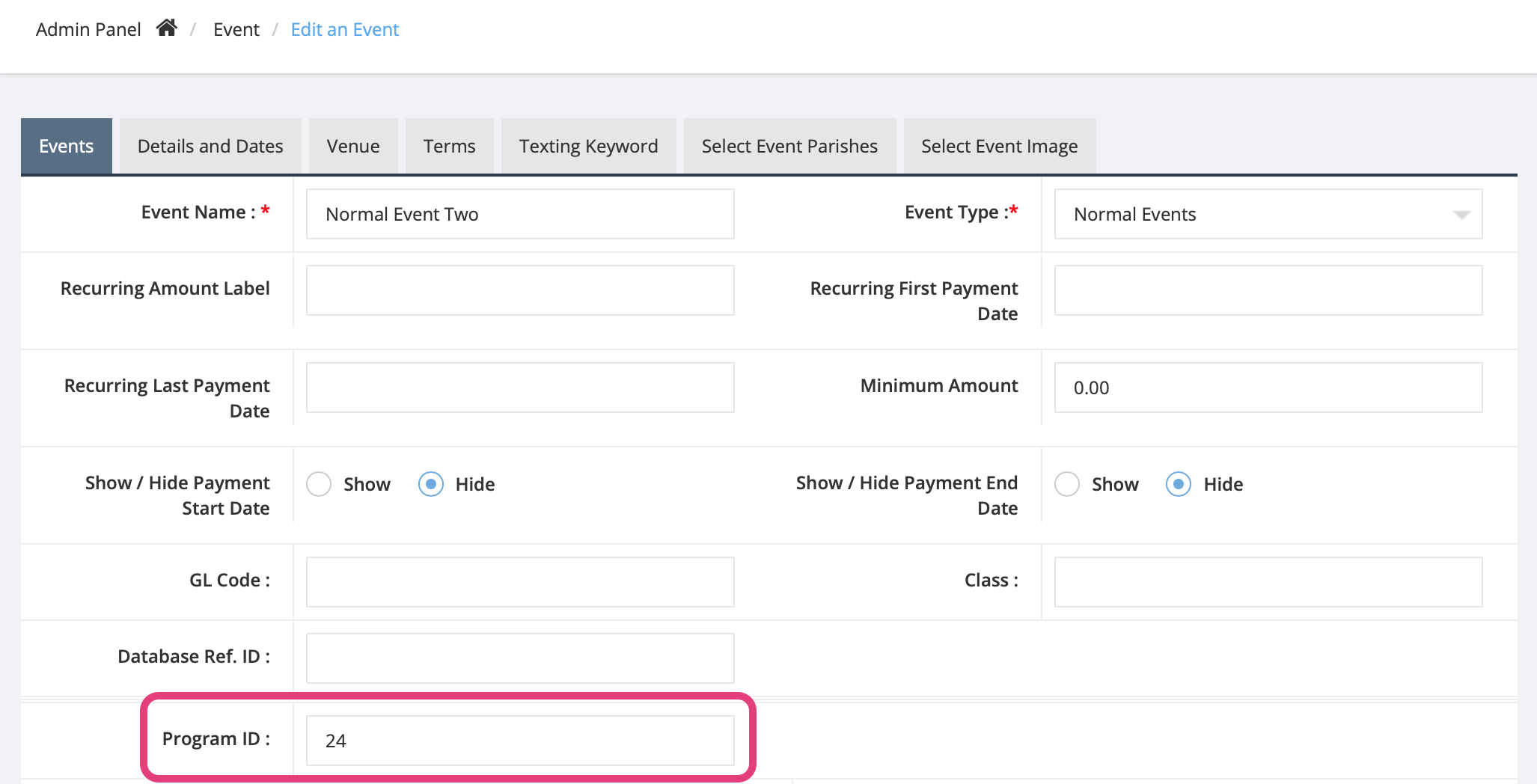
If no match is found, the donation will be matched to "***Default, Contact." The transaction details contain all of the donation information, including the name and email to assist the admin in assigning the donation to the proper donor. The donors can then be assigned/created by going to Tools > Assign Donor.
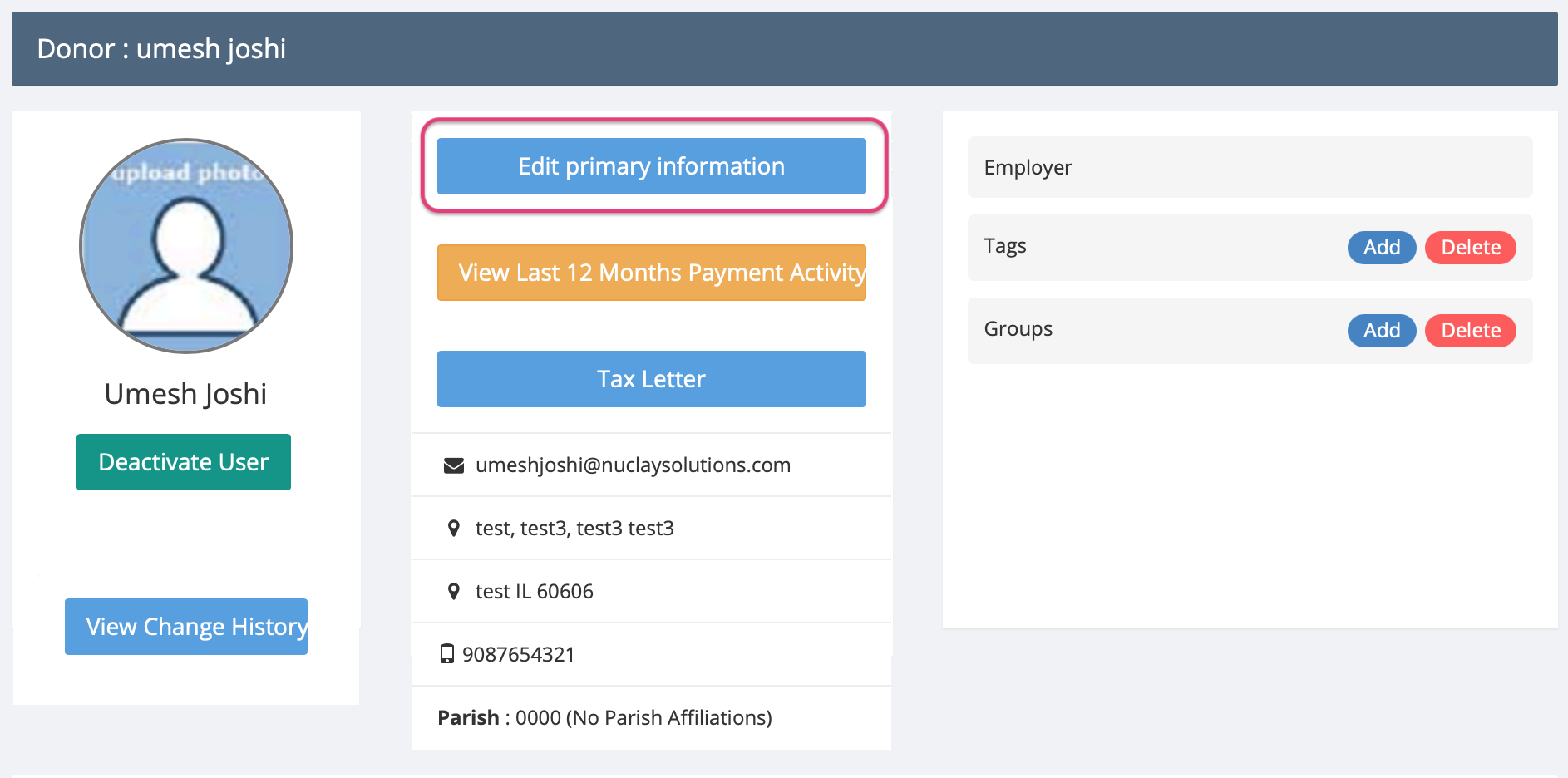
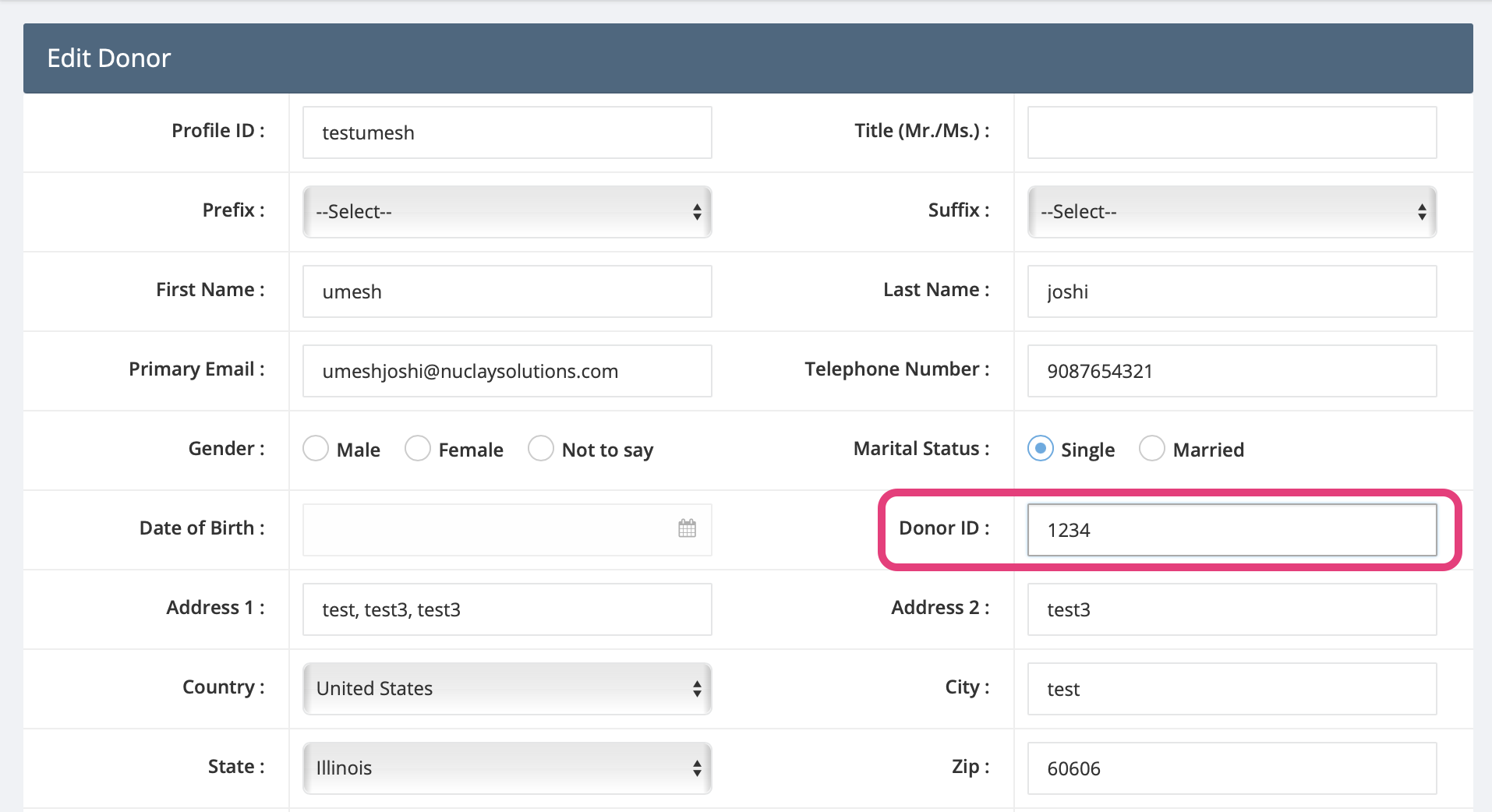
Support is provided by GiveCentral. You can email them at support@givecentral.org.