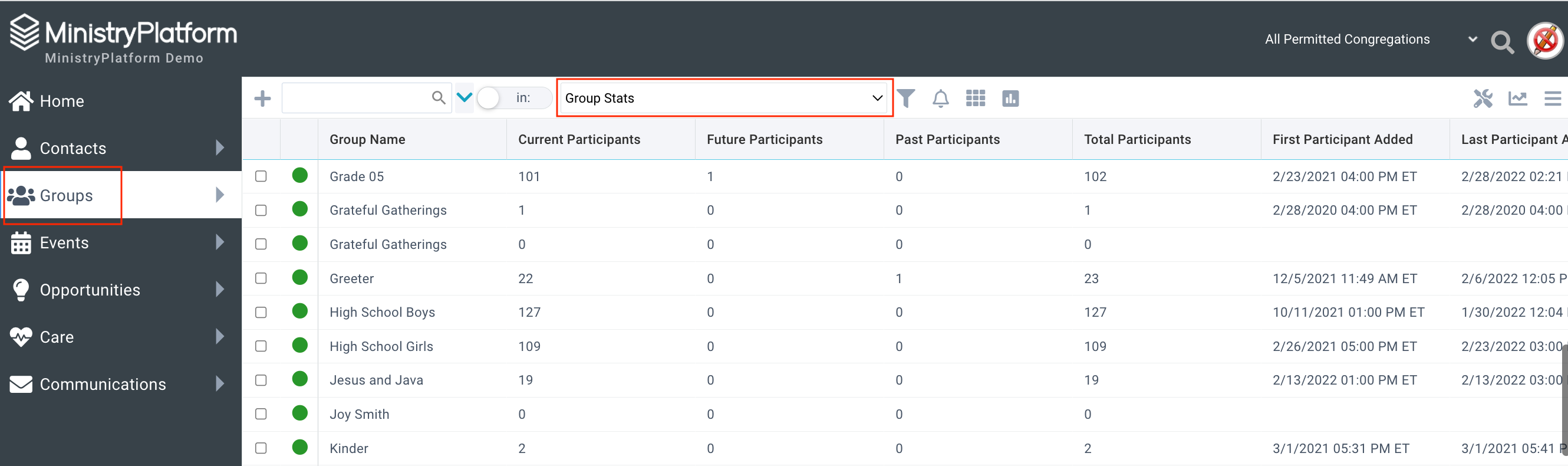Q1: What if I messed up and put the same person in the group twice (or multiple times), or put someone in the wrong Group?
There is no way to merge duplicate Group Participant records. If the person isn't actually supposed to be in the Group, you can delete them. To do so, go to People Lists > Group Participants, clear any current/unsaved selection, select the record(s) to delete, click Delete and confirm the deletion. Alternatively, if the person was simply added to the wrong Group, you can quickly move them to the appropriate Group. To do so, go to People Lists > Group Participants, open the errant Group Participant record, click Edit, indicate the correct Group in the Group field, and click Save.
Q2: How do I take people in multiple Groups and put them all into one new Group?
Go to People Lists > Group Participants, and clear any current/unsaved selection.
Make your selection and change your selection drop-down to current/unsaved selection.
Click Tools > Transfer Selection Tool:
On the Groups page, open the desired Group and click Add on the Participants sub-page.
Click the [...] and choose the selection you made in Step 3.
Click Confirm Selection.
Complete the rest of the information as needed, and click Save.
Q3: We are trying to search for parents of group members from a saved selection by selecting the view "Parents of Group Members" from the Contacts page, but it's not returning any results. Is there another way to get this information?
Yes, a SPoC could create a customized version of the "Parents of Group Members" View for that specific user. From System Setup > Page Views, copy the existing view, update the name and edit the Dependent Clause to use the name of your user's saved Selection in place of dp_DEFAULT. You could also replace dp_UserID with the actual User's ID if this is going to be used by anyone else but pointed to the original User's saved Selection.
Q4: How can I add people with "Attribute A" all at once to "Group A"?
This can be accomplished by doing the following:
Go to the Contact Attributes page, and search for "Attribute A".
Select all the results, and change your selection to Current/Unsaved Selection.
Click Xfer. Under Contacts, choose Participants (Participant Record), and click Transfer.
Go to the Groups page, and open the record for "Group A".
On the Participants sub-page, click Add,
Click the [...], and choose the From Contact Attributes selection in the selection drop-down.
Click Confirm Selection
Add any other needed details, and click Save
Q5: I already have a recurring Events setup. Can I add a Group to all the Events without having to touch each Event?Yes, see the options
here for associating Groups and Events.
Q6: We accidentally end-dated all Participants in a Group. Is there a way we can correct this en masse?
To correct the End Date for all Participants in the Group:
Go to the Group record that was end-dated.
On the Participant's sub-page, change the view to Past Participants.
Select the Participants that were incorrectly end dated.
Change the selection to Current/Unsaved Selection.
Click Xfer.
Choose Group Participants.
Click Transfer.
On the Group Participants page, change the selection to Current/Unsaved Selection.
Double-check your selection.
Click Assign.
Put a check in the End Date box, leaving the End Date field clear.
Click Save.
Clear your selection.
Q7: What do you recommend for seeing average Group attendance for a specific time frame?
Consider these reports: Selected Group Participation Percentages, Selected Group Participation Summary, Selected Group Last Attended, Selected Group Attendance, Selected Group Attendance By Individual. If none of those reports meet your needs, a SPoC can consider reaching out to Professional Services for the creation of a custom report.
Want to see a quick overview of your Church's Groups? Check out the Group Stats view on the Groups page.
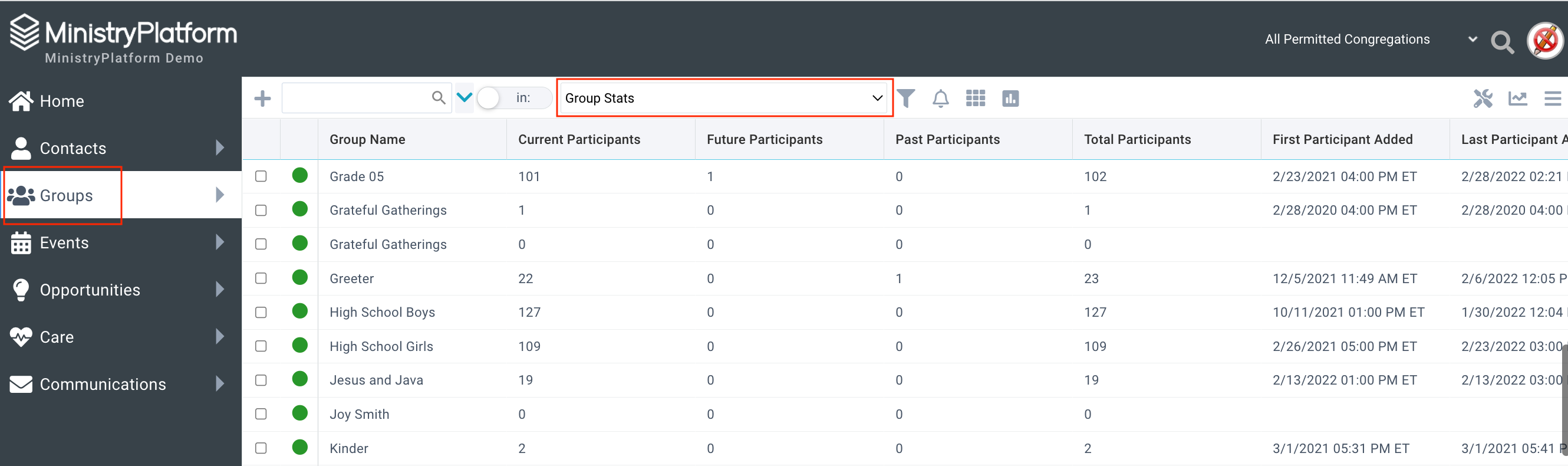
Q8: If a Group is directly added to an Event, but is also a Program Group, will that affect Check-In?
This is not recommended, as it is poor data quality and can create confusion. However, it will not affect Check-In and the Group Participant only has one listing for the Event when checking in.
Q9: The Group Role record contains a "Omit from Portal" field. What does this affect?
This affects the list of available Group roles for a Group leader when they are editing or adding Group members via the "My_Groups" page on the portal. If a role is set to "Omit from Portal=True" that role will not be available in the drop-down of roles that the leader can assign to new group members.
Q10: How are Parent Groups used?
A parent group is only used to enable users to find their groups more easily. A parent group may be created to help a user find all of a certain age group, such as their elementary groups, on the Groups or Group Participants page. All subgroups, rather than the parent group must be added to check-in in order to enable the group members to check in.
Q11: Is there a way to add notes about a group that is only visible to staff within that ministry?
Yes. Documents such as meeting notes or leader evaluations can be added to a group record by using the Attach File button within the Group Record. You can also work with Professional Services to add a notes field within the Group Record itself.