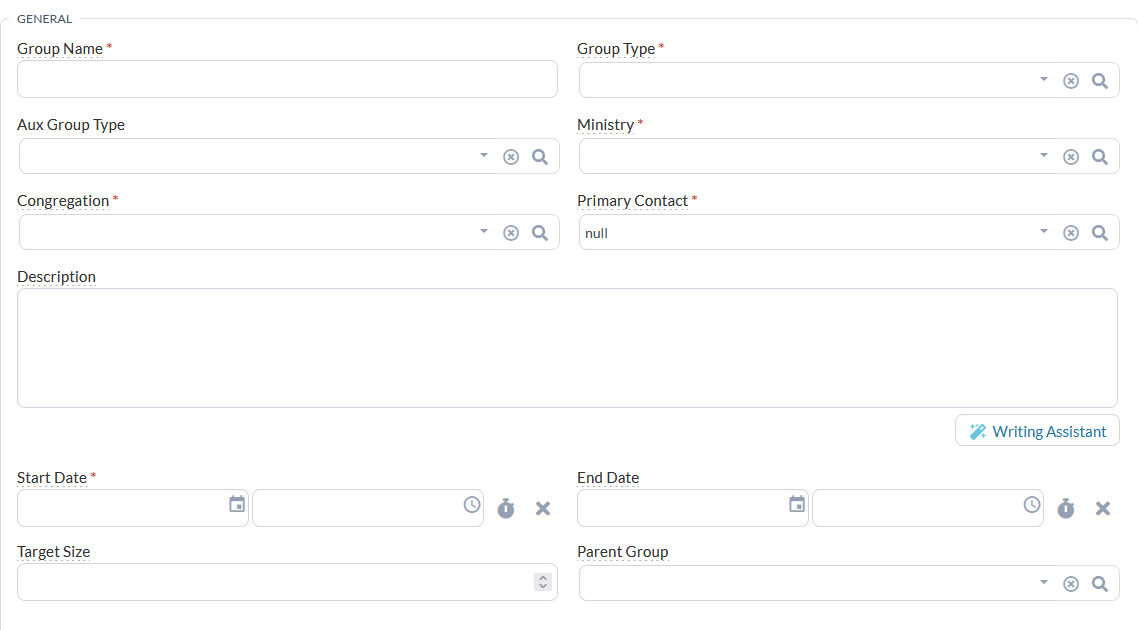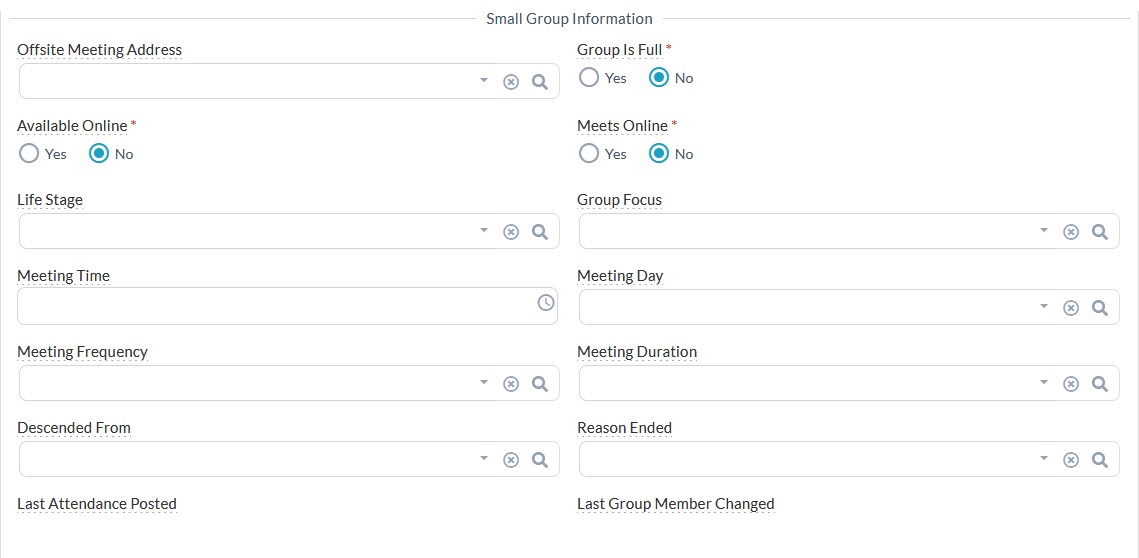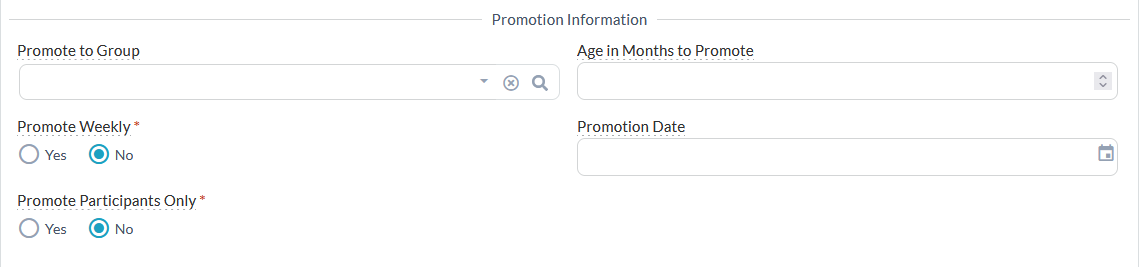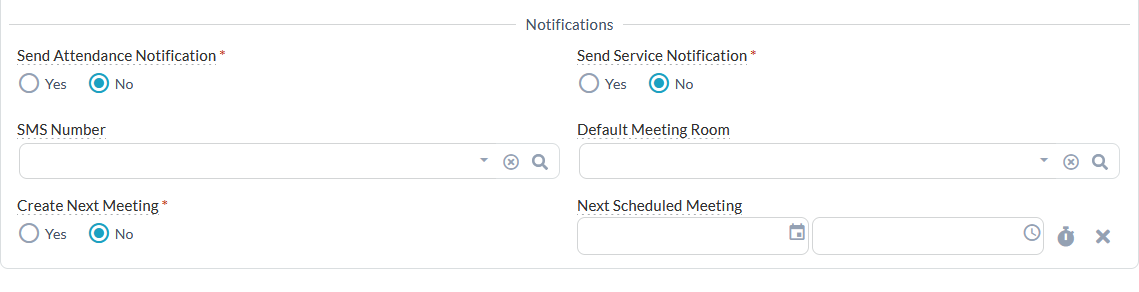- Go to the Groups page.
- Action Menu > New Group > Fill Out Appropriate Fields.
- Click Save.
Group Information
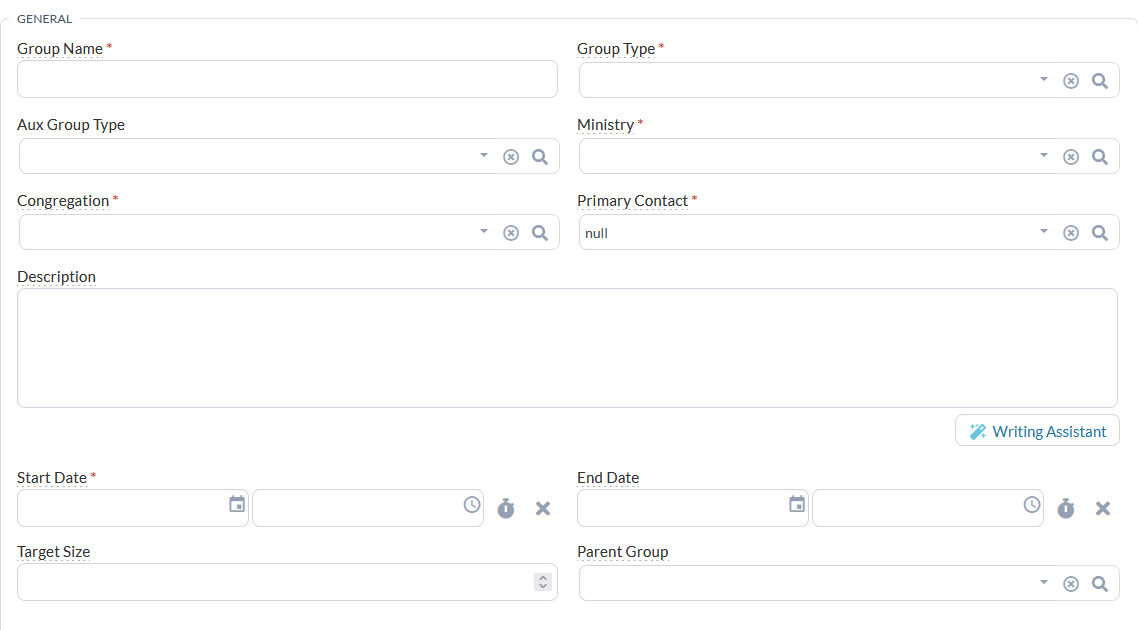
- Group Name:* A short, friendly name describing the Group. Used by the Attendance Routine.
- Group Type:* Defines
the purpose of the Group.
- Ministry:* The department of the church that is responsible for this Group.
- Congregation:* The primary Congregation (site, campus, venue) out of which this Group is based. If the Group is general to the church and the church is a multi-site church, select a congregation like Church-wide Activities. Used by
the Attendance Routine.
- Primary Contact:* The person who coordinates this Group. This is the individual the church communicates with in regards to the Group. This may be a leader in the Group or someone who is assigned by the church to oversee and support
this Group.
- Description: A friendly description of the Group that appears in public forums like the Group Finder of the Portal. Note that HTML is not supported in this field. Tip: Need a little help coming up with a description? Try the Writing Assistant!
- Start Date:* The date the Group formed.
- End Date: The date the Group dissolved.
- Target Size: A reporting field that indicates the maximum or desired number of people for this Group. Evaluated by the Portal's Group Finder page and Group Finder Widget to determine if the Sign Up button is available. Set the COUNTGROUPINQUIRIES Configuration Setting to True, if you want a combination of Inquiries and Group Participants considered in the
Target Size.
- Parent Group: A reporting field that indicates a Group that oversees this Group or the other Groups with which it is associated. For example, a Group called "Senior High" may have people listed in it that are serving students of those
ages. This Group may also be the "Parent Group" of a group called "10th Grade." Additionally, if using Group Finder, the Parent Group controls what appears in the Neighborhood filter. Parent Groups do not have any implications for Check-In (for example,
if you associate a Parent Group to an Event, the sub-Groups is not able to check-in unless they are also associated with the Event). Sub Groups are simply Groups with a Parent Group specified on the Group record.
Small Group Information
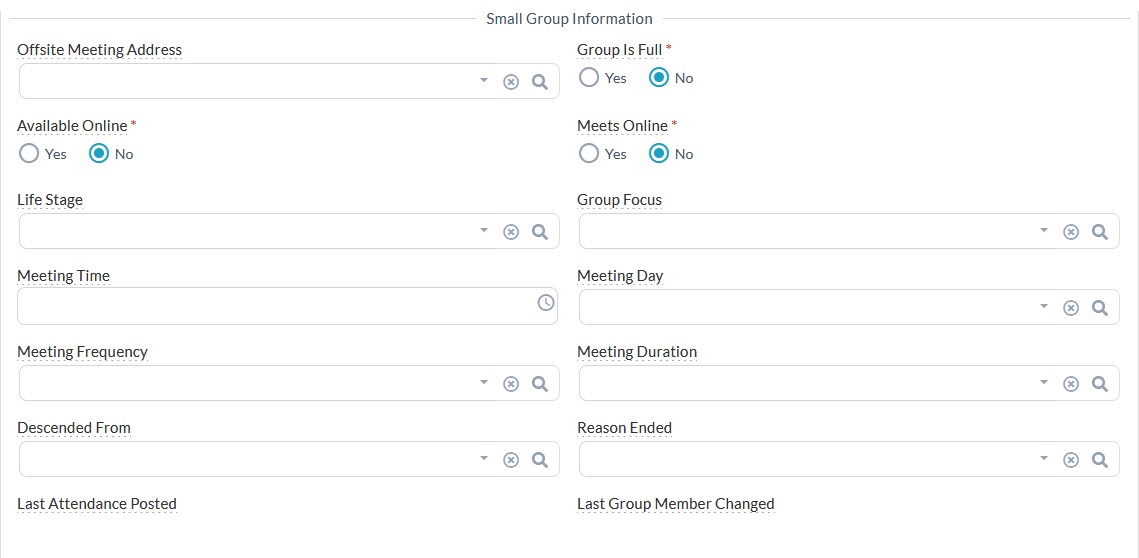
- Offsite Meeting Address: Where this Group meets. This appears on the Group Finder and can be edited in My Groups.
- Group Is Full: If Yes, a small group is removed from the Group Finder. This might be set to True by the Group Is Full routine (runs every 15 minutes) but can be also set manually to True or False.
- Available Online: If Yes, a Group is visible to group members on the Portal's My Groups page and in GroupLife. This setting also allows the Group to appear in the Group Finder.
- Meets Online: If Yes, a Group will show as "Meets Online" on the Group Finder and Group Details Widgets.
- Life Stage: A searchable field available to any user of the Portal who is searching for a group on the Group Finder page.
- Group Focus: A searchable field available to any user of the Portal who is searching for a Group on the Group Finder page.
- Meeting Time: The time when this Group generally meets. This appears on the Portal, but the date portion of this value is ignored. This value can be edited on the My Groups page by a group leader. Used by the Attendance Routine.
- Meeting Day: The day of the week when this Group generally meets. This appears on the Portal and can be edited on the My Groups page by a group leader.
- Meeting Duration: Used by the Attendance Routine.
- Meeting Frequency: Used by the Attendance Routine.
- Descended From: An internal reporting field that indicates the Group that split/multiplied to form this Group.
- Reason Ended: An internal reporting field that indicates why this Group dissolved.
- Last Attendance Posted: The last date when attendance was posted for the Group. Updated during the nightly routine.
- Last Group Member Change: The date when a Group member has been changed, added or end-dated. Updated during the nightly routine.
Promotion Information
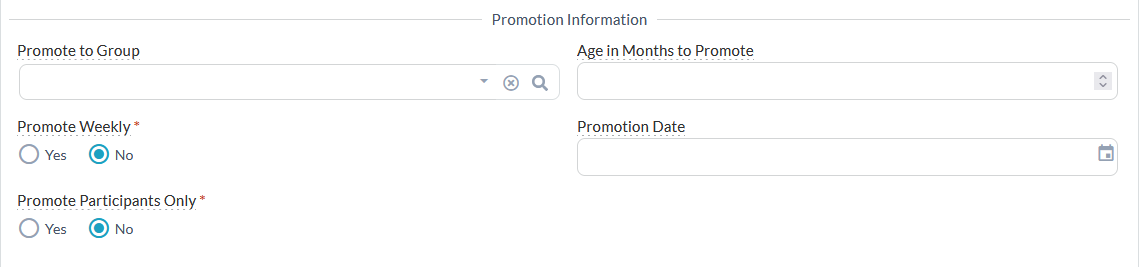
- Promote to Group: The Group to which individuals in this Group are promoted.
- Age in Months to Promote: When a Group Participant reaches this age in months (based on date of birth) they are eligible to move to the Group defined in the "Promote to Group".
- Promote Weekly: If Yes, a routine runs on a schedule
to promote the Group Participant's age or the Group's Promotion Date makes Group Participants eligible to be promoted.
- Promotion Date: The date where all current Group Participants should be promoted to the Group defined in the "Promote to Group" (in contrast to the Age in Months).
- Promote Participants Only*: If Group Participants with Group Role Types of Servants and Leaders in the Group should be left behind (not promoted), set to True.
Notifications
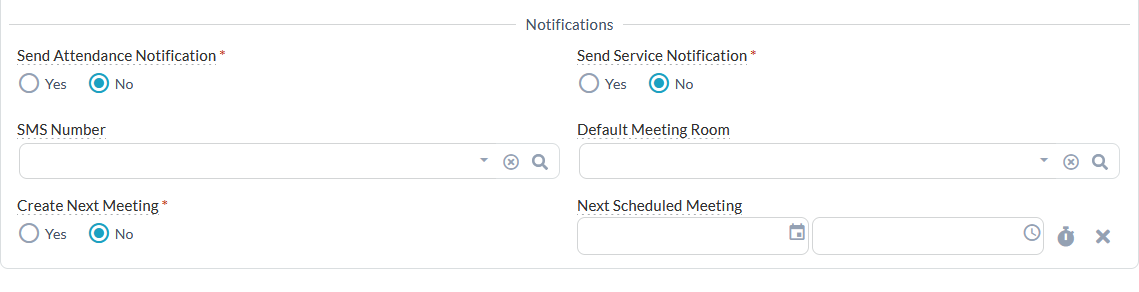
- Send Attendance Notification*: Will send an email to group leaders who have not recorded attendance via the Group Attendance Routine.
- Send Service Notification*: Will send an email to those who are scheduled to volunteer. See the Group Service Routine.
- SMS Number: The SMS number that this Group can use to send outgoing text messages from GroupLife.
- Default Meeting Room: The room used for regular Group meetings. Used to create the next scheduled meeting.
- Create Next Meeting: If True, a nightly routine will schedule the next meeting and advance the next scheduled meeting date automatically. Set to False to stop or pause the routine.
- Next Scheduled Meeting: The date of the next event into which this Group is scheduled.
Alternative Creation Options
Aside from clicking New on the Groups page, you can also do either of the following to create a Group:
- Click New on any Group's Sub Groups sub-page. The new Sub Group's Parent Group field is automatically set. There are Groups subpages under Congregations, Ministries and other records.
- From the Portal, visit the "my_group_suggestion.aspx" page. This page requires that the Portal user be Authenticated. This page is generally accessed from the search results of the Group_Finder.aspx page. It can be hidden via a configuration value.
Churches enabling this public page are generally intending to facilitate a process whereby groups are suggested by lay people, approved by the staff, then displayed on the Public Portal for other congregants to join. A workflow process can be
activated to ensure approval is provided each time a group is submitted. When the Process is active, a suggested group does not appear on Group Finder until it is edited so that the proper Group Type is set.