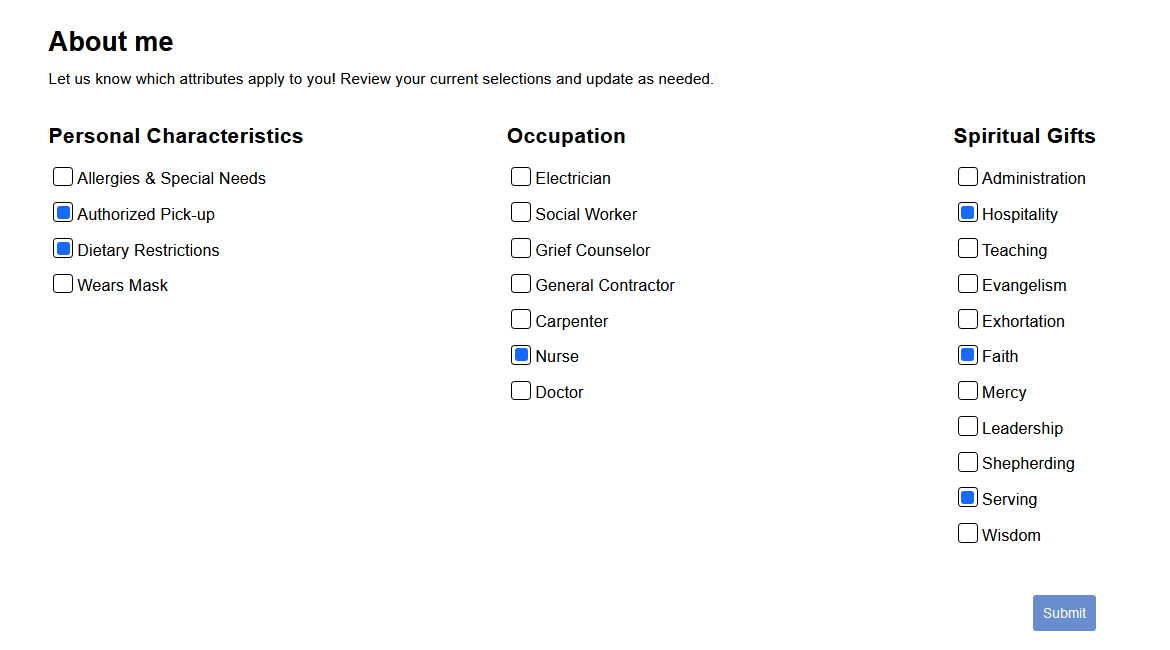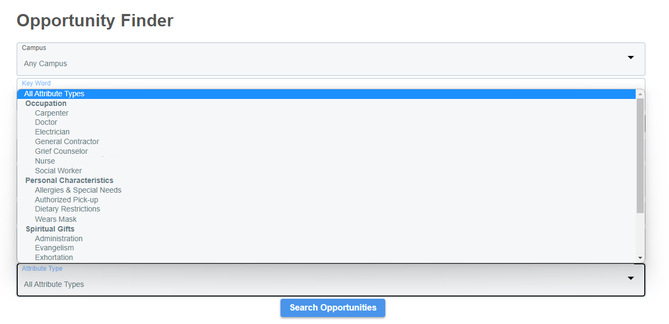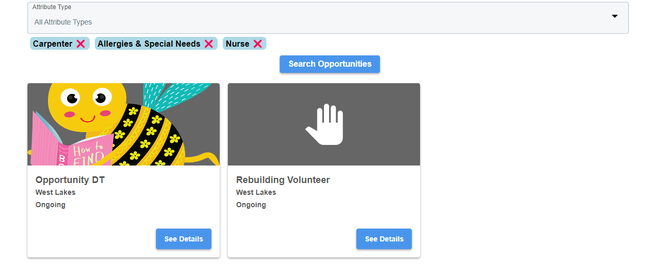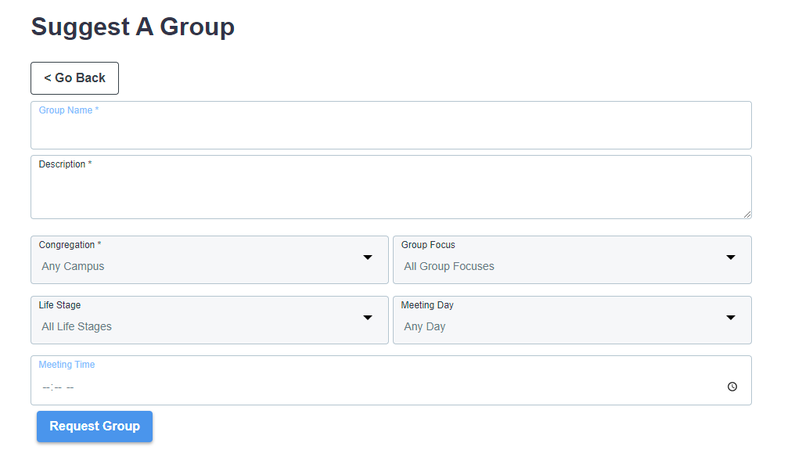Many of our Portal features have been replaced (and improved) by Widgets, and this release keeps that train moving! Check out the details below, along with a few other enhancements and fixes.
You Asked for It, We Did It!
We know you're full of great ideas! So check out the Idea Board and add a new idea or vote for the ones you love.
- Fixed an issue where the Invoice Date was being changed when the invoice was paid.
About Me Widget (Attributes)
- Previously, congregants could select attributes that described themselves on the My Profile page of the Portal. Now, there's a widget for that! The About Me widget allows authenticated users to indicate their skills and talents from a predefined list, which is helpful when trying to find the right people for volunteer opportunities. For more details and setup info,
see About Me.
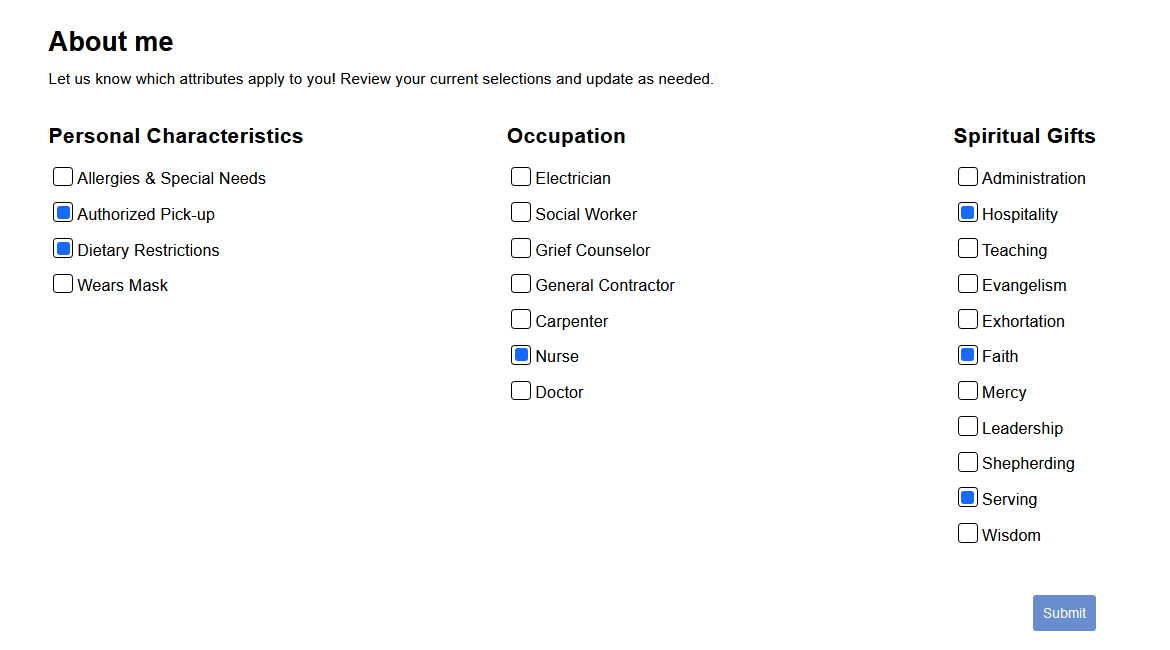
Opportunity Finder
Group Finder
- Authenticated users can now suggest a group in the Group Finder widget, if you allow them to. When they click the Suggest a Group button, the user submits a form with the suggested group name, description, and campus, along with optional group focus,
life stage, meeting day, and meeting time information. Once submitted, a new group is created for approval, and someone at your church is notified via the Group Suggested process.
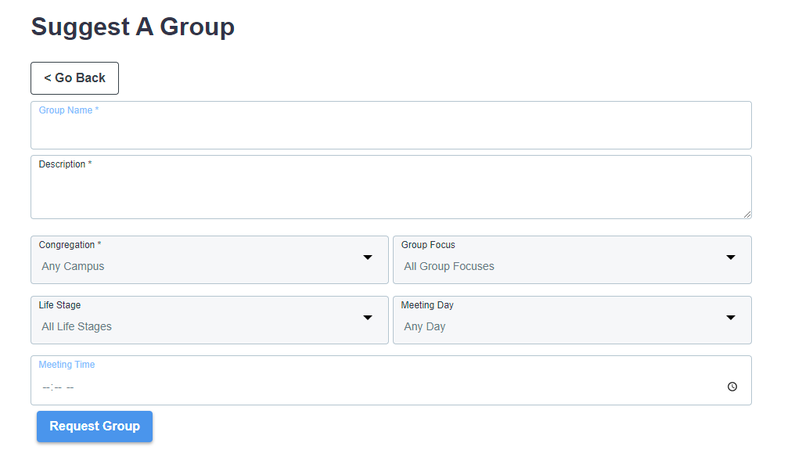
- For more details, see Group Finder. Note that the Widget Configurator (found
on Configuring Group Finder) now includes an option
for Show Suggest A Group Button. When set to true, the button displays in the finder.
Custom Forms
Event Details & Registration
- Based on your feedback, we improved what happens when event registrations are abandoned.
- When the Abandoned Invoice Clean Up Process runs:
- Event Participant records are marked with the new Participation Status of "20 Abandoned" instead of being deleted.
- Invoice Status is set to "07 Cancelled", and the Cancel Reason is set to "Invoice Abandoned by Registrant".
- Group Participant records receive an end date instead of being deleted.
- Invoice Detail records, files, Form Response records, and Form Answer records are all retained instead of being deleted.
- If payment is received later:
- Participation Status is updated to "02 Registered".
- Invoice records are updated instead of being deleted. Invoice Status is updated to "Some Paid" or "Paid in Full".
- The Group Participant record is not affected. You would need to remove the end date from the record.
- Last release, we added an option for registrants to update the selected record with the information they submit on a form. Now, that checkbox is cleared by default. If the registrant wants to update their contact/address info, they must select the
checkbox.
- We were informed that some registrants, after realizing they registered the wrong family member, would go back and edit the member's name instead of deleting the wrong person and adding the correct one. This is not the intended use of the Make Changes
and Edit buttons, and we wanted to help avoid this issue. So, when changing an existing registration, the First Name and Last Name fields are no longer editable. We also made the Edit button more noticeable and added an easier way to remove a
participant from the registration.
- Fixed an issue where a warning message about registration displayed for events that did not have an associated Online Registration Product.
- Fixed an issue where the incorrect time zone was used for event start and end times after downloading the ICS file to show on an external calendar on mobile devices.
Mission Trip Widget
- Fixed an issue where the Mission Trip widget displayed the registration date from
the Mission Trip record instead of the trip dates from the event associated with the trip. If a mission trip is not associated with an event, the trip dates will be hidden.