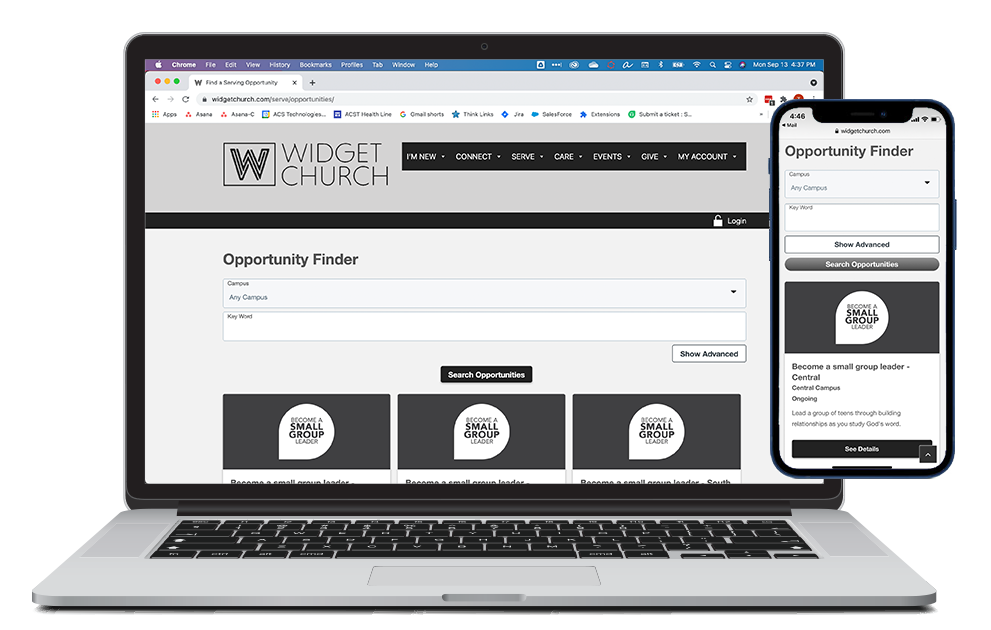Basics
The Opportunity Finder shows Opportunities that are both available online and currently accepting Responses. Check out the Opportunity Finder at Widget Church to see it in action!
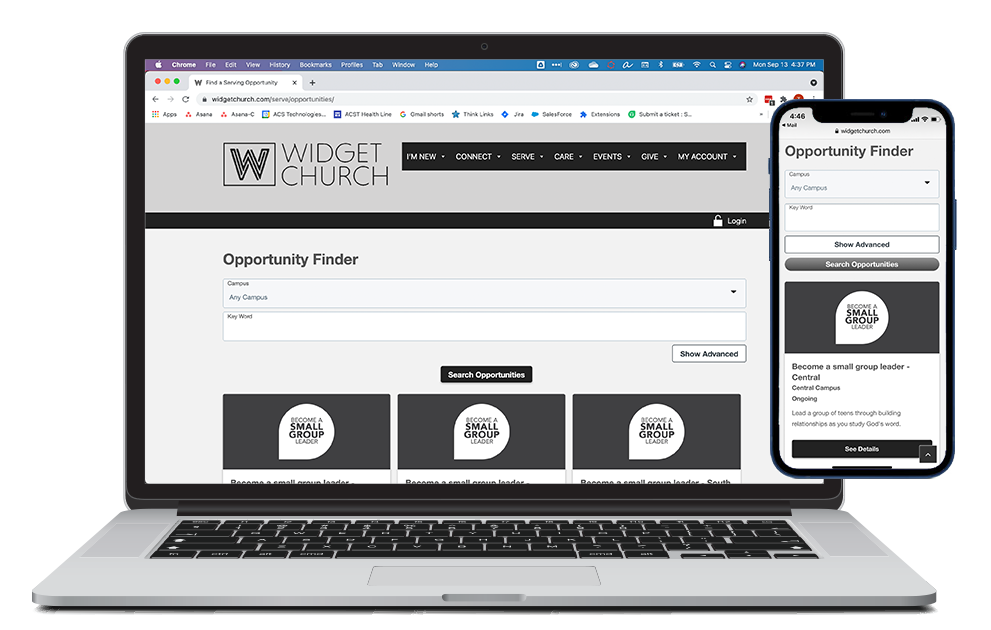
- Sorted by date (ongoing, then by most recent) and then alphabetically by Opportunity Title.
- Key Word search looks for a match in the Title, Description, Program Name, and Ministry Name.
- Can be filtered by:
- Campus
- Key Word
- Ministry
- Gender Required
- Minimum Age
- Frequency
- Attribute Type, if you choose to show the Attribute Filter
- The URL may be pre-filtered by specific search criteria. For example, you can pre-filter to show only Opportunities at a certain campus.
- Opportunities must meet certain criteria to display in the Opportunity Finder. Make sure the Visibility Level is set appropriately on the Opportunity record. The associated Program (and its Ministry) must also be current and have Available Online set to Yes.
- The image attached to the Opportunity display. If no image is attached, a default image is used.
- You can add the Custom Form Widget to your Opportunity Finder to gather information from the start. The questions collect additional information before someone can express interest!
Sections
- Title: Opportunity Title.
- Campus: The Campus associated with the Opportunity's Program.
- Date: Opportunity date and time. If no Opportunity Date is specified, the Opportunity displays as "Ongoing".
- Description: Opportunity's description.
Actions
Setup
Want to use the Opportunity Finder Widget? See Configuring Opportunities for details!