
No matter where you are in MinistryPlatform, you always have access to these systems and user resources in the upper right corner of your screen.
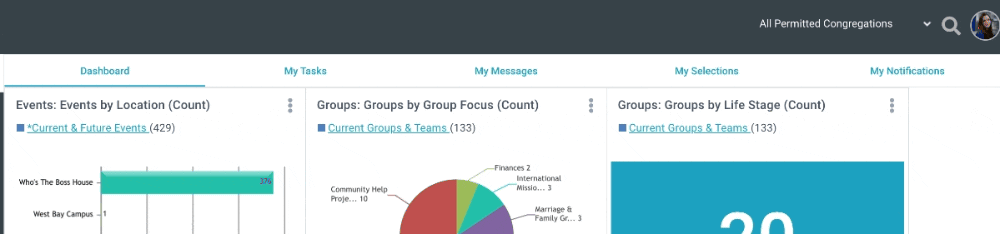
Global Filters enhance data organization by restricting the data grid to one Congregation at a time. For Users with access to multiple Congregations, the currently applied filter may be changed at any time in the masthead.
Global Search returns matches across multiple Pages. This can be useful when looking for specific information but are unsure where it is located. It is also an insightful way to see various records related to a single individual.
Notifications related to new releases and updates are indicated by the bell icon. The number of alerts is noted inside the icon and will be present until the time set by our staff.
When a new alert is initially pushed, the Product Alert dialog appears for all Users after logging in. Once the dialog is dismissed by the User, these alerts can be revisited at any time by clicking the bell or until they expire.
New Users who authenticate for the first time will be prompted to set their Time Zone and Locale. These values can be found and changed on the User Account record if the prompt is ignored. If null values exist, the user will inherit the Time Zone and Locale of the Domain record.
Clicking your image and then User Account launches the User Account dialog for the currently authenticated User. SPoCs (or any User marked as Can Impersonate=True) have a choice of navigating to User Account or impersonating another User
Clicking Log Out logs you out of MinistryPlatform and navigates you back to the Login screen. For security purposes, logging out is recommended whenever you close MinistryPlatform or leave your workstation unattended.
![]() Clicking About displays a pop-up window that provides details of the MinistryPlatform version you are running. SPoCs (or any User marked as Admin=True) also have a Refresh Cache button on their About window. If you are an Admin (set in your User record) you can clear your cache using this dialog. Clicking "Clear Cache" forces updates made to the Domain Record to take effect immediately that would otherwise take time to clear the cache
Clicking About displays a pop-up window that provides details of the MinistryPlatform version you are running. SPoCs (or any User marked as Admin=True) also have a Refresh Cache button on their About window. If you are an Admin (set in your User record) you can clear your cache using this dialog. Clicking "Clear Cache" forces updates made to the Domain Record to take effect immediately that would otherwise take time to clear the cache
Clicking Bookmarks displays quick links set by your SPoC for easy access to other online resources (like our Knowledge Base, your organization's website, and so on). Bookmarks can be updated by SPoCs (or any User with Edit rights to the Lookup Values > Bookmarks page).