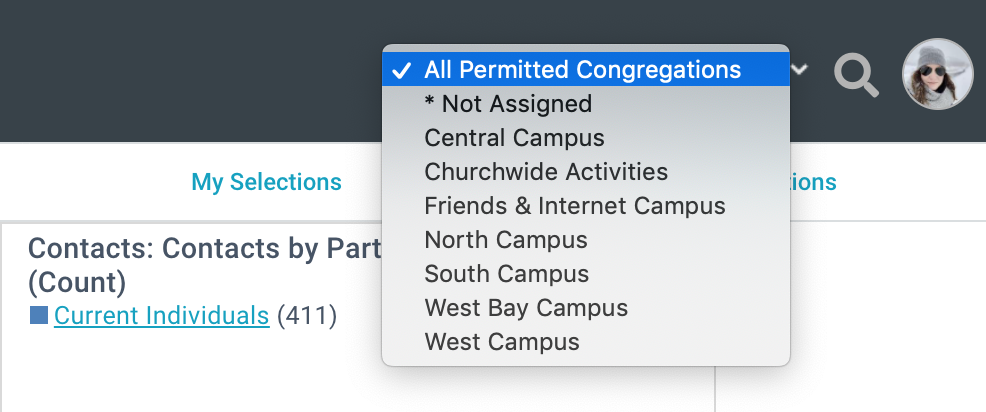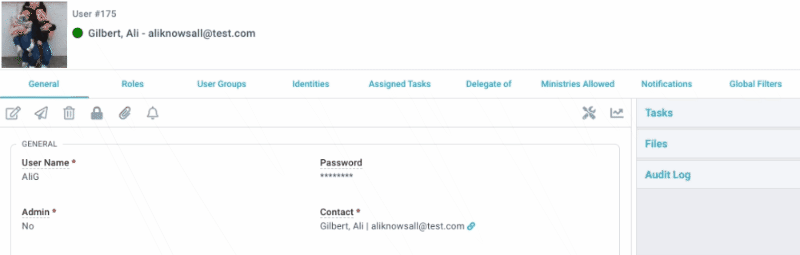Basics
- Global Filters enhance data organization by restricting the data grid to one Congregation at a time.
- A User may be granted access to a single Congregation or multiple Congregations. If no Global Filter is configured for a particular User, they are granted access to all Congregations.
- Global Filters only apply to the Pages for which they are configured.
- Global Filter can also be applied to sub-pages.
- For Users with access to multiple Congregations, the currently applied filter may be changed at any time in the masthead.
- In the Batch Manager Tool, Global Filters only apply to the selection of Congregations, Programs and Events when creating and editing Batches and Donations. Donors and Envelope Numbers, although searchable, are not affected by Global Filters on a user record.
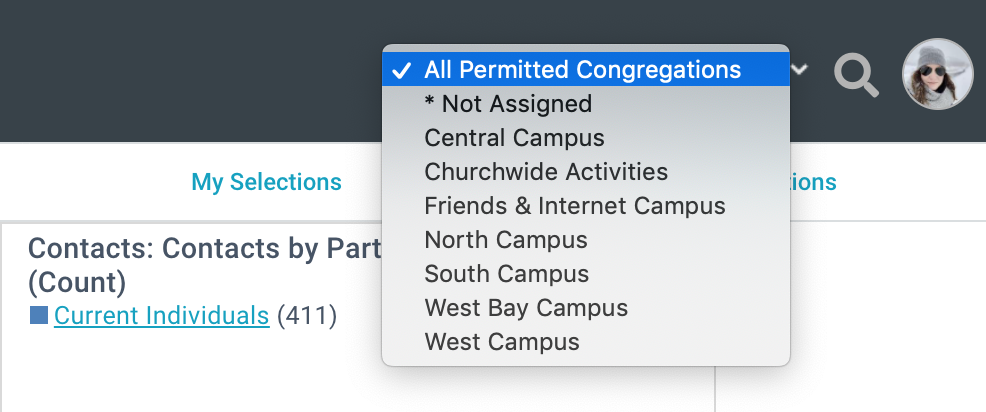
Enabling/Disabling Global Filters
To completely disable Global Filters, set the Global Filter Page field on Domains to (clear). To re-enable, set this field back to Congregations. Use Refresh Cache in the About dialog for changes to take place immediately.
Note: Setting the Global Filter Page Field to a value other than Congregations is not recommended and is not supported.
Configuring Global Filters
A Global Filter may also be added to any Page or Sub-Page whose Records can be traced back to a Congregation using the Table Lookup Convention. Configuring Global Filters can be done by populating the Global Filter ID Field found on the Page or Sub-Page record. Please note, a fully qualified (table.column) name must be used when setting this value. Advanced Search may be useful in generating the correct expression. For example, here's how to add a Global Filter to the Donations subpage of an event:
- Administration > Sub Pages
- Locate the sub page you'd like to apply a Global Filter to, in this case, the Donations sub page with the Events parent page.
- Add the fully qualified table name to the Global Filter ID Field. In this case, the full qualified table name is: Program_ID_Table_Congregation_ID_Table.Congregation_ID
- Save
Examples
- Households are closely related to Congregations so Global Filter could be expressed as Households.[Congregation_ID]
- In contrast, Contacts have no direct reference to Congregations. However, using Table Lookup Convention the Global Filter could be expressed as Household_ID_Table.[Congregation_ID]
How Global Filters Are Applied
Any Page or Sub-Page that should adhere to Global Filtering must have the Global Filter ID Field explicitly defined. Adding an expression to one Page (for example, Pledge Campaigns) has no affect on another Page (for example, Mission Trips).
Global Filters are intended to aid in data organization. For ease of navigation and continuity in taking actions across the Platform, there are exceptions to the filtering. The following are never affected by Global Filters:
- Saved Selections including Selections transferred from other Pages, Sub-Pages, or Users. Records available to be selected are limited by Global Filters.
- Searching inside Tools.
- Data grids inside Sub-Pages.
- Records created via Quick Add are not filtered until the dialog is closed. This means a User may create and edit a Record outside of their Global Filter access, but can no longer interact with the Record after closing Quick Add.
Assigning Global Filters
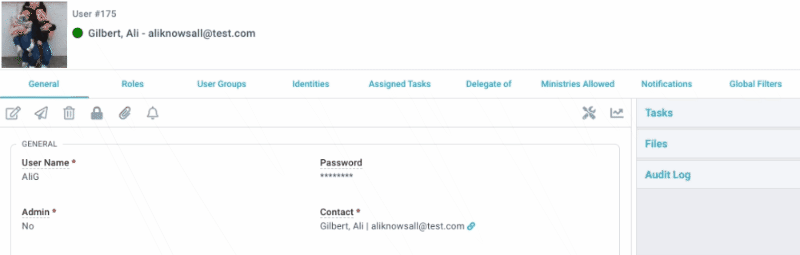
- Administration > Users
- Users > the specific user you'd like to add a Global Filter for
- Global Filters Sub-Page > "+"
- Choose desired Congregation from drop-down list
- Save
- To add multiple Congregations, repeat steps 3-5
Pro Tips
- To grant permission to all Congregations, apply no filters.
- Granting access to the '*Not Assigned' Congregation allows a User to see Records where the related Congregation field was left empty. This is applicable only when Congregation is not a required field (for example, Households).
- Note: All Congregations show in the drop down, regardless of End Date.
Use Cases
Global Filters may be greatly beneficial to multi-site churches for staff members focused on only one to two Congregations rather than all of them. The limited results in the data grid would allow staff to focus on caring for members of specific Congregations.
Alternately, a staff member may have access to all Congregations, but switches their currently applied filter throughout the day to accomplish different tasks. For example, Susan may apply one Global Filter to email all Small Group Participants from the South Campus, then switch filters to quickly email all Donors from the Downtown Campus.
Troubleshooting
- If an "ambiguous column" error appears after applying a Global Filter, this indicates the field name was not fully qualified. Be sure to specify table.column in all cases.