
If customizing Widgets sounds like too much work, we have a simple plug-and-play alternative. A Microsite provides the same functionality as some of our Widgets, without the complex configuration!
Every congregation/parish has their own Microsite, and each Microsite contains the following pages (which work exactly the same as their Widget counterparts):
The best part is, the Microsites are already waiting for you! They exist right now, and you can start using them as soon as you'd like. All you have to do is add a link to each congregation/parish website that wants to use it.
We've set up a Microsite for every congregation/parish to use. The list of Microsites (where you can obtain the links) is tied to your instance of the Platform. To view the list, you'll enter the same base URL as your Platform instance, then add "/my" to the end of it.
Example: In the following example, the Platform instance is "demo.ministryplatform.net/mp". So you would replace "/mp" with "/my" (like this, "demo.ministryplatform.net/my") to get the Microsite list for the Demo database.
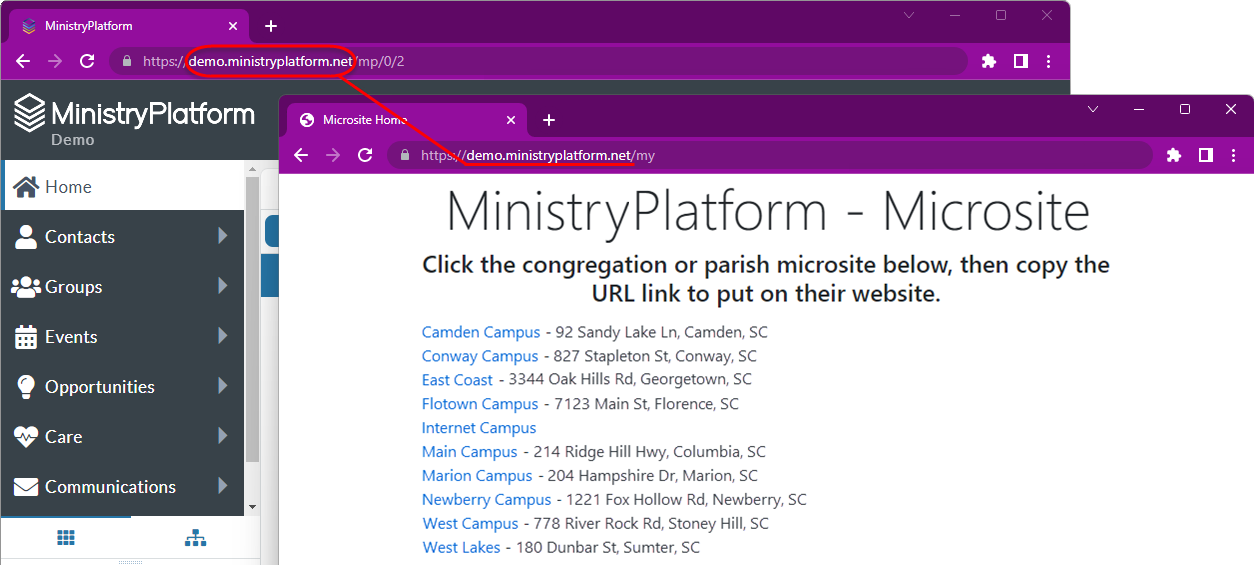
Try this with your Platform instance to see your list of Microsites!
Once you get to your list, you'll copy the URL link for a Microsite and add it to the relevant congregation/parish website. This could be in the form of a button, link, or whatever allows people to jump to the Microsite. After logging in, authenticated users can view and manage their information.
Ready to get started? Follow these steps to add a Microsite to a website.
Once the link to the Microsite exists on the website, congregants/parishioners can easily navigate to it, log in,
and view and manage their information. The home page welcomes them and lets them know what they can do.
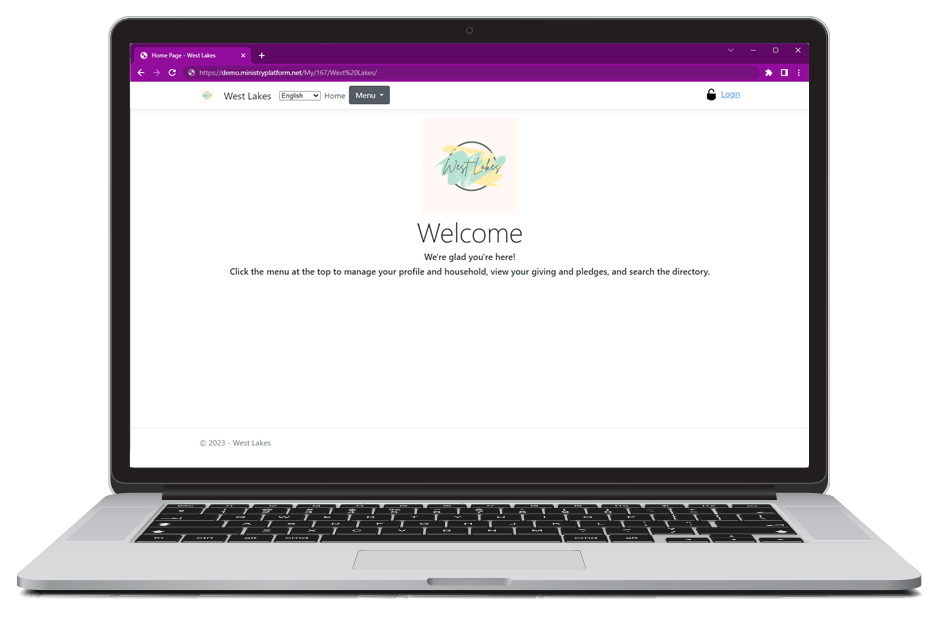
The pages (linked in the Menu of the Microsite) display the exact same information as the corresponding Widget. For more details on each one, see the KB article for that Widget.