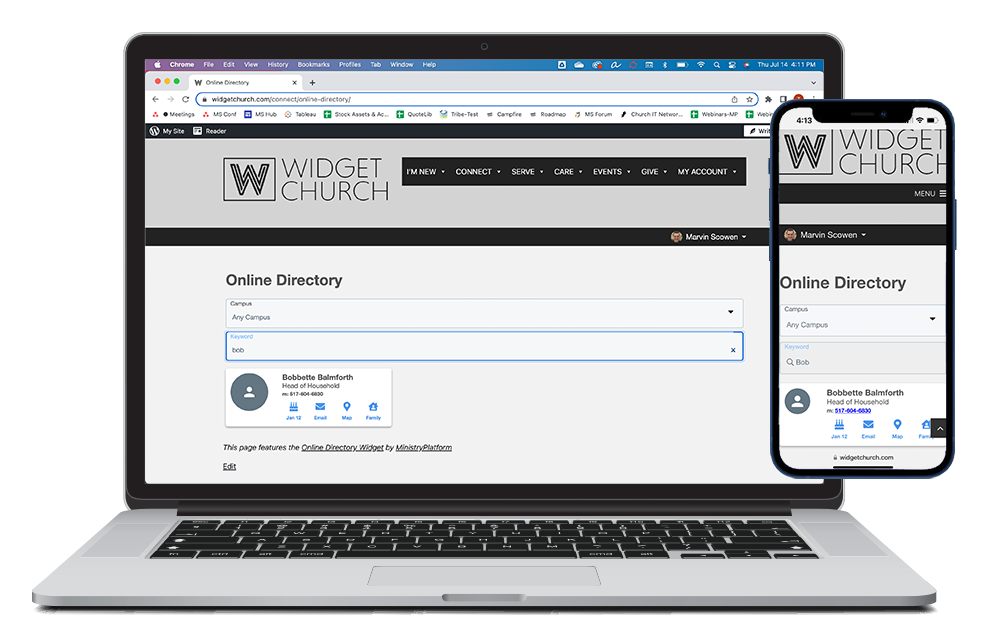Basics
The Online Directory Widget allows eligible authenticated Users to search for fellow congregants or parishioners and view their basic contact information.
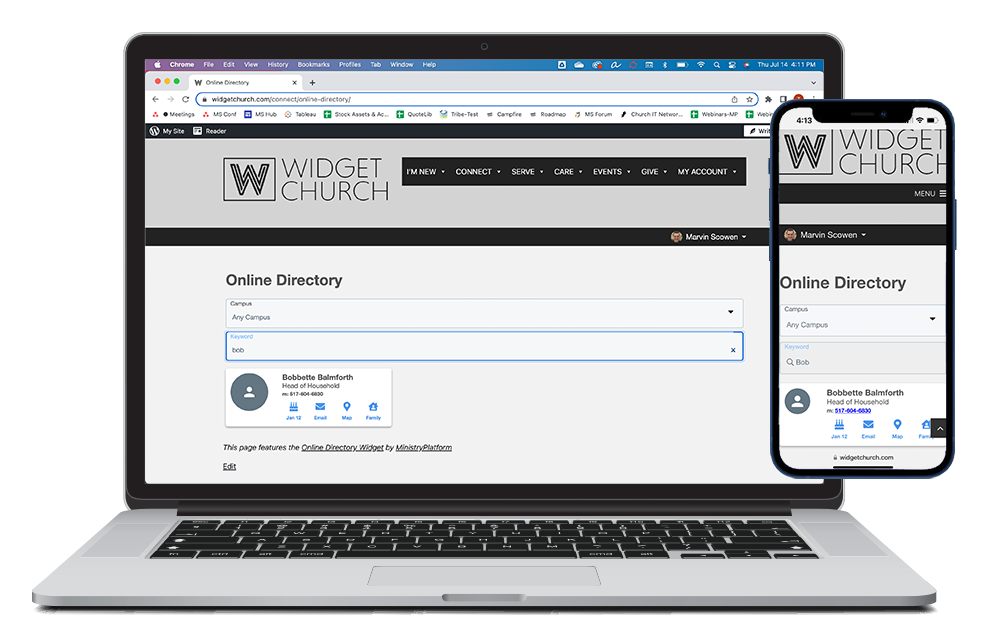
- Accessing the Online Directory:
- Requires authentication.
- The authenticated User has a Participant Type that is allowed to access the directory.
- The authenticated User has a Member Type that is allowed to access the directory.
- Users can narrow their search using a Campus drop-down menu.
- Keyword search with predictive text makes searching intuitive and easy. Note: Users must type at least three characters in the search bar to see results.
- If configured, an optional attribute can limit directory availability by Member status.
- Contacts display in the Online Directory if they have:
- A Contact Status of anything other than Deceased.
- A Participant Type where Show in Directory is set to True.
- A Congregation where Available Online is set to True.
- A Member Status with Show in Directory set to True.
- We love personalization and we understand that not everyone wants their information included in an online directory, so every Contact can choose to:
- Not appear in the directory at all.
- Appear in the directory but not include their email address.
- Appear in the directory but not display their mobile phone number.
- In addition, each Household can choose to:
- Appear in the directory but not display their home phone number.
- Appear in the directory but not display their physical address.
Sections
- Campus: Drop-down menu showing all Campuses that are available online. Available campuses can also be narrowed via Attribute or URL filtering.
- Keyword: User-friendly keyword search helps Users find exactly who they're looking for.
- Predictive text helps complete the search after the User types three characters. The search evaluates first name, nickname, last name, mobile phone, home phone, and email.
- Searching by name has never been easier! Search by:
- "Nickname Lastname"
- "Firstname Lastname"
- "Lastname, Nickname"
- "Lastname, Firstname"
- "Display Name" & "First/Nickname + Last Name"
- Any and all matches are returned, no matter where they appear. So you don't have to know the exact spelling of the last name to find your friend!
- Directory Cards: Each Contact in the directory displays on a Directory Card that shows their name, mobile phone, and home phone, if available. The Directory Card also includes actionable icons:
- Birthday Icon: Day and month display, and tapping the icon downloads an ICS/iCal file.
- Email Icon: Tapping the icon opens an email dialogue so the authenticated user can send a message.
- Address Icon: Tapping the icon opens Google Maps and displays the Household address.
- Family Icon: Tapping the icon displays Directory Cards for other Household members.
Actions
- Search: Find basic contact information for fellow congregants or parishioners.
- Photo: Tap a contact's photo to see a larger version of it.
- Send an Email: Tap the email icon to open an email dialog box and send a message. Note: Emails sent via the Online Directory Widget are sent from the authenticated user and are logged in the Platform.
- Find an Address: Tap the map icon to open Google Maps and see the Household address on a map.
- View a Household: Tap the family icon to see Directory Cards for Household members.
Setup
Ready to level up from your printed directory? Get started with Configuring Online Directory and Filtering Online Directory.