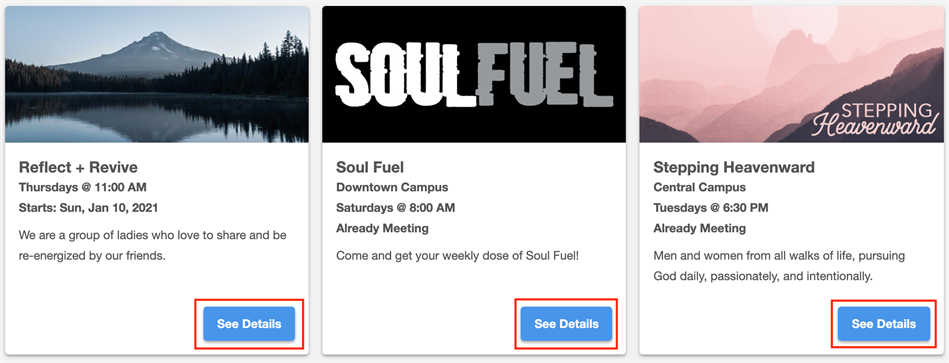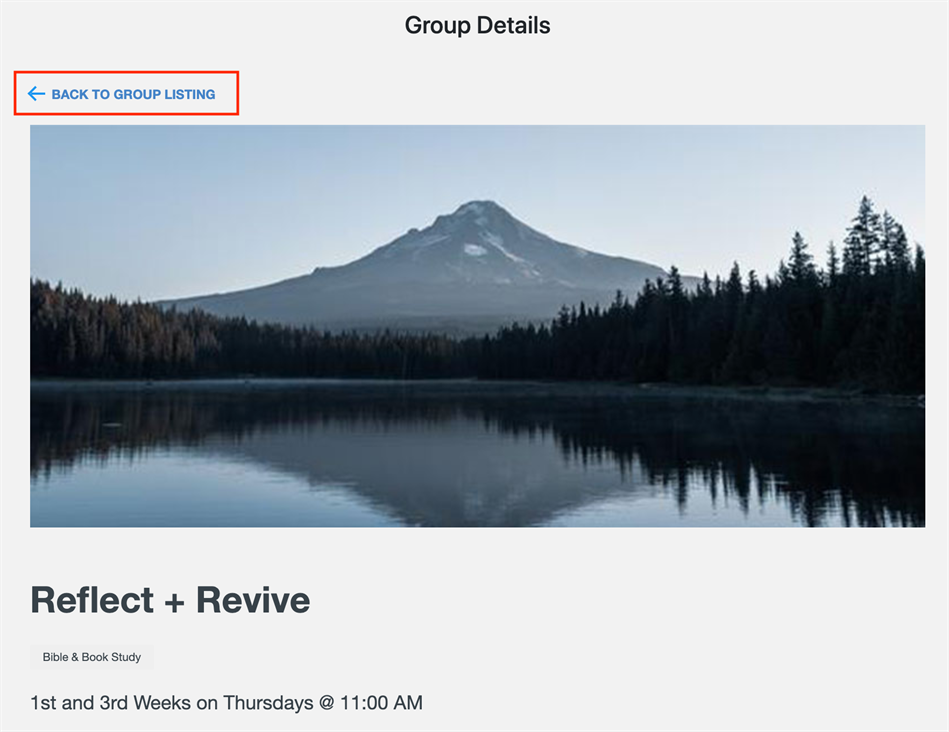Finder Widget + Detail Widget = Working Together to Serve Your Church!
Finder Widgets work in tandem with their corresponding Details Widget. Here's how:
- When you set up the Finder Widget, you'll need to include the Url for your corresponding Details Widget web page.
- When someone clicks the "See Details" button for the Group, Opportunity, or Event they're interested in, the Finder Widget does the heavy lifting and appends the Detail ID to the detail page Url you included. You do not need to add any specific IDs to your Finder Widget. Just set it (to the Details Widget web page Url) and forget it!
https://{your church domain}/group-details?id=25
- The User is then taken directly to the Detail Widget for the Group, Opportunity, or Event they selected.
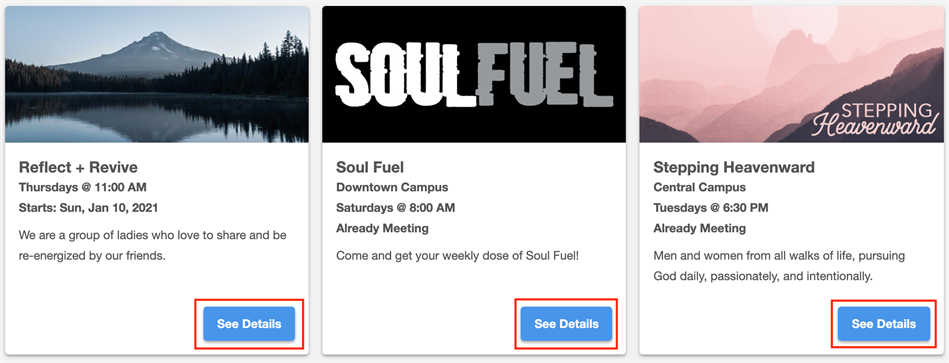
- And when you set up the corresponding Details Widget, you'll need to include the Url for your Finder Widget web page.
- When someone is ready to go from the Details page back to the Finder page, selecting "Back to ...." will take them to the Finder Widget Url so they can check out more options.
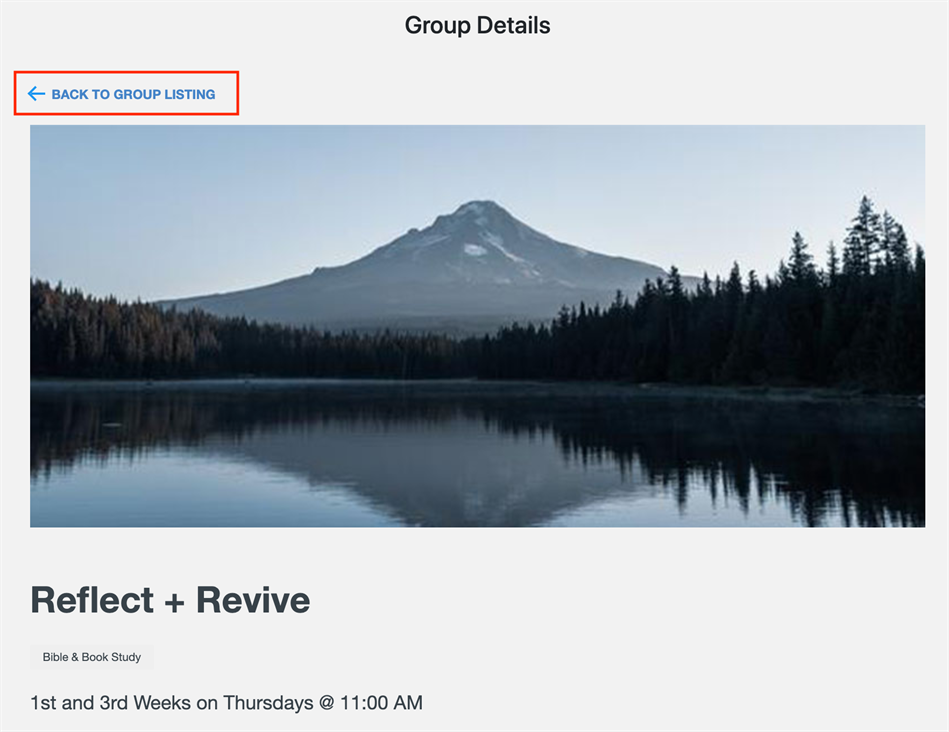
Ready to get started? See the Quick Start Guide to get all your Widgets up and running.
To learn more about the Finder and Details Widgets (including the exact script and Url details):
Note: Because the Group Finder and Group Details Widgets work together, they must be set up at the same time to function correctly.