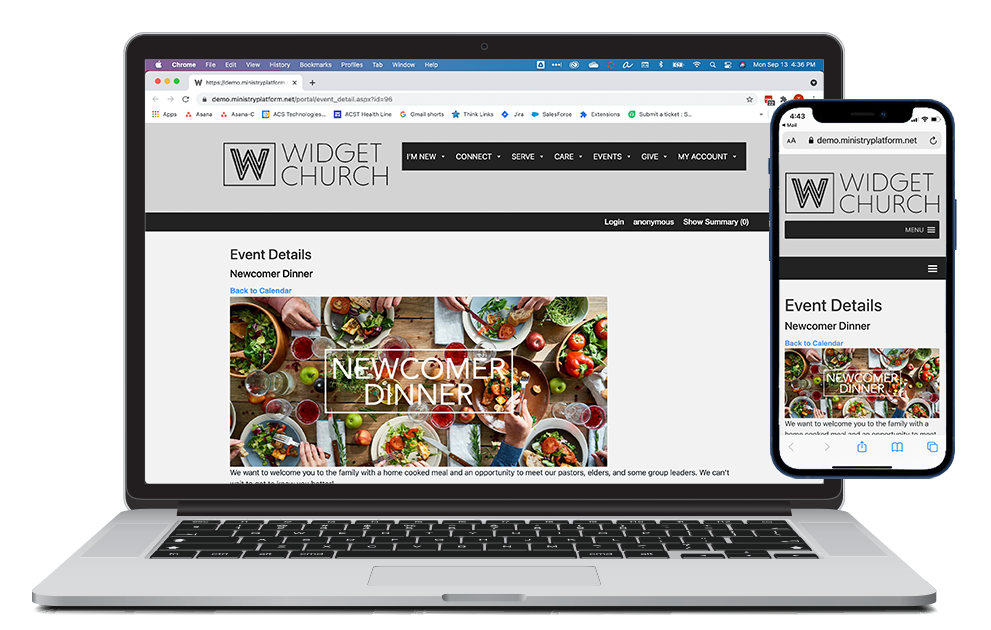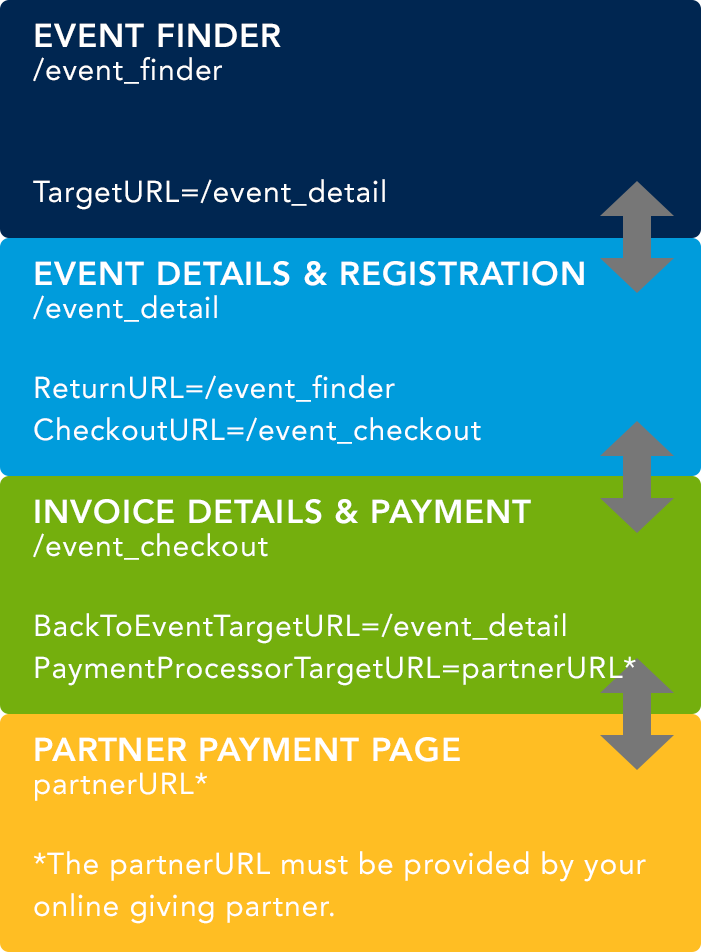Want to leverage the Events Widgets so people can find an event, register for it, and pay? You'll need to add three pages (Event Finder, Event Details & Registration, and Invoice Details & Payment) and use those page URLs to reference each other. Read all about it below!
And be sure to check out these other resources to help get your Events up and running:
Our event widgets work together to provide a seamless experience from searching for an event to seeing its details to registering to paying. We even have a widget for visitors to plan a visit—their first event at your church!
- Event Finder: Shows featured, available online Events that are happening in the next 360 days and all non-featured available online Events occurring in the next 120 days.
- Event Details & Registration: Shows details for a single event and allows for free or paid registration
- Invoice Details & Payment: Individuals can register themselves (and others!) for free or paid events
- My Invoices: Authenticated Users can view invoices from the past 360 days and pay outstanding balances
- Plan Your Visit: Individuals can express interest in attending and prepare to visit your church
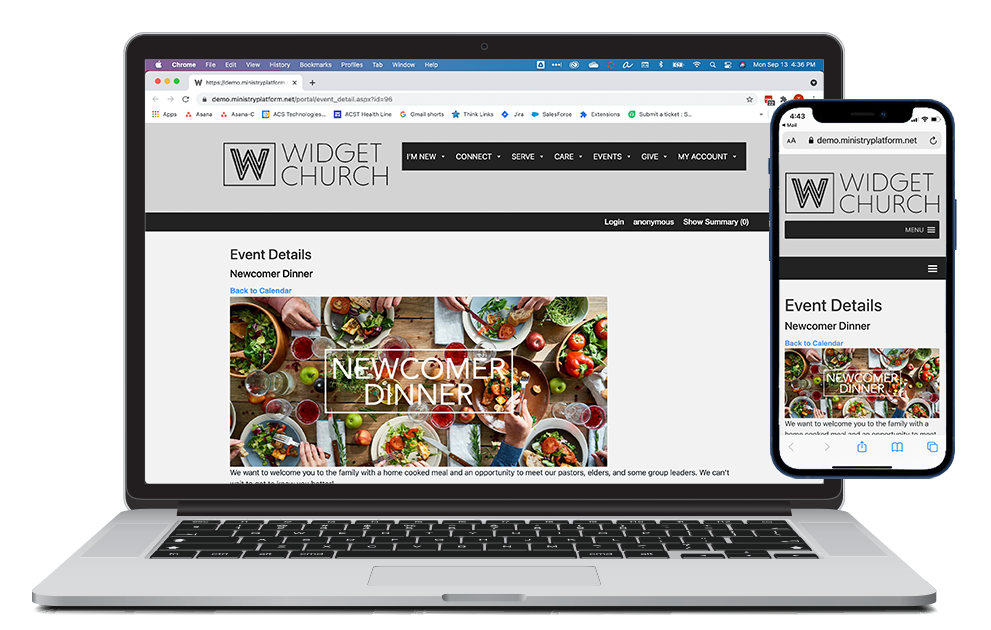
Three Widgets = Three Pages + One Partner Payment Page
When you configure each of your events widgets and include another event widget in your required attributes, they work together to guide users through the event registration process.
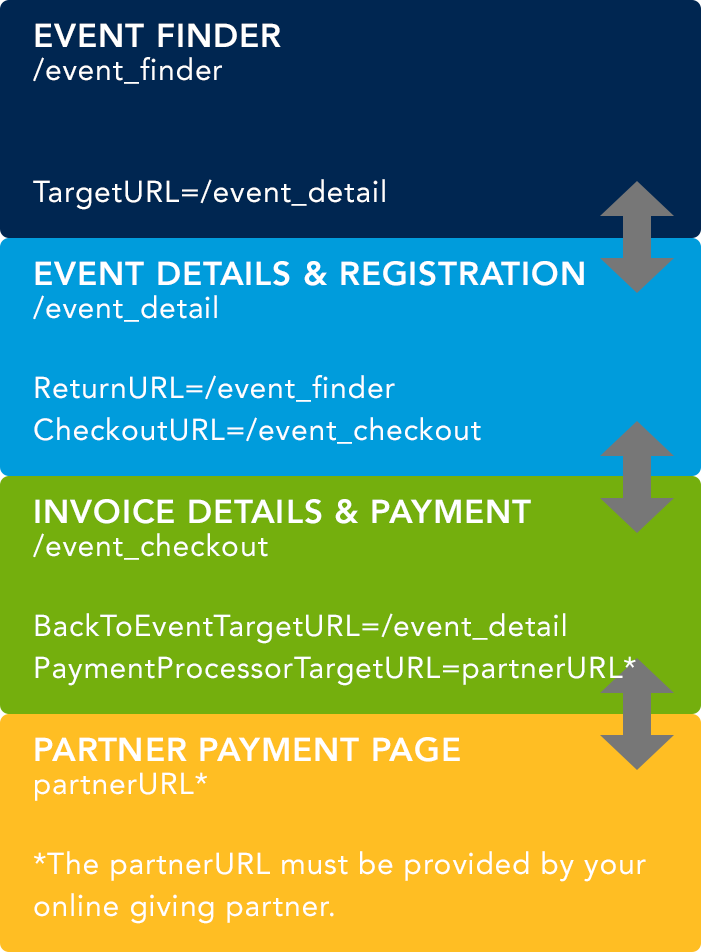
Event Finder
- Use the Event Details URL as the Target URL attribute.
Event Details & Registration
- Use the Event Finder URL as the Return URL attribute.
- Use the Invoice Details & Registration URL as the Checkout URL attribute.
Invoice Details & Payment
- Use the Event Details & Registration URL as the Back to Event Target URL attribute.
- Use the Parter Payment Page URL as the Payment Processor URL attribute. Note: You must obtain this URL from your chosen Payment Partner.