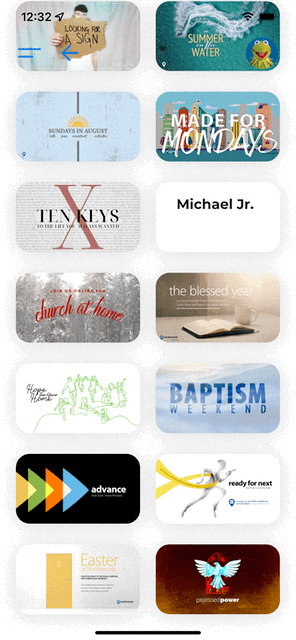Now that you’ve added a Sermon to your Sermon Series, it’s
time to get it into the hands (well, ears) of your congregation. Adding
Sermon Links allows for video and audio playback in your app. This is all done
through the Platform. | 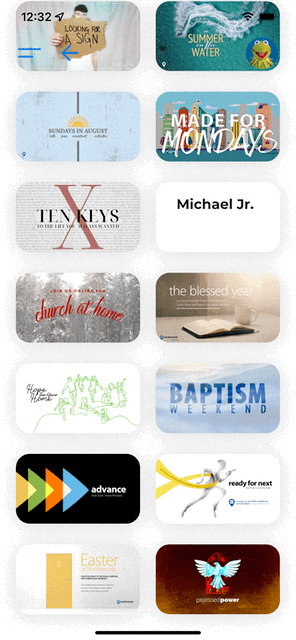 |
Basics
At installation, there are two types of Sermon Links. (Want to include other types of Sermon Links? You can do that! Contact Support to get started.)
- Audio
- This is the audio-only version of a message.
- Media Type: MP3.
- Video
- This is a video version of the message.
- Media Type: MP4, M3U8 playlists, M4V.
Both these media types allow your app to play sermons so your congregation (and others!) can enjoy the messages again and again. Note: You can't upload audio and video media to MinistryPlatform for playback in your PocketPlatform app; you must use an externally hosted file. Check out the PocketPlatform Media Manager for an excellent option!
Adding a Sermon Link
- PocketPlatform > Sermons.
- Open the Sermon you're adding the link to.
- On the Links tab, select Create New Record:
- Link Type: Type of Sermon Link. Generally this will be "Listen" or "Watch".
- Link URL: URL of the Sermon Link, which you can obtain from your external video host's website. To learn how to get this link, consult the help articles of the video host you're using.
- Status: Sermon's status of "Hidden," "Draft," or "Published".
- File Size: File size of the Sermon Link.
- File Duration: Duration of the Sermon Link.
- Position: Order the sermon series displays in.
- Save.
Sermon Links Best Practices
Recommended
- PocketPlatform’s Media Manager. Our Media Manager gives
you the power of a Content Delivery Network with the convenience of automatically converting
your media into the proper formats for use in PocketPlatform app and
many other options, like Roku channels or AppleTV apps.
- Professional video hosting solutions, such as Vimeo Pro or Enterprise. Professional video hosting solutions are designed to give the content creator as much freedom as possible with regards to their media, and allow direct access to the raw audio/video media for playback anywhere and in any player.
- CDN/Cloud systems, such as AWS, Azure, Comcast CDN, Rackspace, etc. CDN systems help to ensure that your content will always be available by distributing it around the country—and sometimes the world. Configuration of these systems requires advanced technical skills and maintenance.
Not Recommended
- Shared services like Dropbox, Google Drive, weTransfer, and others. While all of these types of services will generally allow you to access the raw file, their terms of service explicitly deny you the right to use their service as a media hosting service. In many cases, especially with Dropbox, they will block your playback after a certain number of plays and may remove your account completely.
- YouTube and other "non-pro" video hosting providers, such as Vimeo Free/Plus. While you can use these services to host video, you do not have the ability to access the file directly, and cannot play it outside of their environment, either in a proprietary app or a specific video player.