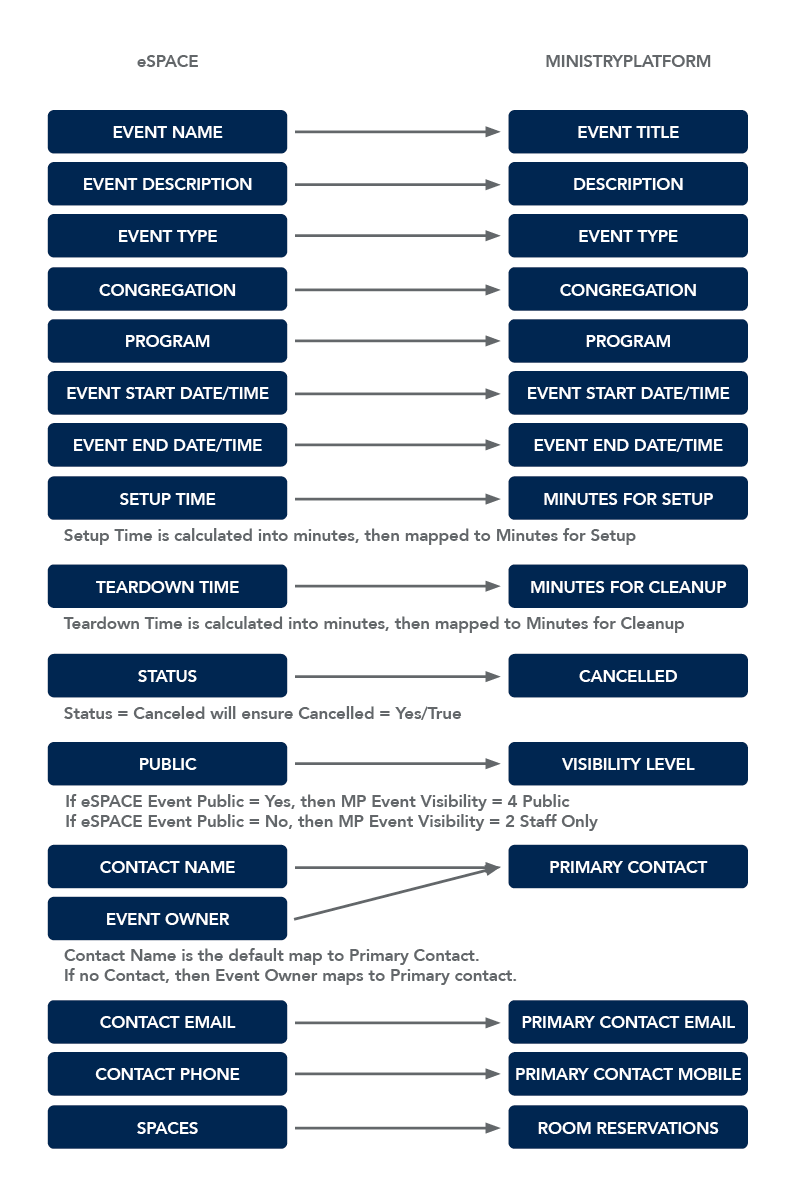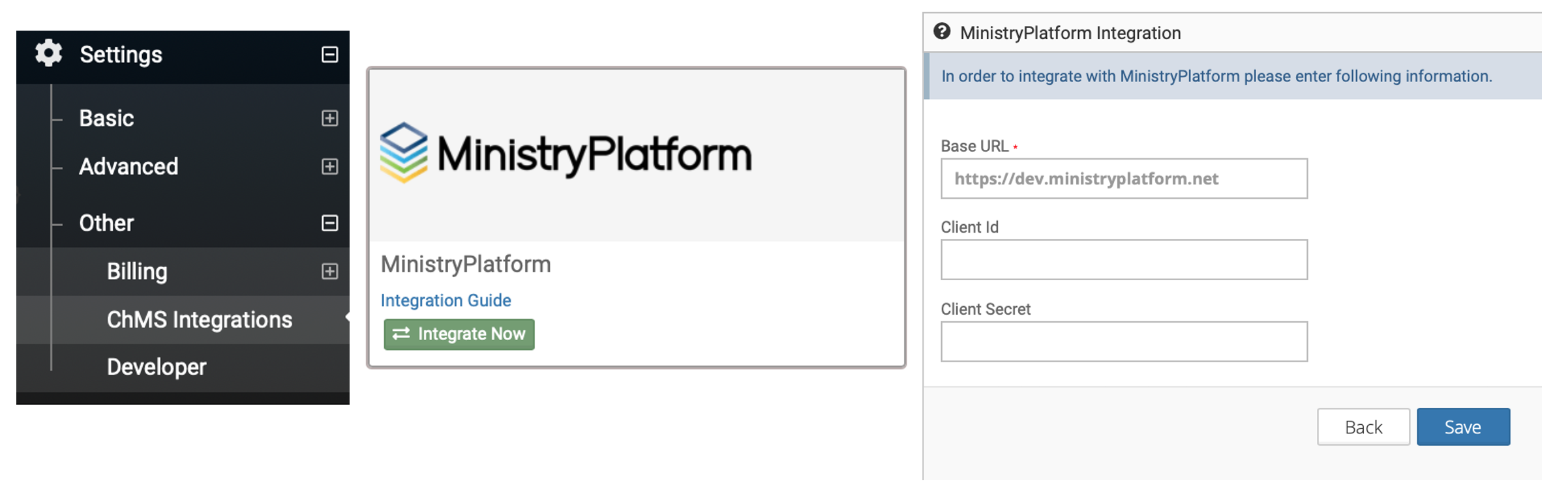Step 2: In the Platform
- Go to Administration > API Clients.
- Click NEW.
- Enter eSPACE for Display Name and Client ID.
- Enter a Client Secret. This is the 'password' used by eSPACE to access your MinistryPlatform database. We highly recommend using a password generator to have your Client Secret be very unique and secure.
- Select the API Client User you created for this integration.
- Note that whatever Client User you choose/create, they must have a Security Role with Administrator rights.
- Authentication Flow: Authorization Code, Implicit, Hybrid, Client Credentials, or Resource Owner.
- All other settings can remain the same.
- Click SAVE.
Step 3: In eSPACE
- Go to settings > other > ChMS Integrations, and choose MinistryPlatform.
- Enter the appropriate credentials (Base URL, Client ID, and Client Secret). Note: Your base URL is your church's MinistryPlatform URL without "/mp" at the end (see the example below).
- Once complete, email the eSPACE integration team and they will turn on the required MP fields to be included with each event.
- eSPACE will sync spaces (all individually under settings > basic) from MP.
- If you would like to import your MP events into eSPACE, you can, but it is not required.
- You will now be ready to begin using the integration to sync eSPACE events into MP.
Existing eSPACE Users - It is important that ALL Rooms are spelled exactly the same (including spaces) in both systems to prevent duplicates from being added to eSPACE.
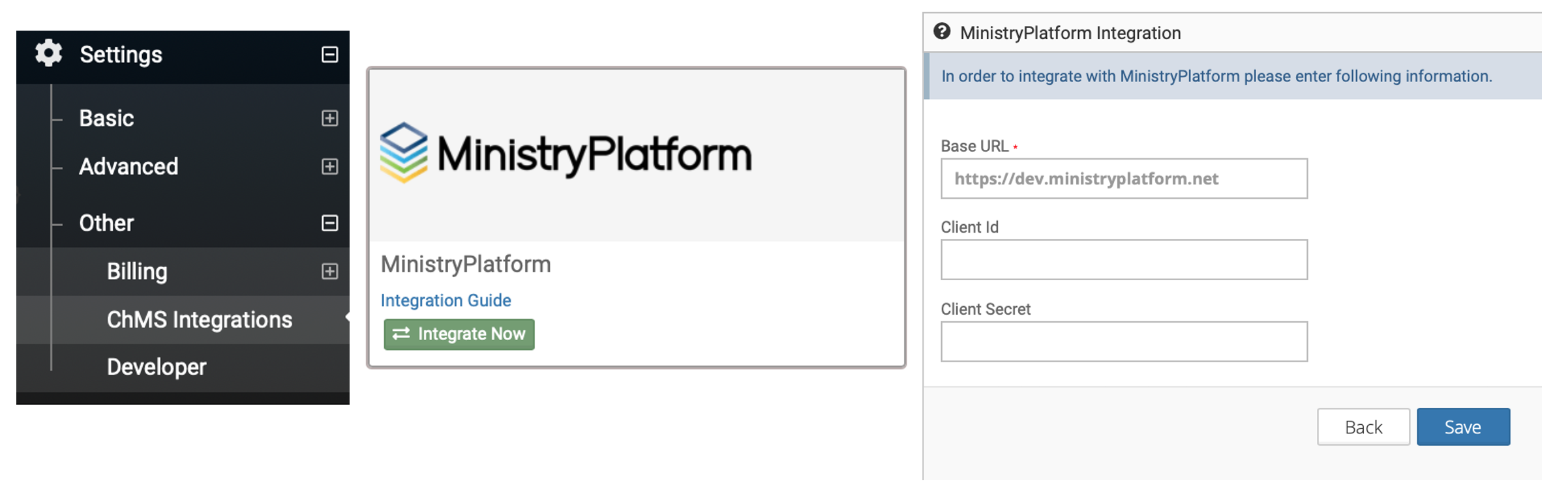
Cost
There is no charge from Think Ministry for configuring the integration. Fees from eSPACE will be assessed as per each church's individual contract agreement.
MP Changes
Once configured, you will see Lookup Values > External Identities in your MP database (mapping table).
Best Practice Recommendations
Outside of Check-In and registration Products, lock down Events in MP to read-only. All Event changes should flow from eSPACE.
Integration Considerations
These fields DO sync as part of the Integration from eSPACE to MP:
- Event Name
- Event Description
- Event Type
- Congregation
- Program
- Event Start Date/Time
- Event End Date/Time
- Setup Time
- Teardown Time
- Status (if Cancelled)
- Public
- Contact Name / Event Owner
- Contact Email
- Contact Phone
- Spaces
These fields DO NOT sync as part of the Integration from eSPACE to MP:
- Location
- Number of People (Participants Expected)
- Event Attachments (under Optional Settings)
- Public Calendar Image (under Optional Settings)
- Resources (Equipment)
- Services (Event Services)
Things that don’t exist in eSPACE that are /can be crucial to Event Management in MP and will require some attention once you sync your Events:
- Groups
- Rooms & Groups *
- Meeting Instructions
- Registration Details under Public Website Settings
- Check-in information
* Since Rooms & Groups aren’t part of the integration (aside from reserving the Space (AKA Room), the User may need to go to the Event in MP and add everything else. It may be easier to copy an old Event, using the Copy feature, and grab the Rooms & Groups that way. This will be up to each individual church. Pro Tip: To get Platform specific data in, you can create a Service in eSPACE called MP Registration/Check-In and then create a form and ask all the questions that you need data for on the MP side. Then, make the person responsible for updating MP receive this service request and approve/deny.
Troubleshooting
- Once an Event series has an Event Participant, the recurrence pattern can no longer be changed in eSpace.
- When canceling/deleting instances in eSPACE, doublecheck to be sure that the cancellation syncs to the Platform under the occurrence tab of the event in eSPACE.
- When data has been entered manually into events in the Platform in the Location or Meeting Instructions fields, and a sync occurs from eSPACE to MP, double check to be sure the data didn't get overwritten.
Support
Support is provided by eSPACE at support@smartchurchsolutions.com.
See Also