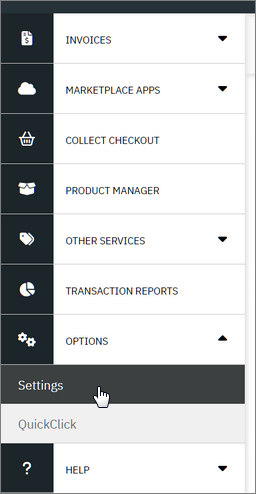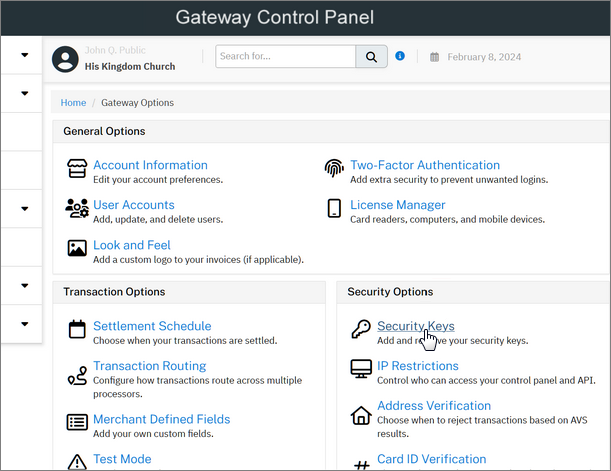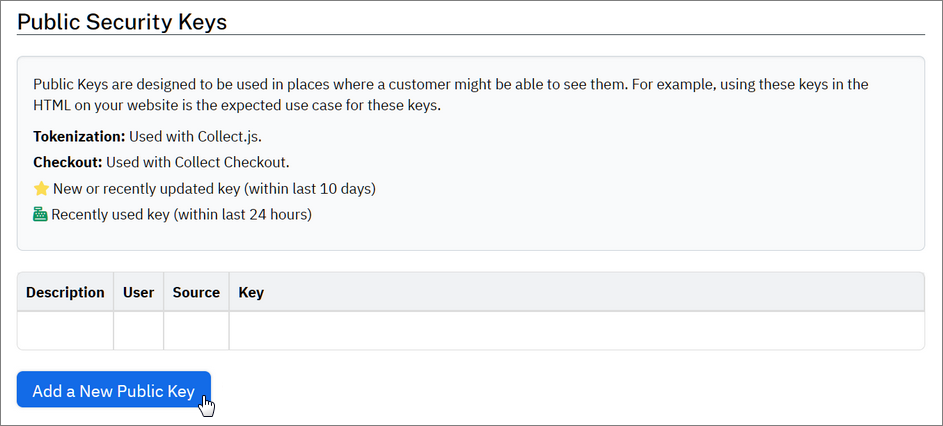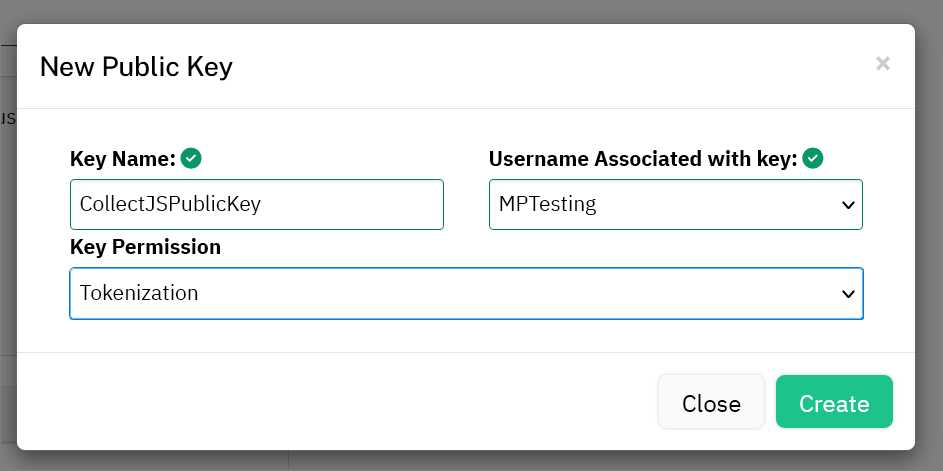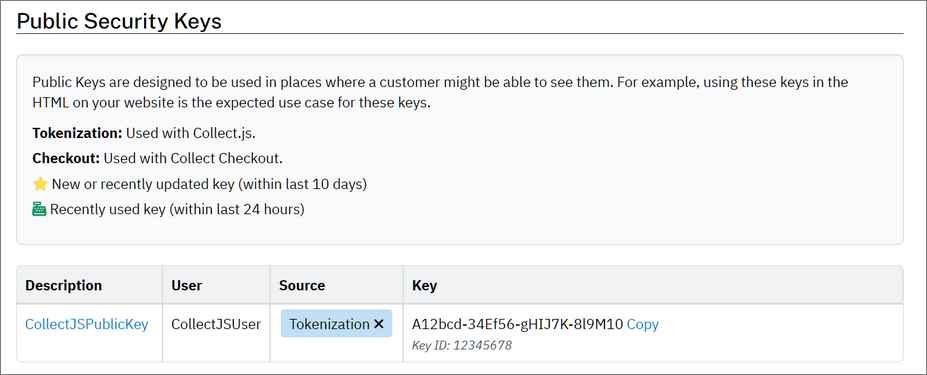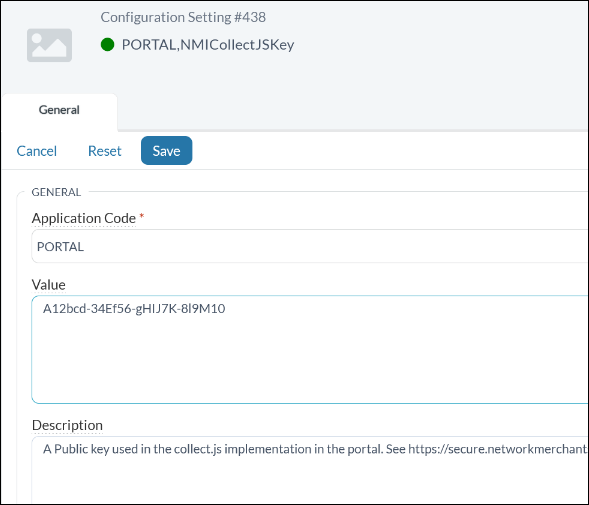To
comply with PCI standards, we no longer pass credit card details through the Portal. If you use NMI to process payments, you will need to generate a security key in your payment gateway control panel and add it to your configuration settings in
MinistryPlatform.
To
comply with PCI standards, we no longer pass credit card details through the Portal. If you use NMI to process payments, you will need to generate a security key in your payment gateway control panel and add it to your configuration settings in
MinistryPlatform.
Note that you will need to contact the OnlineGiving Support team at support@onlinegiving.org to get your NMI Transaction Key. In fact, they are happy to help you throughout
this process, so don't hesitate to contact them for assistance.
In Your Payment Gateway Control Panel
- Log in to your payment gateway control panel. This is unique to your church and was provided by your payment processor.
- In the left menu, expand Options then select Settings.
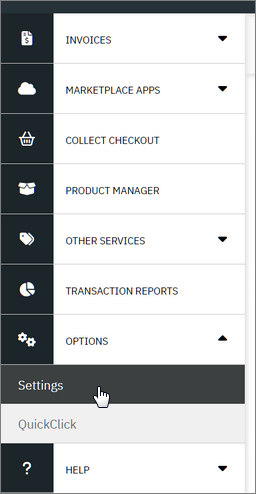
- Under "Security Options", click Security Keys.
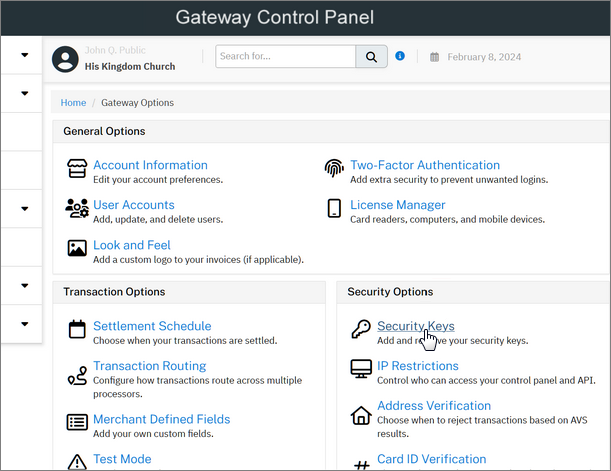
- Scroll down to "Public Keys", and click Add a New Public Key.
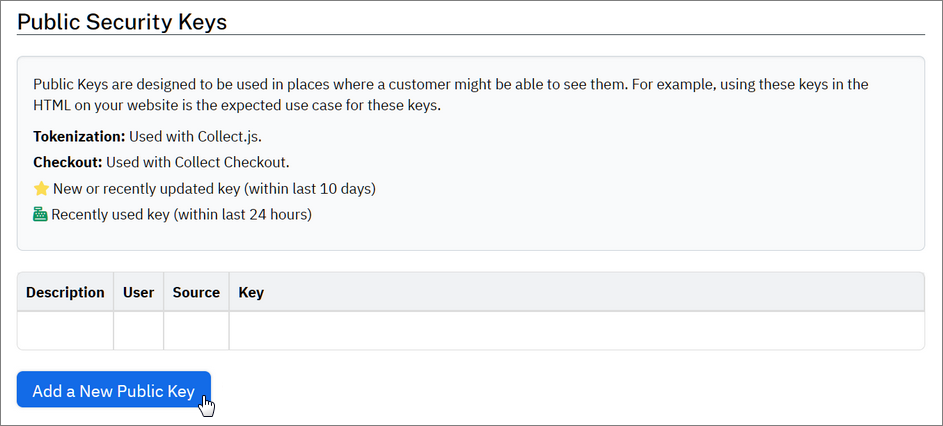
- In the dialog box, complete the following:
- For Key Name, enter "CollectJSPublicKey".
- For Username Associated with key, select the user in your gateway designated for this key.
Be Careful: Make sure you select the correct user to process transactions. If you aren't sure about this, please contact
support@onlinegiving.org for
assistance.
- For Key Permission, select Tokenization.
- Click Create.
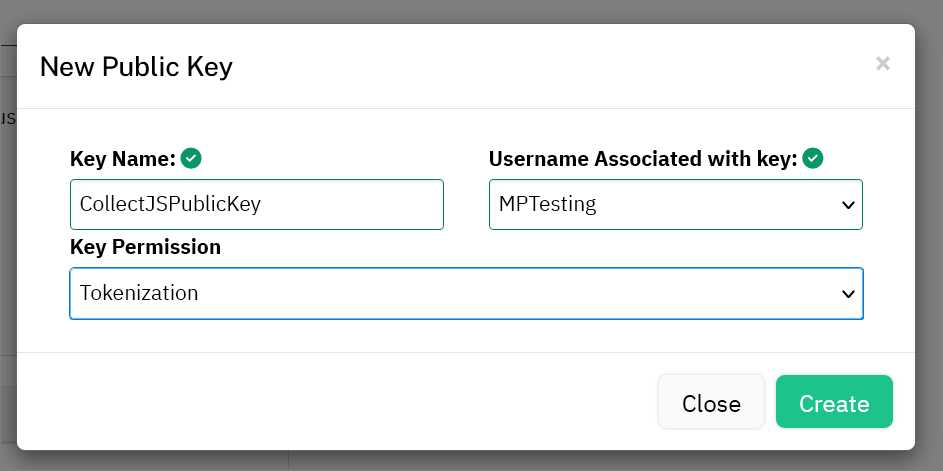
The new key is created and added to the Public Security Keys table.
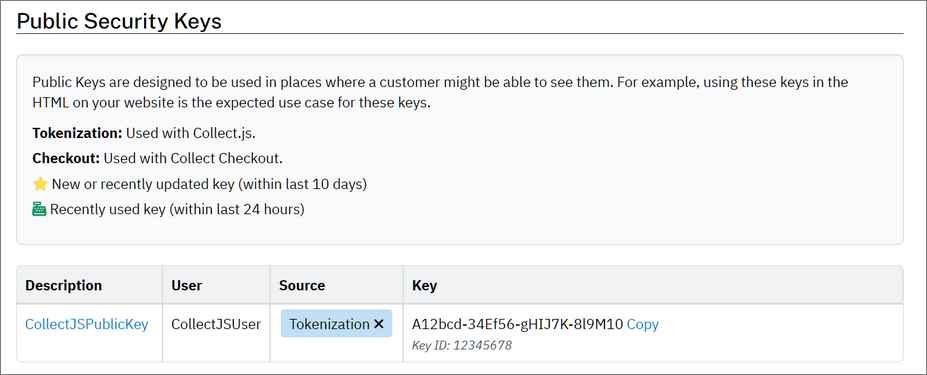
- Beside the new key, click Copy to copy the key to your clipboard.
Once you create the key, you can add it to your configuration settings. Need help generating your security key? Feel free to contact support@onlinegiving.org for assistance.
In MinistryPlatform
- Log in to MinistryPlatform.
- Go to Administration > Configuration Settings.
- Search for Application Code "PORTAL" and Key Name "NMICollectJSKey".
- If you find it, open it and click Edit Record.
- If you don't find it, click New Configuration Setting to add the record.
- For Value, paste your copied key.
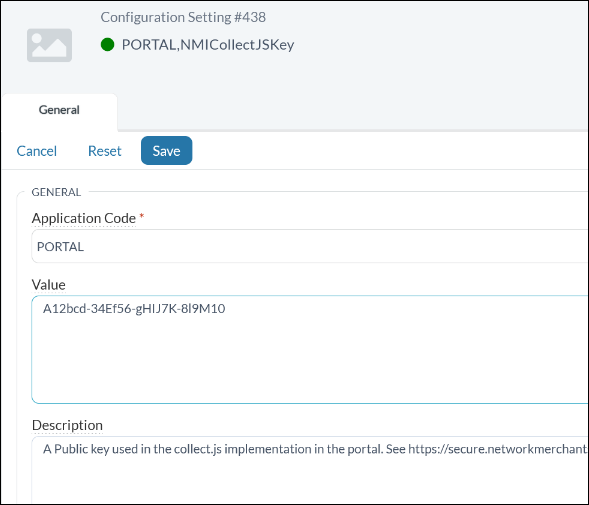
- Save the record.
- Search for Application Code "PORTAL" and Key Name "NMICheckoutUrl".
- If you find it, open it and click Edit Record.
- If you don't find it, click New Configuration Setting to add the record.
- For Value, enter "https://secure.networkmerchants.com/api/transact.php".
- Save the record.
- Search for Application Code "PORTAL" and Key Name "NMITransactionKey".
- If you find it, open it and click Edit Record.
- If you don't find it, click New Configuration Setting to add the record.
- For Value, you'll need your specific key. Contact support@onlinegiving.org for this value.
- Save the record.
The changes should take effect within 10 minutes. If needed, you can force a reload using portal/login.aspx?reloadPortalSettings=true.
After these settings are updated, you can process payments through NMI! If you need assistance at any point during this process, please contact support@onlinegiving.org.

![]() To
comply with PCI standards, we no longer pass credit card details through the Portal. If you use NMI to process payments, you will need to generate a security key in your payment gateway control panel and add it to your configuration settings in
MinistryPlatform.
To
comply with PCI standards, we no longer pass credit card details through the Portal. If you use NMI to process payments, you will need to generate a security key in your payment gateway control panel and add it to your configuration settings in
MinistryPlatform.