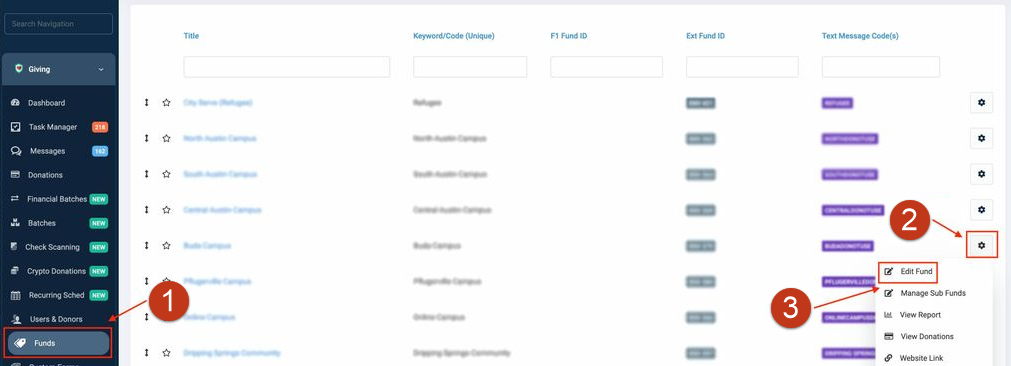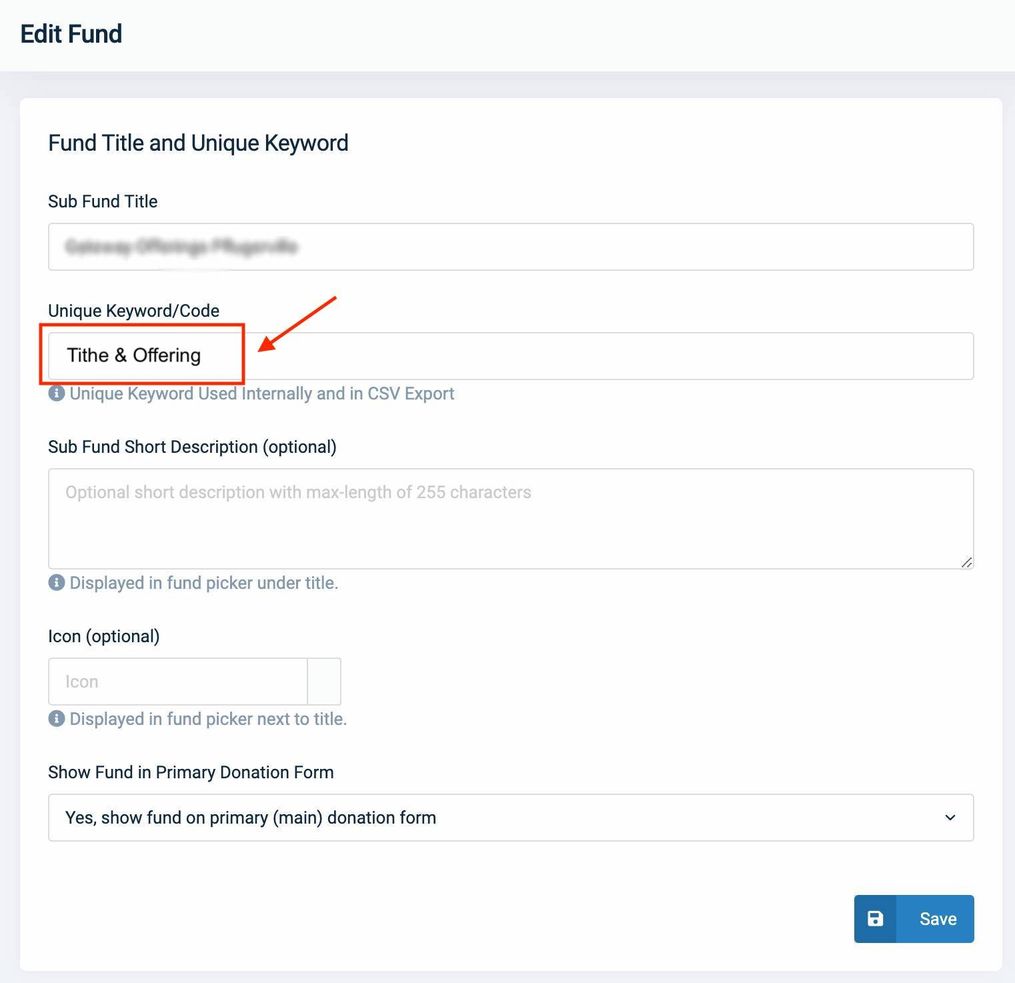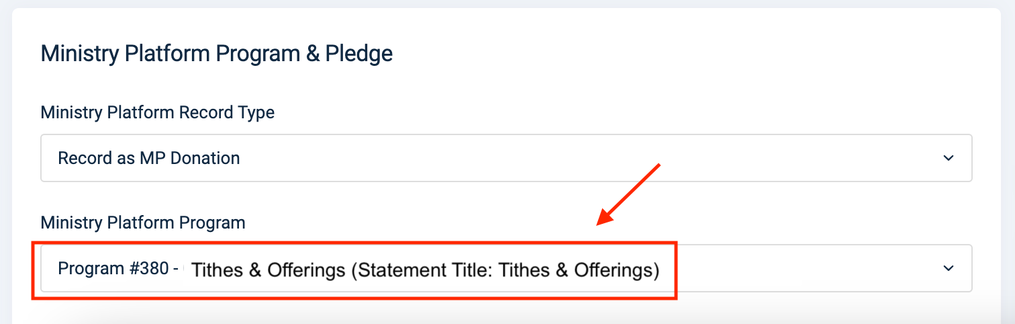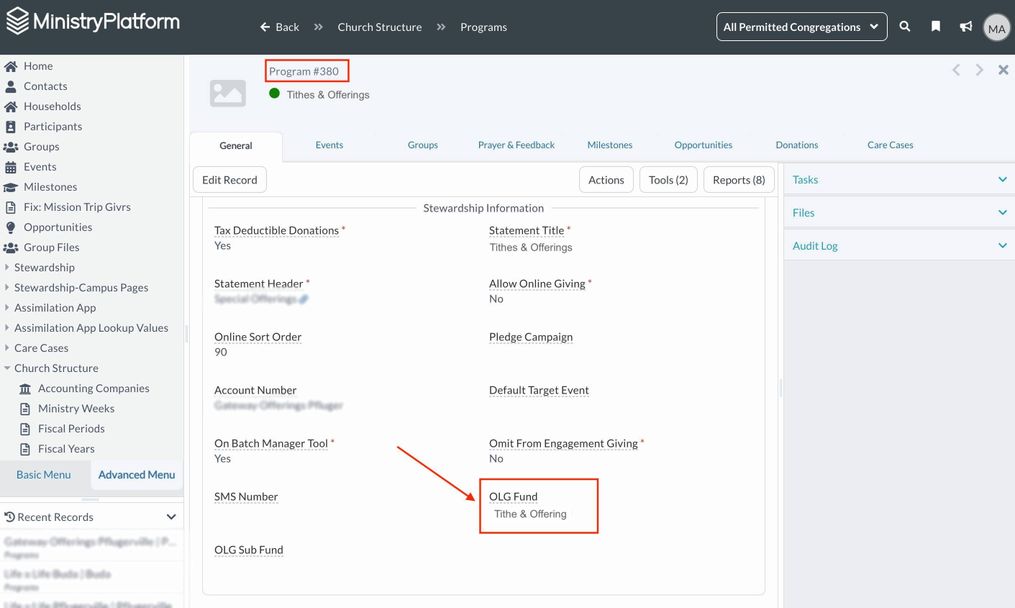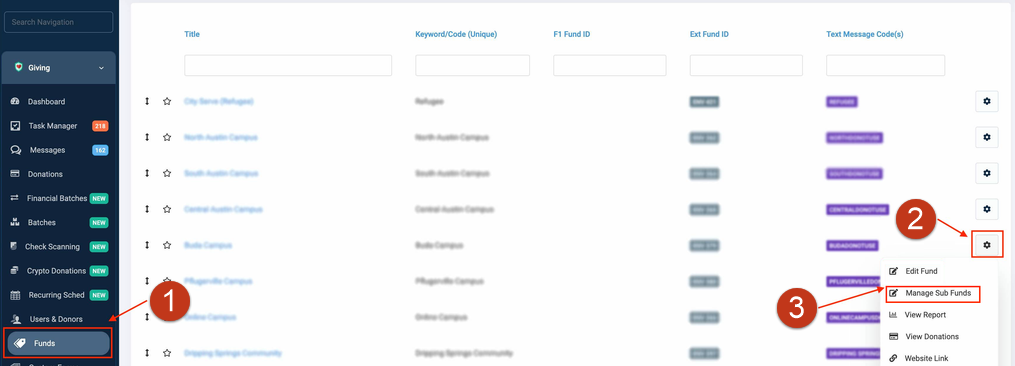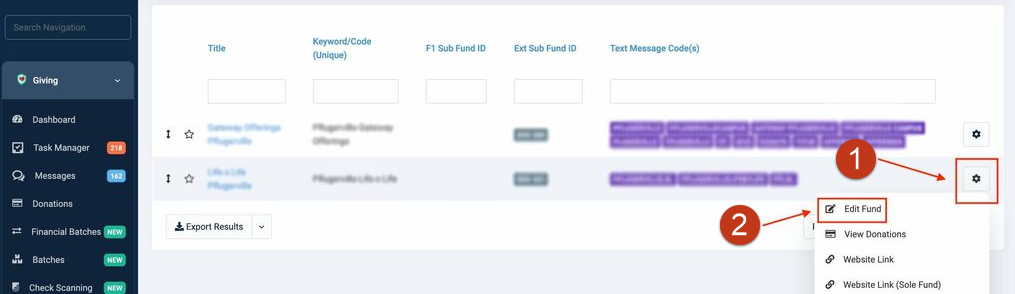You can provide a seamless transition from your giving app to OnlineGiving.org. Did we mention that authentication is passed from PocketPlatform to OnlineGiving.org?
That means users don't have to log in again, so it's truly seamless!
To do this, you'll need to edit the Program record in MinistryPlatform to include a value for "OLG Fund" and, if needed, "OLG Sub Fund". These values are available from OnlineGiving. Once you add a fund or subfund, its Statement Title displays in the
Designations drop-down list in PocketPlatform.
 Note: Only
someone with Administrator access to your OnlineGiving account can obtain the values from OnlineGiving.org. For more information on performing any other actions in the OnlineGiving admin panel, email OnlineGiving at support@onlinegiving.org.
Note: Only
someone with Administrator access to your OnlineGiving account can obtain the values from OnlineGiving.org. For more information on performing any other actions in the OnlineGiving admin panel, email OnlineGiving at support@onlinegiving.org.
Locate and Add a Fund
- Log in to your church's OnlineGiving site, usually "https://churchname.onlinegiving.org/admin/" (where "churchname" is your church's name).
- In the sidebar, click Funds.
This brings you to the Funds List page that displays all active and inactive/past Funds. - Locate the Fund you want, click the gear icon to the far-right in that row, and select Edit Fund in the menu.
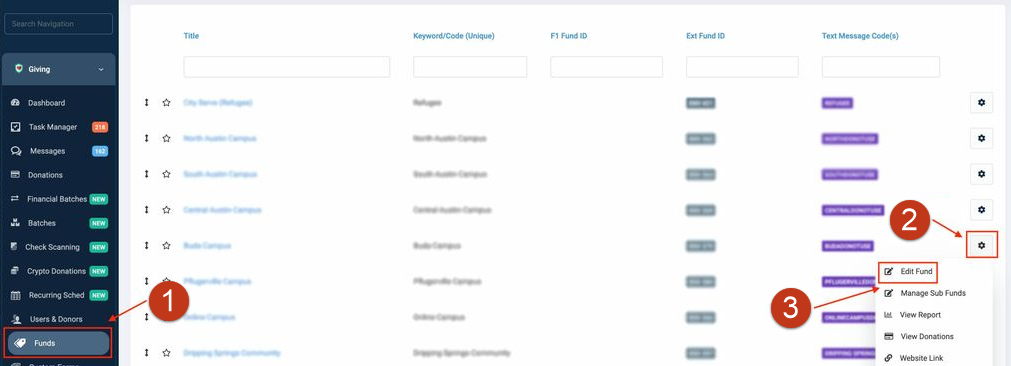
This
brings you to the Edit Fund page.
- Locate the Unique Keyword/Code field, and copy the text to use in a later step.
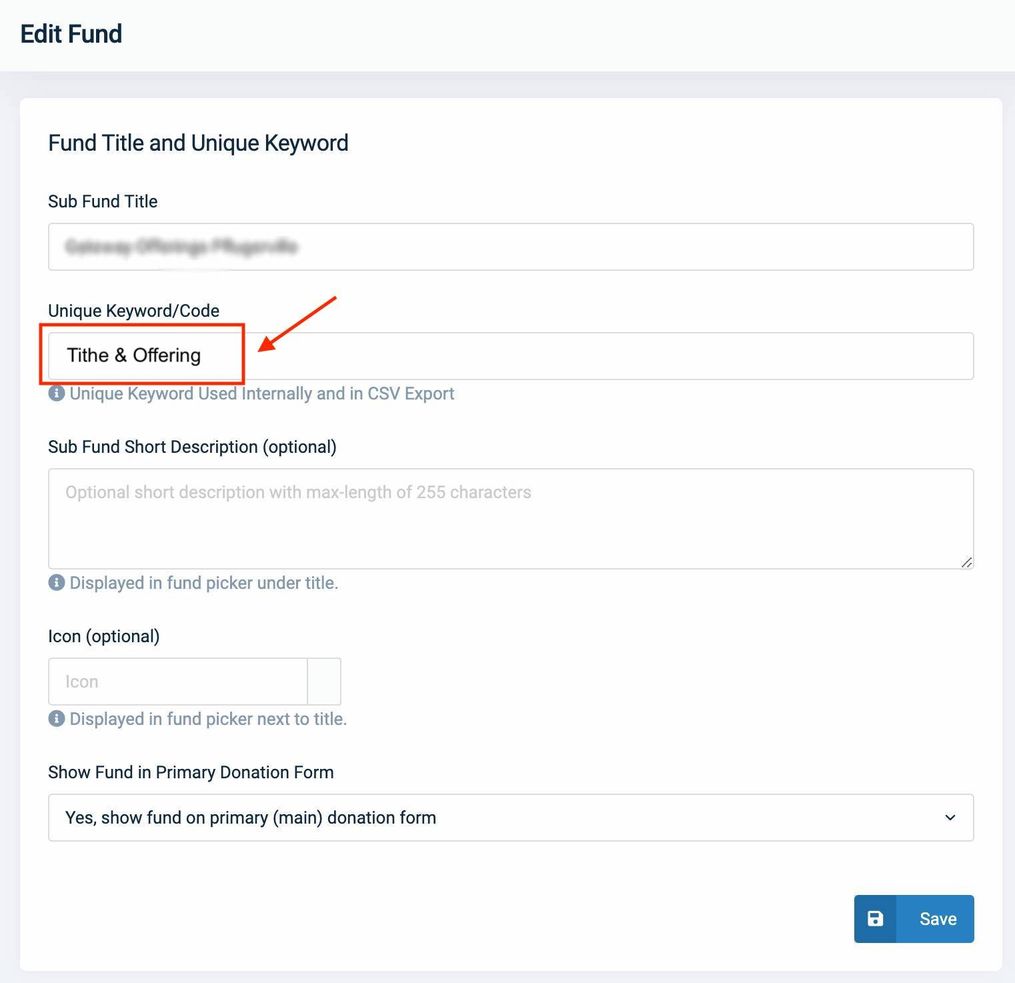
- Scroll down to locate the MinistryPlatform Program & Pledge section. Confirm that the OLG Fund is assigned to an MP Program, and remember which Program ID is assigned. (For example, in the screenshot below, the Program ID is "380".)
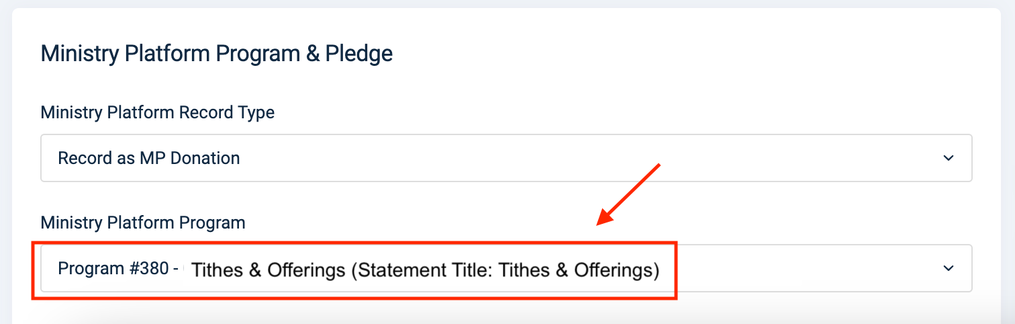
- Log in to MinistryPlatform.
- Go to Church Structure > Programs, and locate the Program record you identified in step 5.
- Edit the record, and locate the OLG Fund field (near the bottom). In that field, paste the exact text you copied in step 4.
Tip: This is a good time to check that the Statement Title is entered the way you want it to display
in the app.
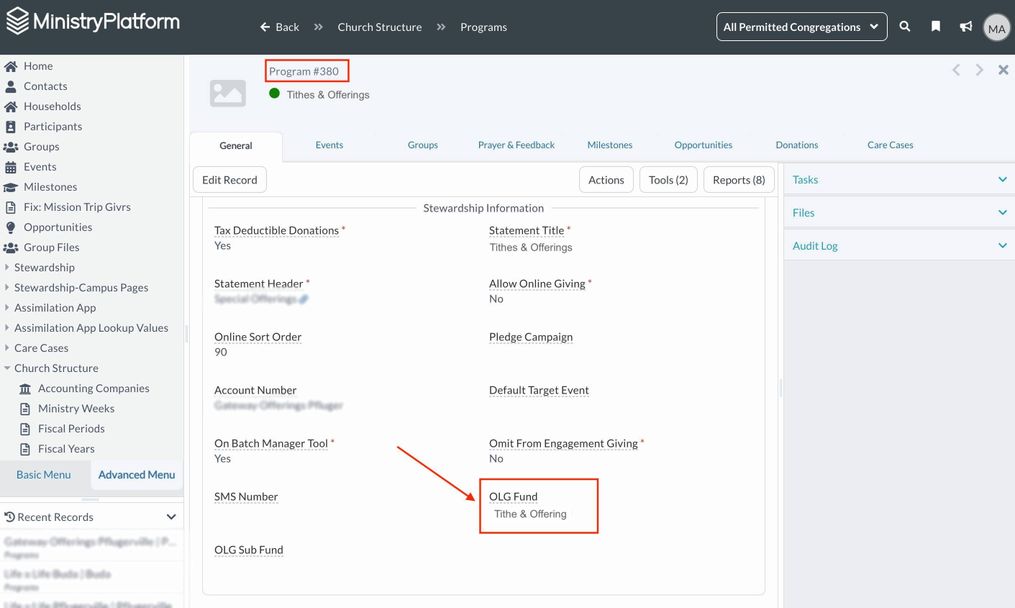
- Save the record.
The fund displays (using the Statement Title value) in the Designations drop-down list in PocketPlatform. When the user is directed to the OLG website, the OLG Fund will be selected.
Locate and Add a Subfund
Before adding a subfund, make sure you add the appropriate fund to the Program record using the steps above. Both the OLG Fund and OLG Sub Fund fields must be entered in order for a Sub Fund to display in the app.
- Log in to your church's OnlineGiving site, usually "https://churchname.onlinegiving.org/admin/" (where "churchname" is your church's name).
- In the sidebar, click Funds.
This brings you to the Funds List page that displays all active and inactive/past Funds. - Locate the Fund of the subfund you want, click the gear icon to the far-right in that row, and select Manage Sub Funds in the menu.
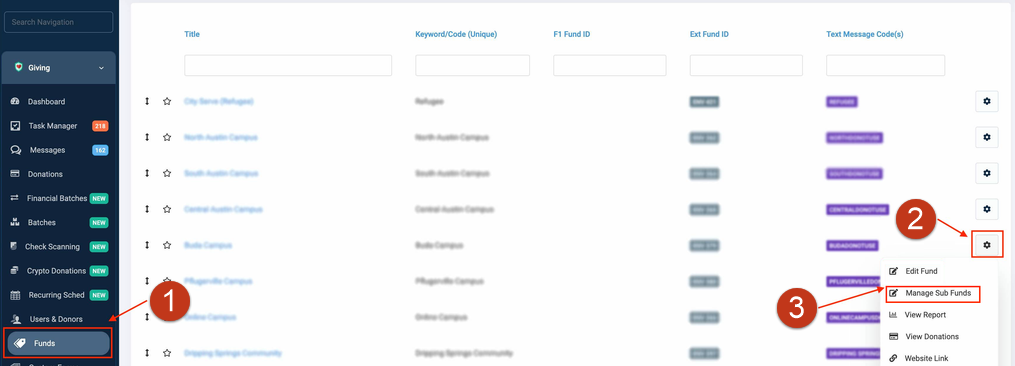
This brings you to the Sub Funds page. - Locate the subfund you want, click the gear icon to the far-right in that row, and select Edit Fund in the menu.
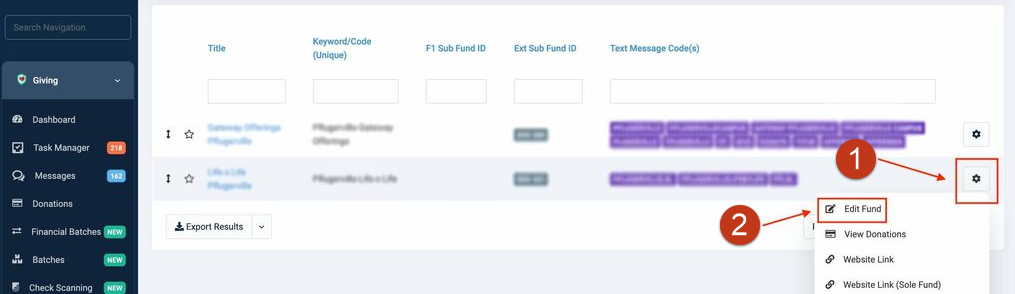
- Locate the Unique Keyword/Code field, and copy the text to use in a later step.
- Scroll down to locate the MinistryPlatform Program & Pledge section. Confirm that the OLG Fund is assigned to an MP Program, and remember which Program ID is assigned.
- Log in to MinistryPlatform.
- Go to Church Structure > Programs, and locate the Program record you identified in step 6.
- Edit the record, and locate the OLG Sub Fund field (near the bottom). In that field, paste the exact text you copied in step 5. Tip: This is a good time to check that the Statement Title is entered the way you want it to display in
the app.
- Ensure that the OLG Fund field is also entered. If not, use the steps above to add the fund.
- Save the record.
The subfund displays (using the Statement Title value) in the Designations drop-down list in PocketPlatform. When the user is directed to the OLG website, the OLG Sub Fund will be selected.
Reorder Funds in the App
Once added, funds and subfunds display alphabetically by Program name in the app. However, you can reorder items based on the Online Sort Order field on the Program record. The app orders items first by the Online Sort Order then by the Program name.
Remove Funds
You can remove a fund from being visible in the app.
- Log in to MinistryPlatform.
- Go to Programs, and locate the associated Program record.
- Open the record.
- Locate the OLG Fund, and clear the field.
- If applicable, locate the OLG Sub Fund, and clear the field.

- Save the record.
This fund no longer displays in the Designation drop-down list in PocketPlatform.

![]() Note: Only
someone with Administrator access to your OnlineGiving account can obtain the values from OnlineGiving.org. For more information on performing any other actions in the OnlineGiving admin panel, email OnlineGiving at support@onlinegiving.org.
Note: Only
someone with Administrator access to your OnlineGiving account can obtain the values from OnlineGiving.org. For more information on performing any other actions in the OnlineGiving admin panel, email OnlineGiving at support@onlinegiving.org.