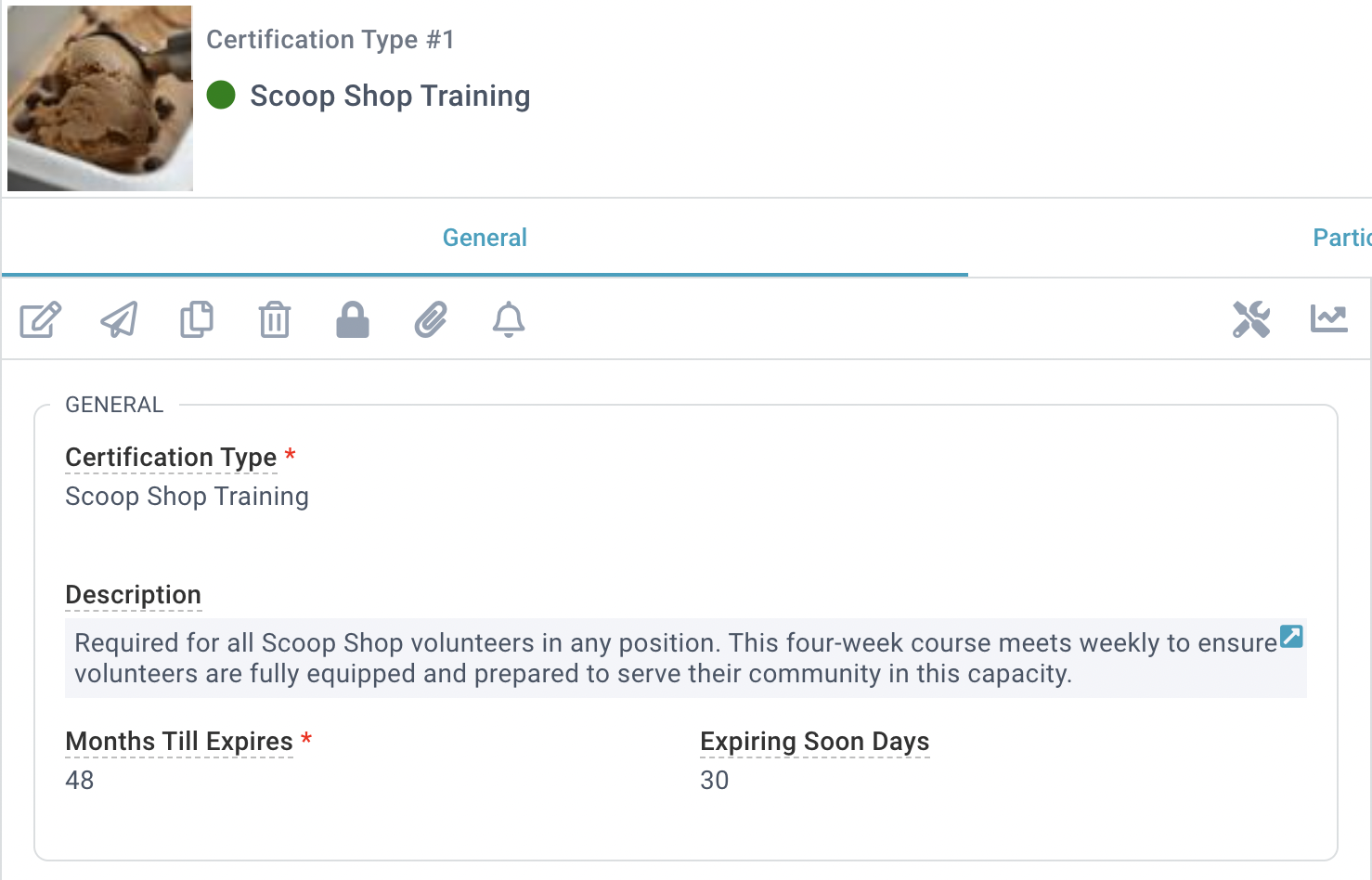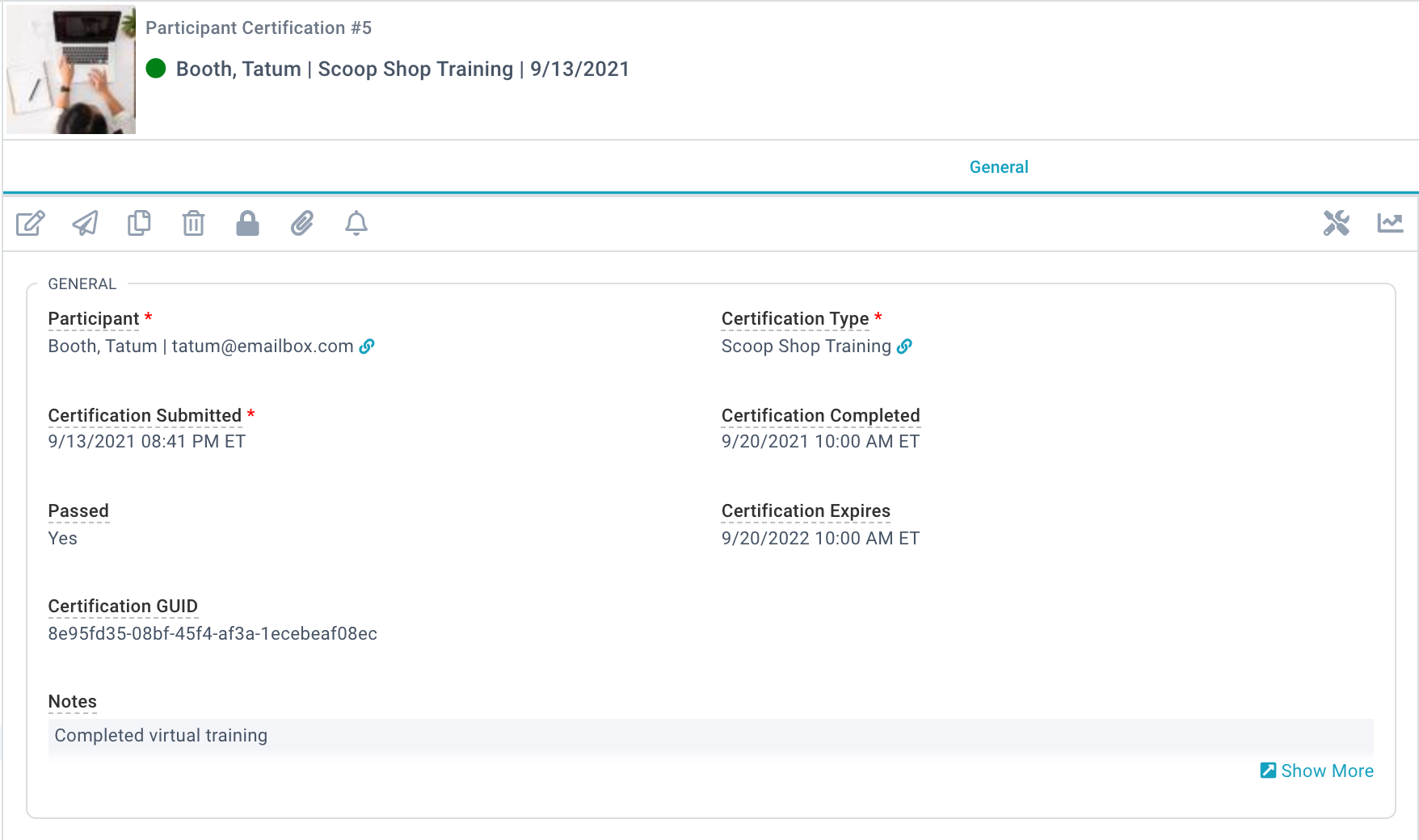Certifications are a component of the Requirements that your church has decided are necessary for service in a particular Group Role. Similar to a Background Check, they expire a number of months after completion. How many months? Totally up to you! The most frequent use for Certifications will be training courses. Spoiler Alert: Be on the lookout for some exciting integrations that will leverage Certifications!
Configuring a Certification Type
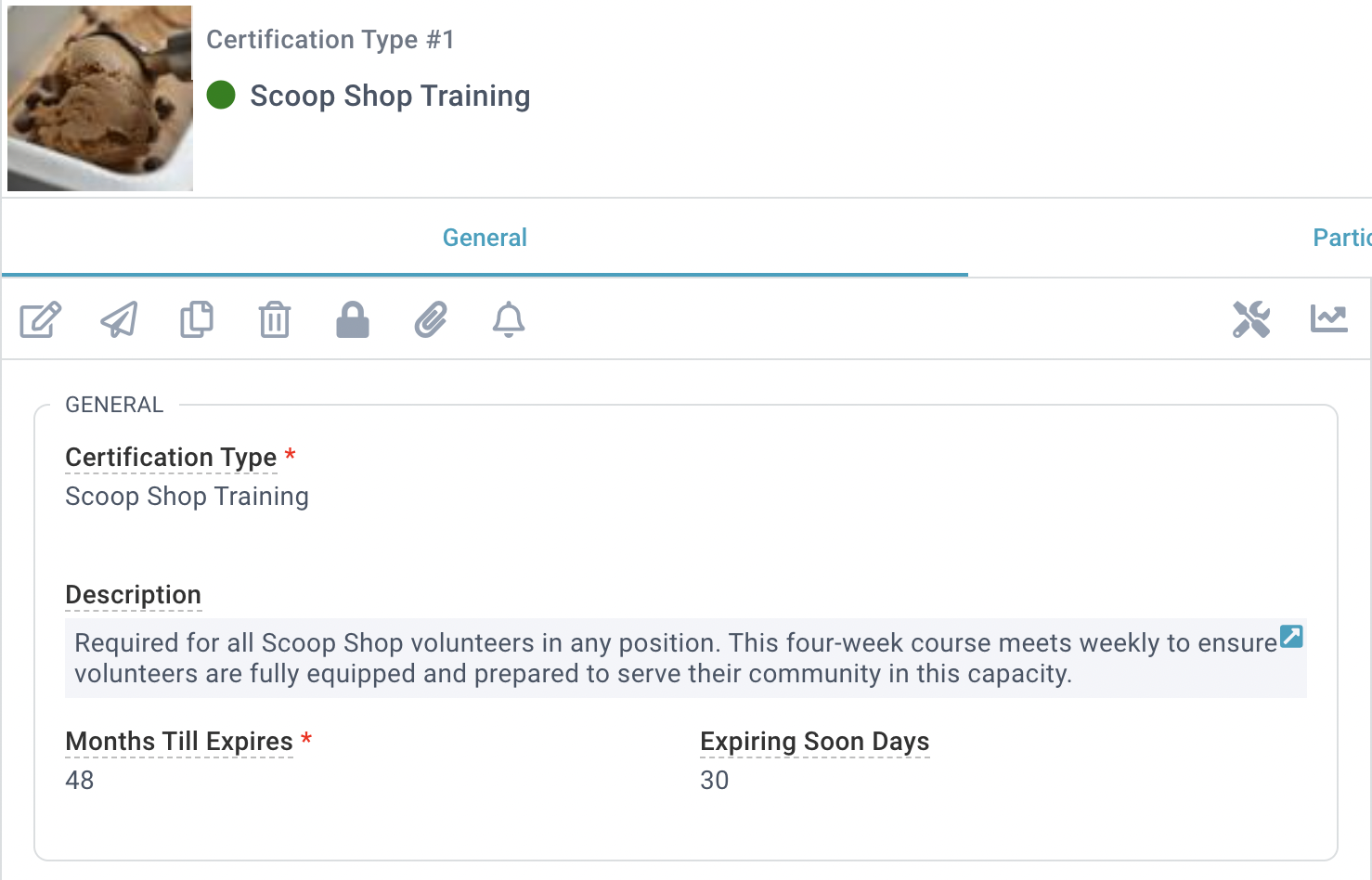
- Lookup Values > Certification Types
- Action Menu > + New Certification Type
- Add required Certification Type name
- Add required Months Till Expires
- Add Expiring Soon Days
- For bonus points, add a description and attach an image
- Save
Awarding a Certification
Did your volunteer complete their Certification? Yay! Queue the confetti and award them that certification.
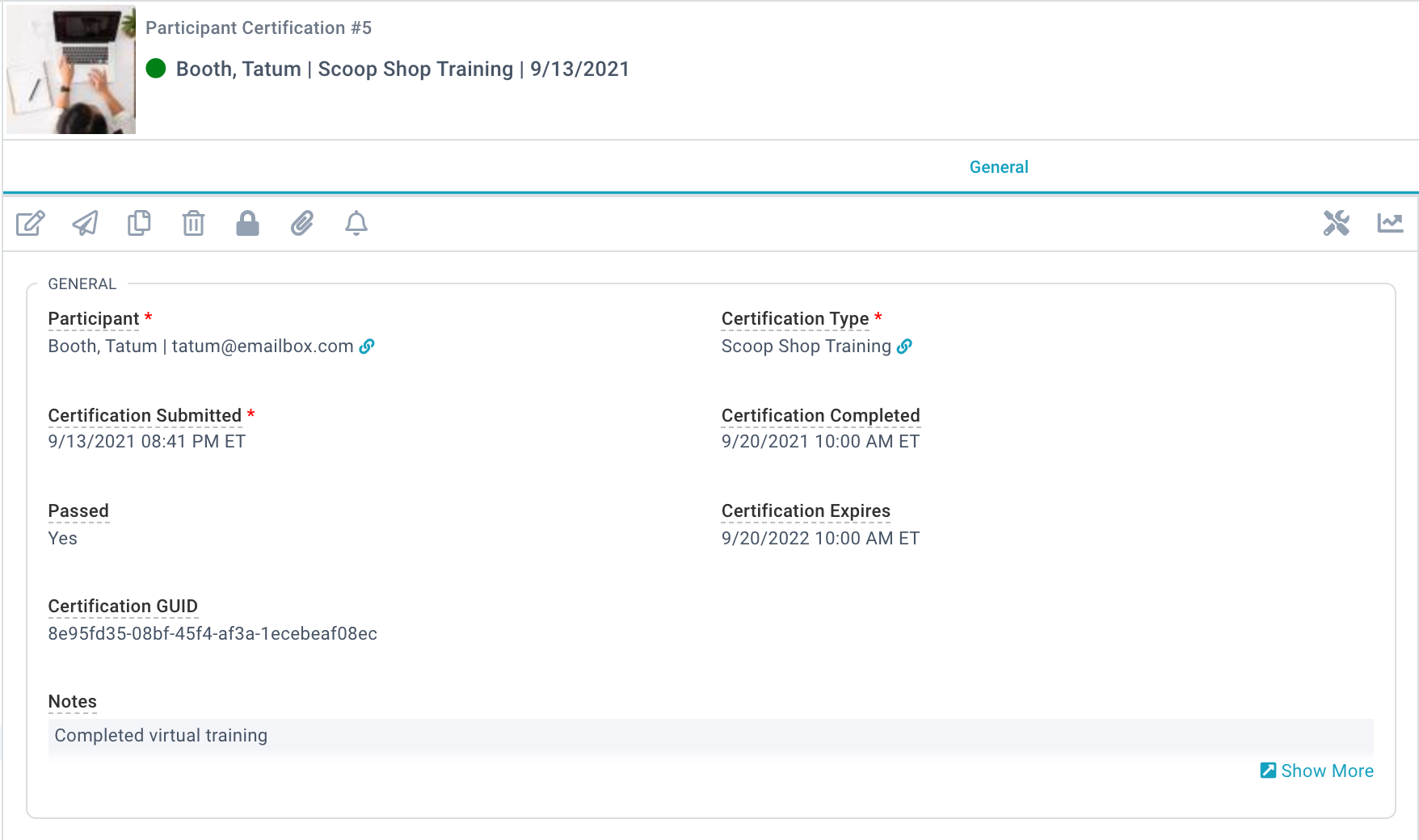
- Person Lookup > Certifications
- Action Menu > + New Certification
- Add the Participant who completed the certification.
- Add the Certification Type they completed.
- Add the date the certification was submitted.
- Add the date the Participant completed their certification. This might be the same date that the certification was submitted.
- Give the Participant a pass/fail grade. Options are "Yes," "No," and "N/A." High school flashbacks, anyone?!?
- The Certification Expires field will be automatically populated based on the Months Till Expires field set in the Certification Type record when you save the Certification.
- The Certification GUID will be automatically generated when the Certification is saved.
- Optionally, add any notes to help keep track of all the things.