Melissa Data SmartMover is one service on two schedules and no matter which schedule you use, all of the submitted records are evaluated the same way. The difference is which records are submitted to Melissa Data for review. With the nightly schedule, Contact records associated with unvalidated addresses are submitted to SmartMover for review. Because (after the first night) these addresses will be new to your system: 1) it will be a smaller data set; and 2) there should be few (if any) change of address notifications.
Learn all about the SmartMover service so you can pick the schedule that's right for your church!
Basics
The night after the initial configuration, all Contact records associated with eligible addresses will be checked by Melissa Data. Why Contact records and not Address records? Because the SmartMover service will first evaluate whether an individual (aka Contact) has submitted a Change of Address Notification form. If not, the address associated with that Contact will be submitted for validation. To be eligible:
- The Address must be associated with at least one Household
- The Validated field on the Address record must be No or n/a
- The Do Not Validate field on the Address record must be No
Melissa Data address validation verifies addresses in your system to ensure they: 1) are actual addresses; and 2) conform with the United States Postal Service addressing standards. Even better? If the address doesn't conform with USPS standards, it will be automatically updated so everything is ship-shape when it goes time to send out a snail-mail campaign.
- Requires a Melissa Data Account. Contact michelle.oliver@melissa.com to get started. Be sure to let them know you need to sign up for the SmartMover service.
- Addresses will be validated based on the Coding Accuracy Support System (CASS).
- After the initial validation, only new or updated addresses will be validated overnight.
- If the address is valid
- The Validated field on the address record will be set to Yes
- The validation date will be added to the Last Validation Attempt field on the address record
- The address record will be updated so it confirms with USPS standards
- For example, Street will be updated to St, Road will be updated to Rd, Court will be updated to Ct, etc.
- The Carried Route field on the Address record will be populated
- The Delivery Point Check Digit field on the Address record will be populated
- It can move an apartment (unit, suite, etc.) number from Address Line 2 to Address Line 1
- The address will not be revalidated unless it is updated
- If validation fails
- The Do Not Validate field on the Address record will be set to True. This ensures that the Contacts related to the invalid address will not be resubmitted to Melissa Data until it is updated.
- The Validated field on the address record will be set to No.
- The date validation was attempted will be added to the Last Validation Attempt field on the address record
- The address will appear in the "Fix: Address Validation Unsuccessful" Fix View on the Addresses page so it can be corrected. Pro tip: Set up a notification so you know when an address has failed verification
- The address will not be revalidated until it is updated. When the address record is updated ...
- The Validated field is set to No
- The address is validated via Melissa Data that night
- Can be used without leveraging the monthly schedule.
- Note: Melissa Data validates United States addresses. If an Address doesn't have a Country Code, "US" will be assumed. Pro tip: If you have non-stateside addresses mass assign (carefully) the appropriate Country Code before you run address validation for the first time.
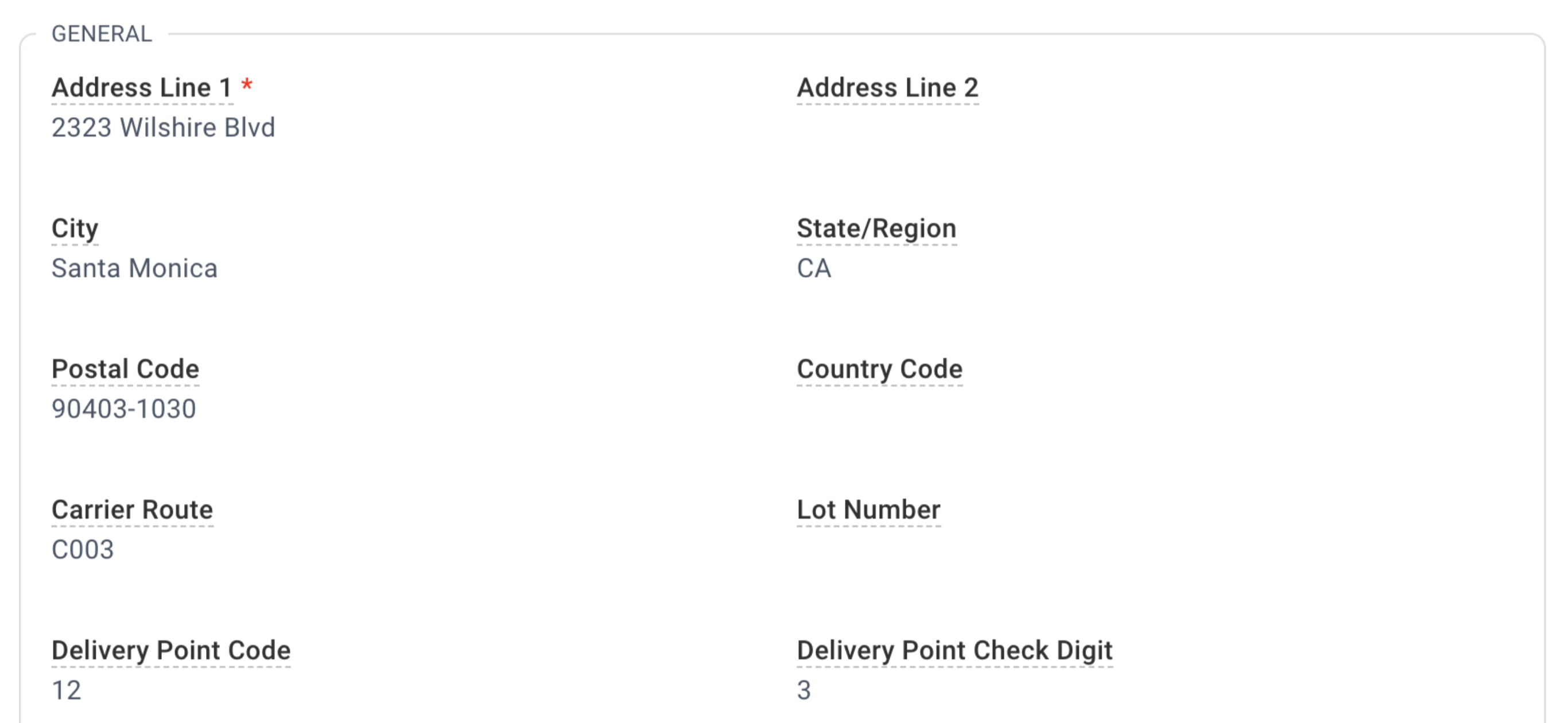
Configuration
 Using Melissa Data SmartMover requires a Melissa Data account.
Using Melissa Data SmartMover requires a Melissa Data account.
- Set up an account with Melissa Data. You can contact michelle.oliver@melissa.com to get started. Be sure to request the SmartMover Service.
- As part of your setup process, you'll receive a Melissa Data Representative.
- You'll also receive an email with your Melissa License key.
- If you are self-hosted: Ask your Server Provider to enable cipher TLS_DHE_RSA_WITH_AES_256_GCM_SHA384 on IIS Crypto (or whatever they use for managing cipher suites). This is required for a successful handshake with Melissa Data.
To configure your system for Melissa Data for the nightly routine:
- System Setup > Domains/Accounts.
- Edit.
- Add your Melissa Data Key to the Melissa License Key field on your Domain record.
- Save.

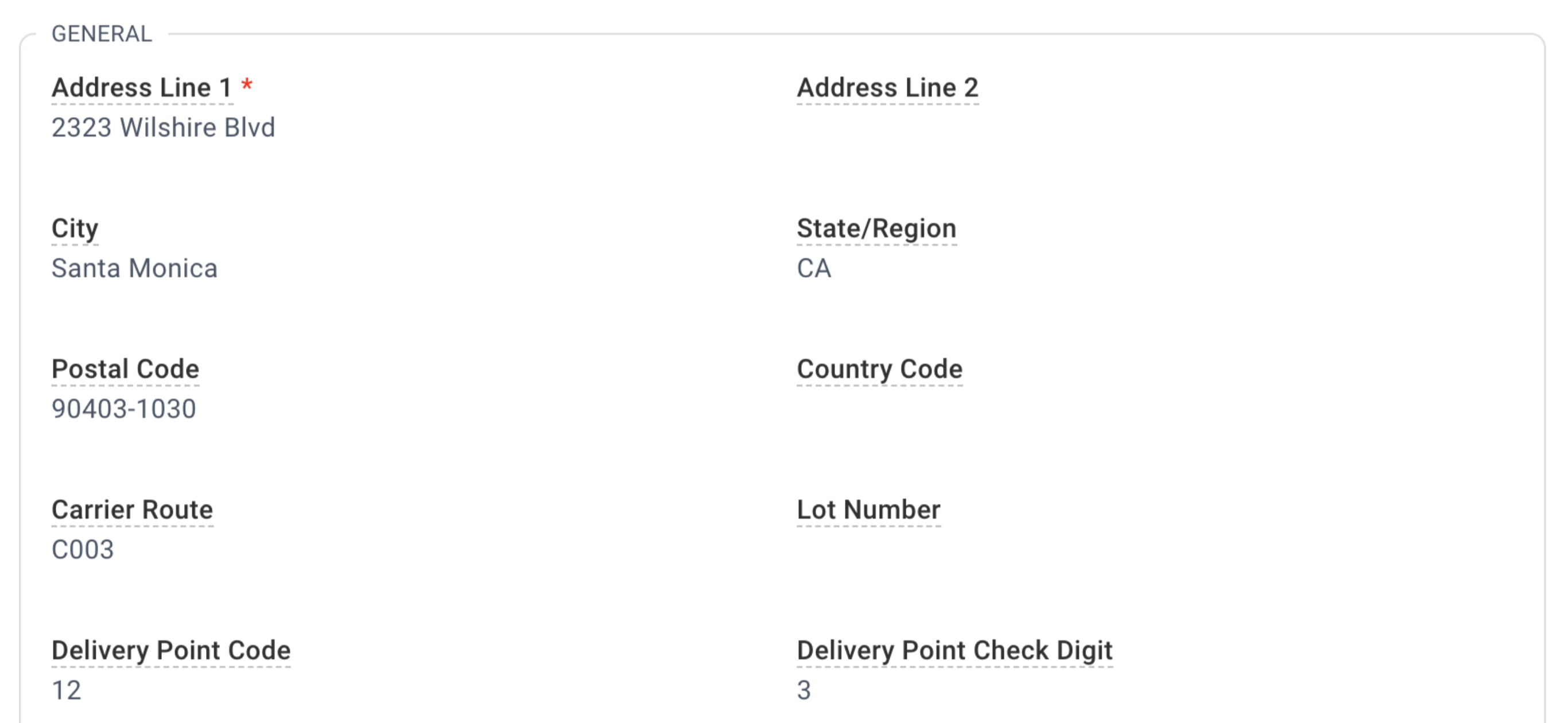
![]() Using Melissa Data SmartMover requires a Melissa Data account.
Using Melissa Data SmartMover requires a Melissa Data account.