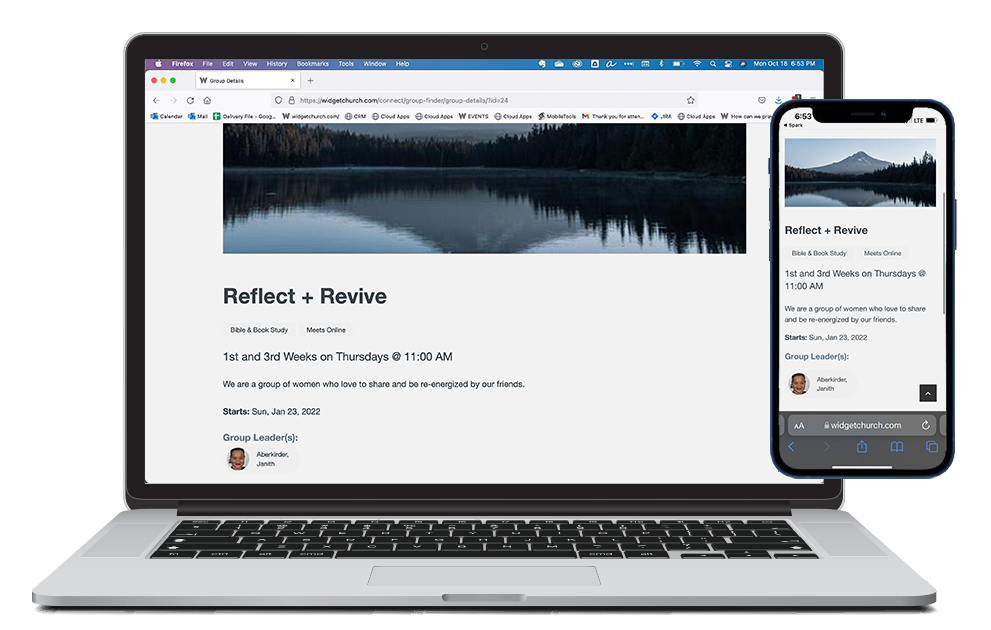When a Group is selected from the Group Finder, the Group Detail Widget opens and displays additional information.
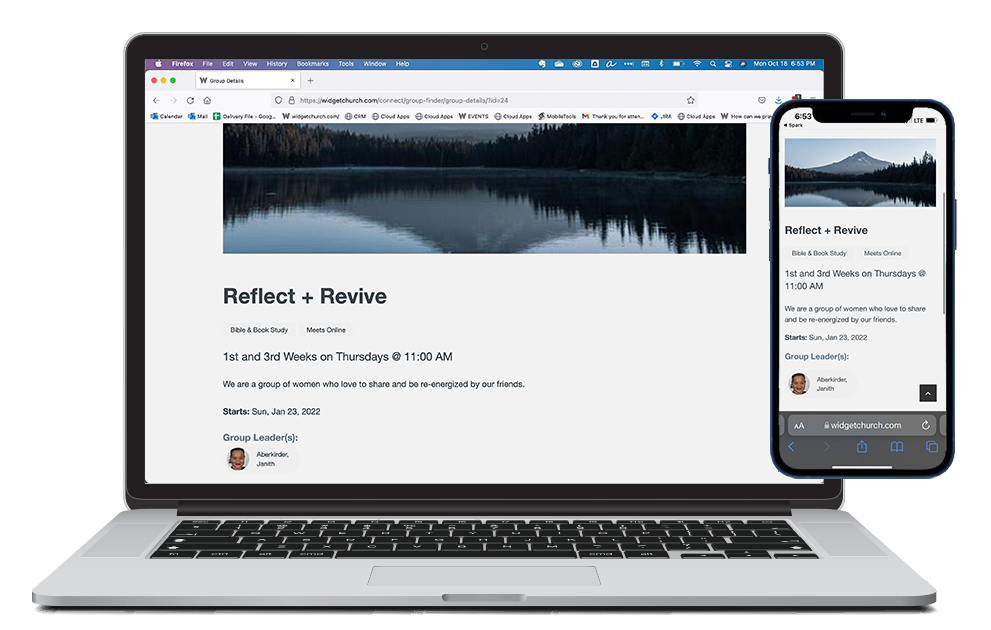
Basics
- Fields appear on the Group Detail dynamically based on which fields were populated when the Group was created.
- When a Location is specified, the Widget displays the address and an embedded map. If the Location is left blank, the Widget displays the address and an embedded map of the Group's Congregation. Note: Maps will only appear when Latitude/Longitude
are included.
- If the Group Details are viewed on a mobile device, an additional Open in Maps option appears, allowing step-by-step directions to be mapped. This option will launch directions in the device's default map application.
- If someone signs up or inquires about a Group, a process sends
an email to the Group's Primary Contact. You can also include an optional attribute to your Widget that will notify both the Group's Primary Contact and anyone in the Group with a Group Role Type of Leader.
- If someone signs up or inquires about a Group, an email response can be configured to be sent to them from the Widget. The email response is determined by the Message ID set up during configuration.
- Buttons, labels, and more can be customized with Application Labels! See Configuring Group Details to learn how.
Sections
- Name: Group's Name field.
- Description: Group's Description field.
- Capacity: The number of current Group Participants compared to the Group's Target Size field. For example, "Capacity: 7 of 10" means that there are 7 claimed spots and 3 available spots left for this Group. Note: Pending Inquiries are not included in the Group's current size unless your configuration code includes the attribute countgroupinquiries="true". If the Target Size is not entered on the Group's record, this row does not display in the Group Detail Widget.
- Group Leader(s): Displays the photos and full names of all the group's Leaders and Primary Contact. If no photo is attached to the Contact record of these individuals, a stock image is shown instead. Tapping the image for the Group Leader or Primary Contact opens a form so Users can send them an email. Note: If the individual does not have an email address associated with their Contact record, tapping the image will not open the contact form.
- Location: Group's Offsite Meeting Address field.
- Sign Up As: Allows an authenticated user to choose their personal record or the record of a family member. The information of the chosen record will be pre-populated when they take one of the actions below.
Actions
- Contact This Group: Creates a Group Inquiry record. Group Leaders/Primary Contacts can then see and manage the pending Group Inquiries in My Groups. Note: An inquiry does not require the Participant to log in.
- Sign Up For This Group: Creates a Group Participant record with the Group Role indicated in the Platform Configuration. (See Configuring Group Details for details.) Group Leaders/Primary Contacts can then see and manage these new additions in My Groups. Note: The Participant must be logged
in to sign up.
Setup
For setup details, see Configuring Group Details.