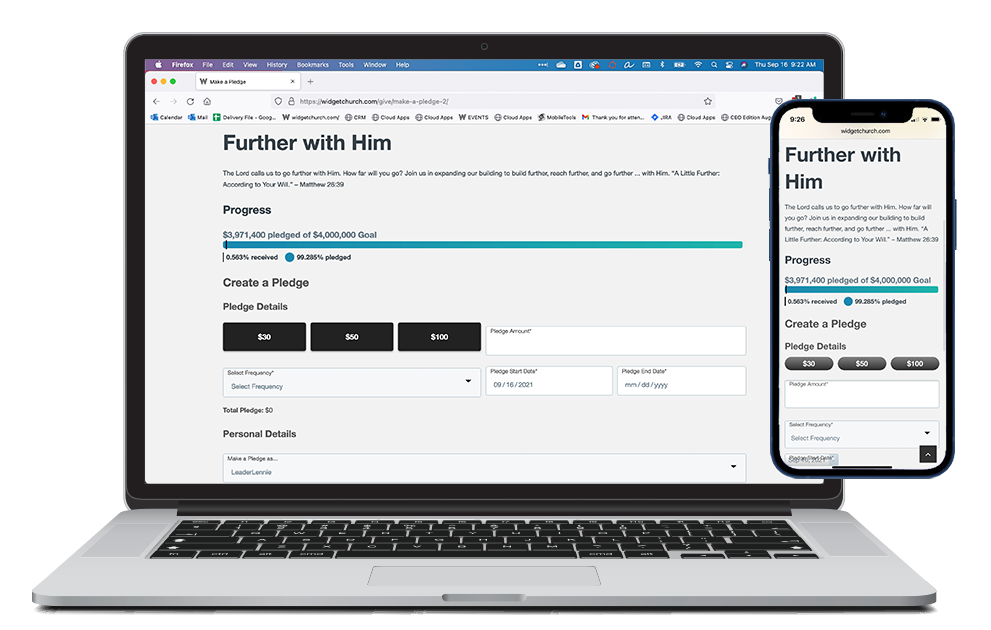Basics
The Make a Pledge Widget allows individuals to pledge toward a specific initiative represented by a Pledge Campaign.
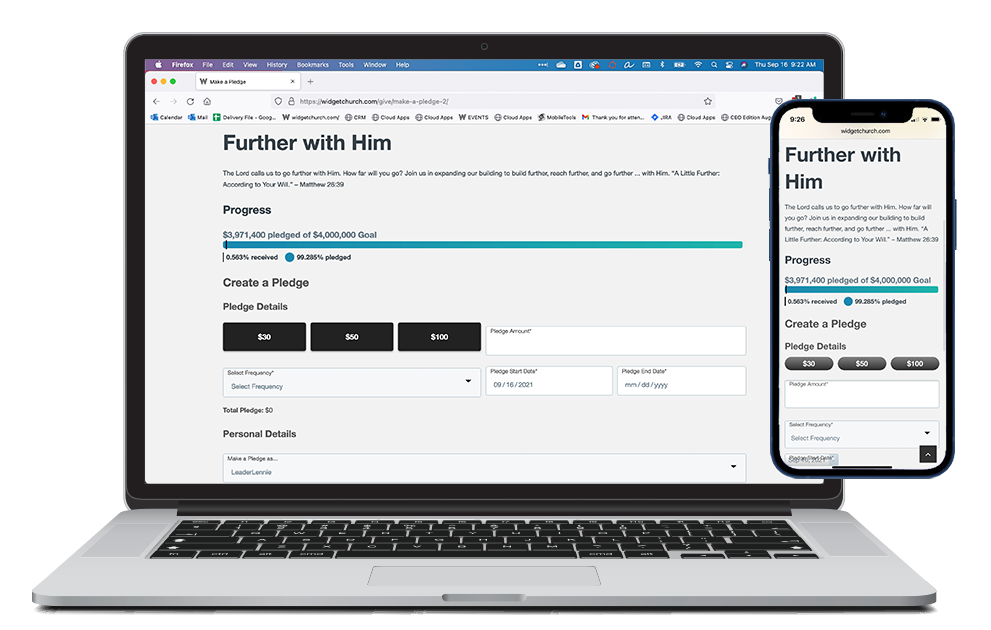
- Displays one Pledge Campaign.
- Campaign efforts are represented visually by a progress bar indicating both Pledges and Donations made toward those Pledges.
- A trio of church defined "suggested amounts" promote a streamlined giving process, though Pledges of any amount are accepted.
- Total Pledge is dynamically calculated and displayed using Pledge Amount, Frequency, and Start/End Dates.
- If an image is attached to the Pledge Campaign, it will be displayed. If not, a stock image will be used. See Platform Setup for more information about using images.
Sections
- Description: Pledge Campaign's Description field
- Progress: Indicates progress amounts, calculates percentages, and offers visual representation.
- Suggested Amounts: Pre-defined amounts, represented by buttons, which are set in a widget attribute. Suggested amounts should feel relevant to the Pledge Campaign and how long the Campaign will run.
- Pledge Amount: Amount an individual anticipates giving each time they make a Donation toward their Pledge.
- Frequency: Frequency an individual expects to make Donations toward their Pledge.
- Pledge Start Date: Date an individual intends to make their first Donation.
- Pledge End Date: Date an individual intends to make their last Donation and reach their Total Pledge. This date may or may not exceed the Campaign End Date depending on how the Pledge Campaign is configured.
Note: If the Event associated with a campaign is in the past, the pledge start and end dates will be disabled and cannot be entered. If the Event is in the future, the pledge end date cannot be entered after the event end date has passed.
- Make a Pledge As: This drop-down allows an authenticated user to choose their personal record or the record of a family member. The information of the chosen record will be pre-populated when they take the action below.
Actions
- Create Pledge: Creates a Pledge record. Pledges will be assigned to the individual if authenticated or matched to a Contact record, otherwise Pledges will be assigned to Default Contact. Staff can see and approve Pledges in the Platform. Note: First Name, Last Name fields, and either Email Address or Phone Number are required so the response can be matched to a Contact record. It is not possible to change the required fields.
Setup
See Configuring Make a Pledge to get your Make a Pledge widget up and running!