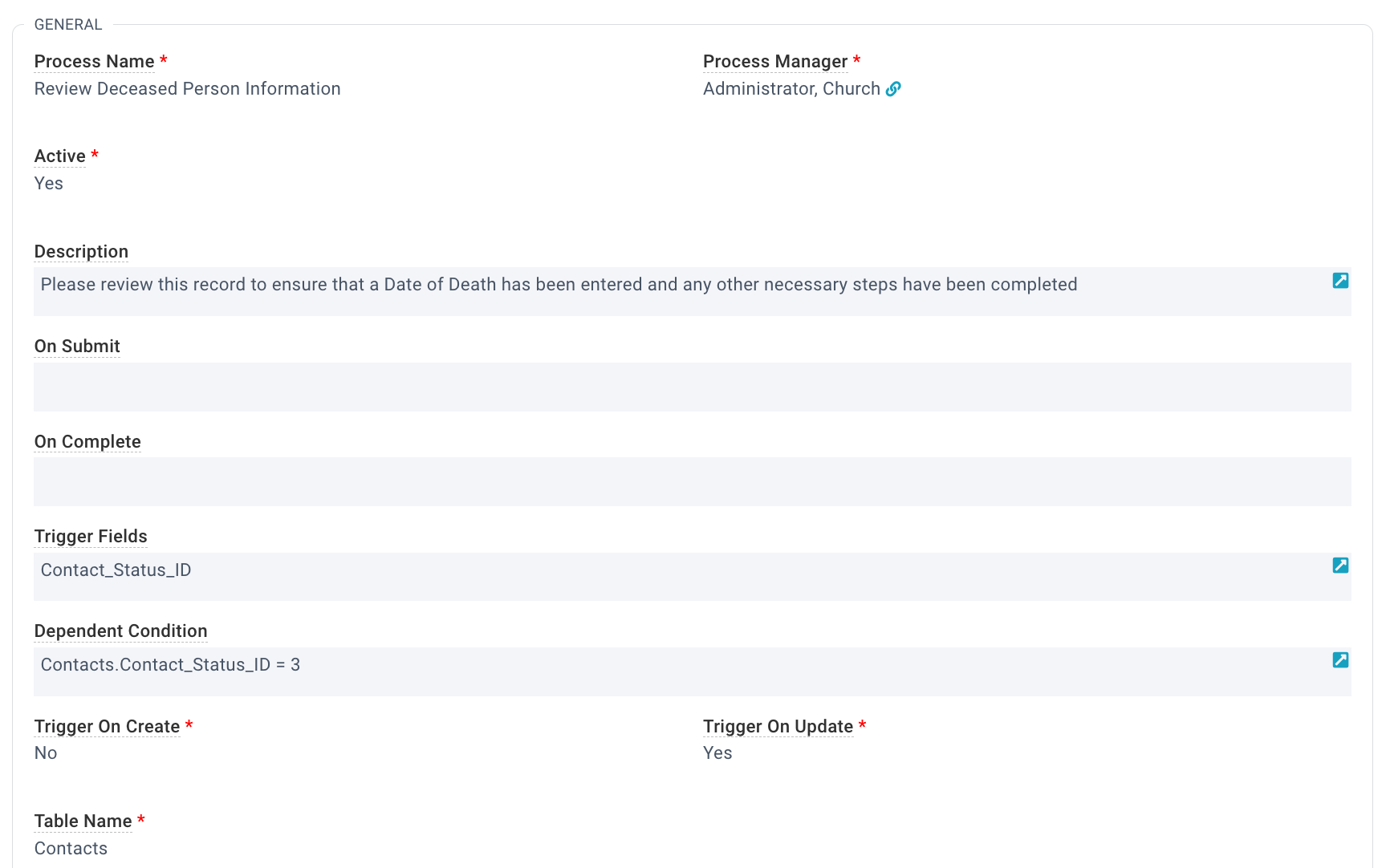Use the Deceased person Tool with care. There is no way to automatically undo the changes made with this tool. Undoing any changes must be done manually by referencing the Audit Logs of each affected record.
Basics
- The Deceased Person Tool allows Users to quickly identify and update records when an individual passes away.
- The tool must be launched from an open Contact record and cannot be launched from a selection of records.
- Tapping the information icon at the top of the tool (it's an "I" with a circle around it) will provide additional information regarding the tool's function.
- The User account password will be made null, preventing future logins with that User account.
- Each item is optional. Hover over each option to see help text.
- If you opt to change the Spouse Status to Widowed, the "Married To" relationship will be end-dated and a "Widowed Spouse of" relationship will be added.
- If an option is not applicable to the individual, it will be greyed out and cannot be selected (for example, you won't have the option to transfer Donations to a spouse if the individual was single).
- If an option is applicable, the checkbox defaults to unchecked (no action). Defaults can not be specified but must be selected for each individual.
- A Contact can be removed from their Household, stay in it, or be moved to a separate household. See more information below.
- Donations can be transferred to the deceased person's spouse. See more information below.
- The New Participant Type default is set in the COMMON,defaultParticipantType Configuration Setting and can be updated by a SPoC.
- If the Contact doesn't have an existing Participant record, one will be created (with the selected Participant Type) and an End Date of the date the tool was run. Note: Selecting Change Status to Deceased is required to
End Date the Participant record.
- Any current Attributes will be end-dated using the date and time the tool was run and append the Notes field with: End Dated By Deceased Person Tool. Note: Selecting Change Status to Deceased is required to End Date current
Attributes.
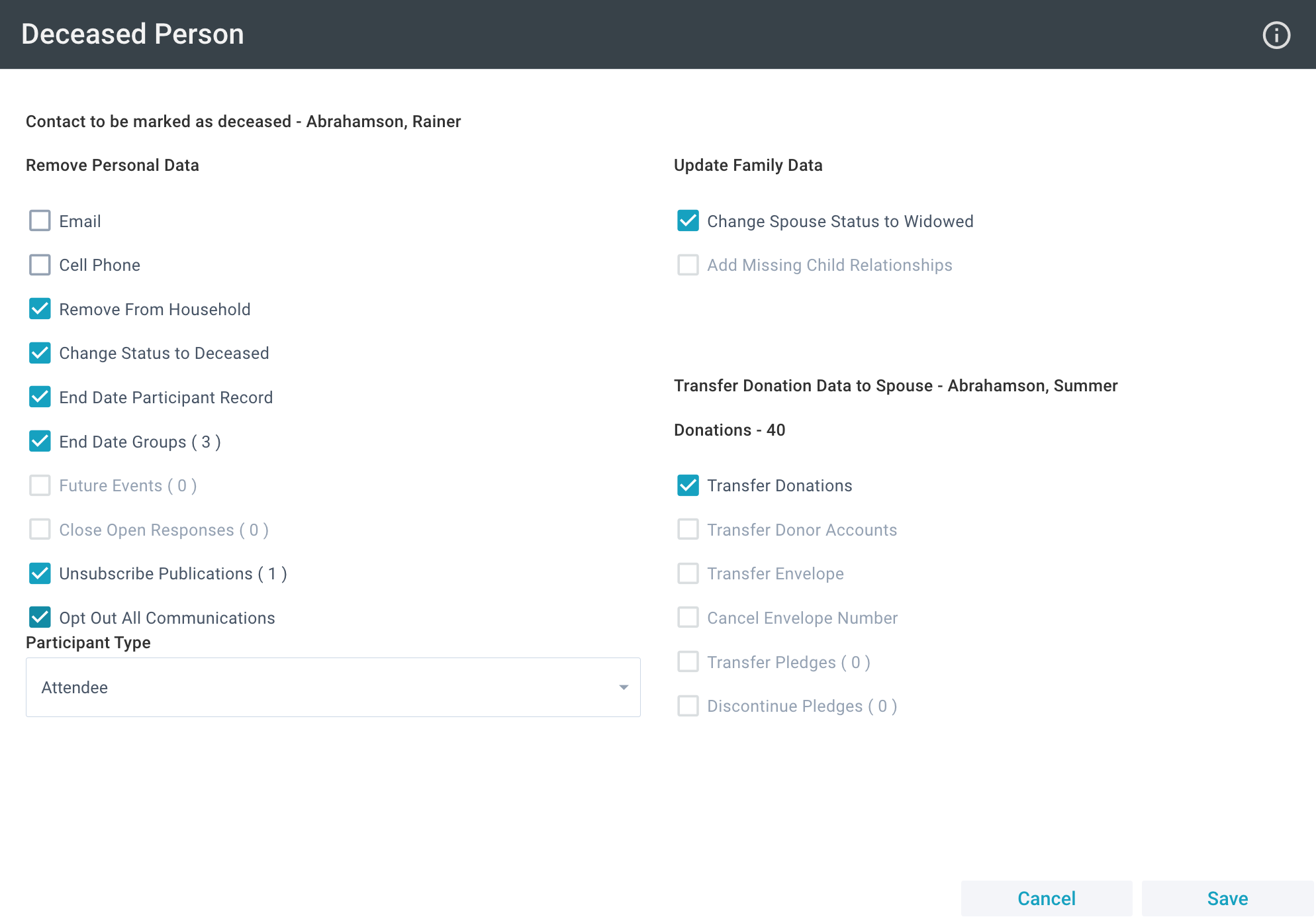
Initial Setup
 The Deceased Person Tool is available from an open Contact record for authenticated users with a Security Role permitting access to the tool.
The Deceased Person Tool is available from an open Contact record for authenticated users with a Security Role permitting access to the tool.
Using the Deceased Person Tool
- Contacts > open desired Contact record.
- Tools > Deceased Person Tool.
- Review the possible changes. Options default to unchecked (no action).
- Select the desired Participant Type.
- Click Save.
- Close the tool.
Best Practices
Reviewing
If you want to make sure that someone reviews any Contact that is marked deceased, create a simple Process that emails a designated person and asks them to review the update.
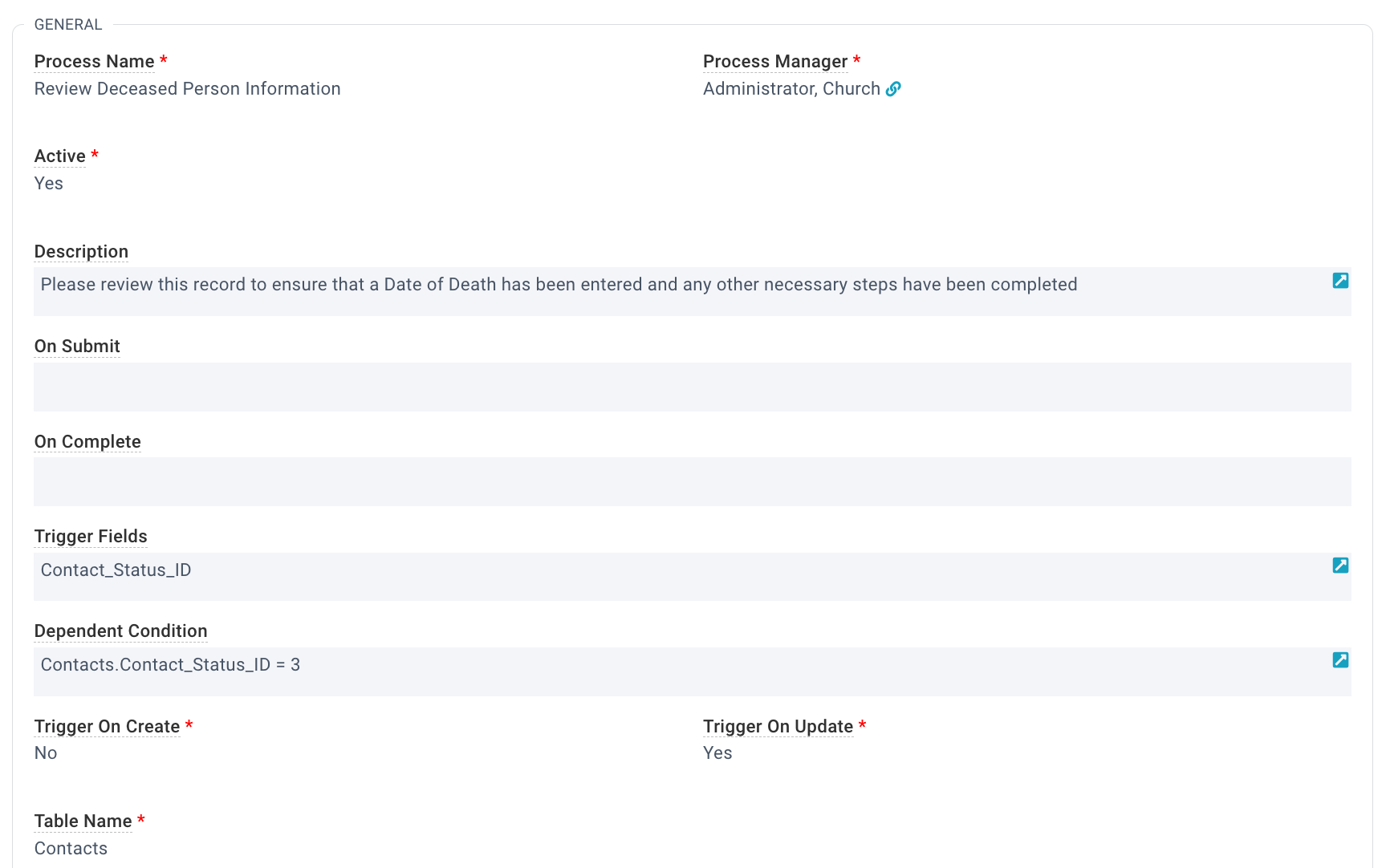
Transferring Donations
Deceased Head of Household
For Donations to be transferred to a Spouse, the following must be true before launching the Deceased Person Tool.
Both the deceased individual AND spouse must:
- Have Contact Status of Active
- Be in the same Household
- Have the Household Position of Head of Household
- Have the Contact Marital Status of Married
- Have a Married Contact Relationship record in common
If you find that donations have not been properly transferred after using the Deceased Person Tool, review all these values above and run the Tool again.
Deceased Child
If the deceased person is a child with two remaining Heads of Household, the Donations will be transferred to the Head of Household with the lowest Donor ID. If there is only one remaining Head of Household, the Donations will be transferred to them.
Households—To Remove or Not to Remove
Leaving deceased individuals in a household can have a negative impact in different areas of the Platform. Some pro tips:
- If the deceased individual IS the last one in their household, leave them in it to maintain their last known address. (Do not select "Remove From Household".)
- If the deceased individual IS NOT the last one in their household, remove them. (Select "Remove From Household".) Otherwise, they'll continue to show up in places like label reports and in Check-In.
- If the deceased individual IS NOT the last one in their household but you need to maintain their Household Name and Congregation, move them to a separate household. (Select "Move to Separate Household".)
- This creates a new Household using the same Household name and Congregation, then moves the deceased Contact into this Household.
- This option is not available if the selected individual is the only person in the Household.
- Tip: This option is useful for Catholic organizations that need deceased individuals to remain in Households to ensure they stay in their parish of registration.
If you choose to remove the deceased person from the Household, the system removes the individual from their original Household record. But the existing Care Care/Household Care Log records remain linked to the original Household and are unaffected. If this
option is not available, then the Contact is in the Household without any other Contacts. If you want to remove the Contact from an otherwise empty household, first finish using the Deceased Person tool and then edit the Contact record to clear the
Household field.
Note: I
f a deceased individual has donations and is removed from their Household, the Standard Statement Routine will create their own Household for them. Reversing
Hit save a little too soon? Use the tool to decease the wrong James Smith? Never fear; all of the changes were saved in the Audit Log and can be manually reversed. Use the User Audit Log Detail report to determine which records were impacted by the tool. Contact Support for additional assistance!

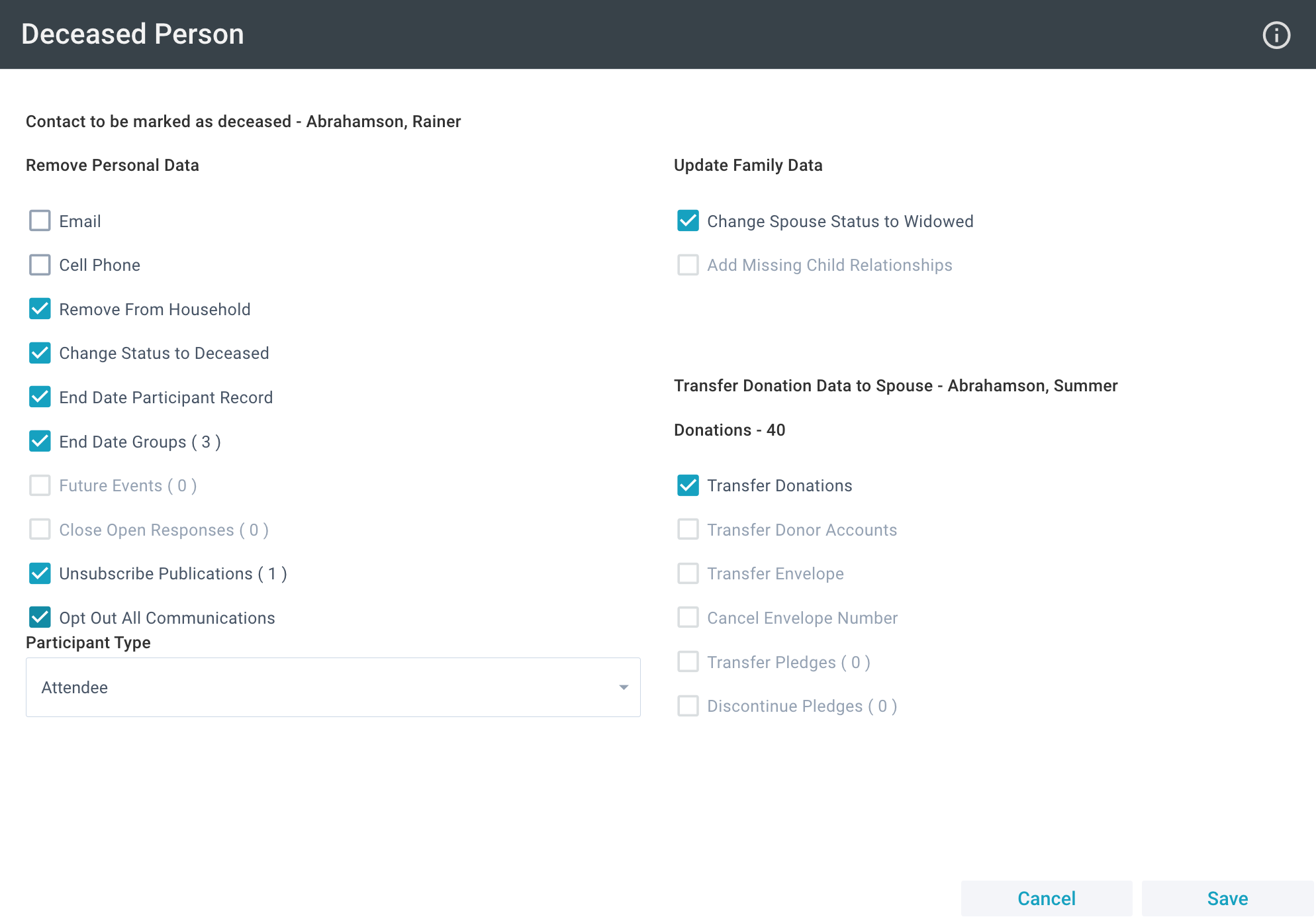
![]() The Deceased Person Tool is available from an open Contact record for authenticated users with a Security Role permitting access to the tool.
The Deceased Person Tool is available from an open Contact record for authenticated users with a Security Role permitting access to the tool.