Basics
The Create Pledge Tool allows Users to easily enter pledges received on physical pledge cards.
- The Create Pledge Tool can be launched from the Contacts, Donors, and Pledges pages.
- The Tool can be launched from a page without making a selection or from an open record. If launched from an open record, the Tool will be prepopulated and no search will be required.
- Selecting Save will create the new Pledge. The form will remain open with all of the Pledge information intact, but a clear Contact field so an identical Pledge for a different Donor can be created.
- Selecting Reset clears the entire form so a completely different Pledge can be created.
- Selecting Close will close the form without creating a Pledge.
- If the Contact has a Donor record, a new Pledge record will be created and the Pledge fields will be populated with the information created in the Tool.
- If the Contact does not have a Donor record, new Donor and Pledge records will be created. The Donor record fields will be populated ...
- Contact: The Contact record selected in the Tool
- Stmt Frequency: Value from COMMON,DefaultStatementFrequency
- Stmt Type: Value from COMMON,DefaultStatementType
- Cancel Envelopes: False
- Setup Date: Date the Tool was run
- First Contact Made: Left blank
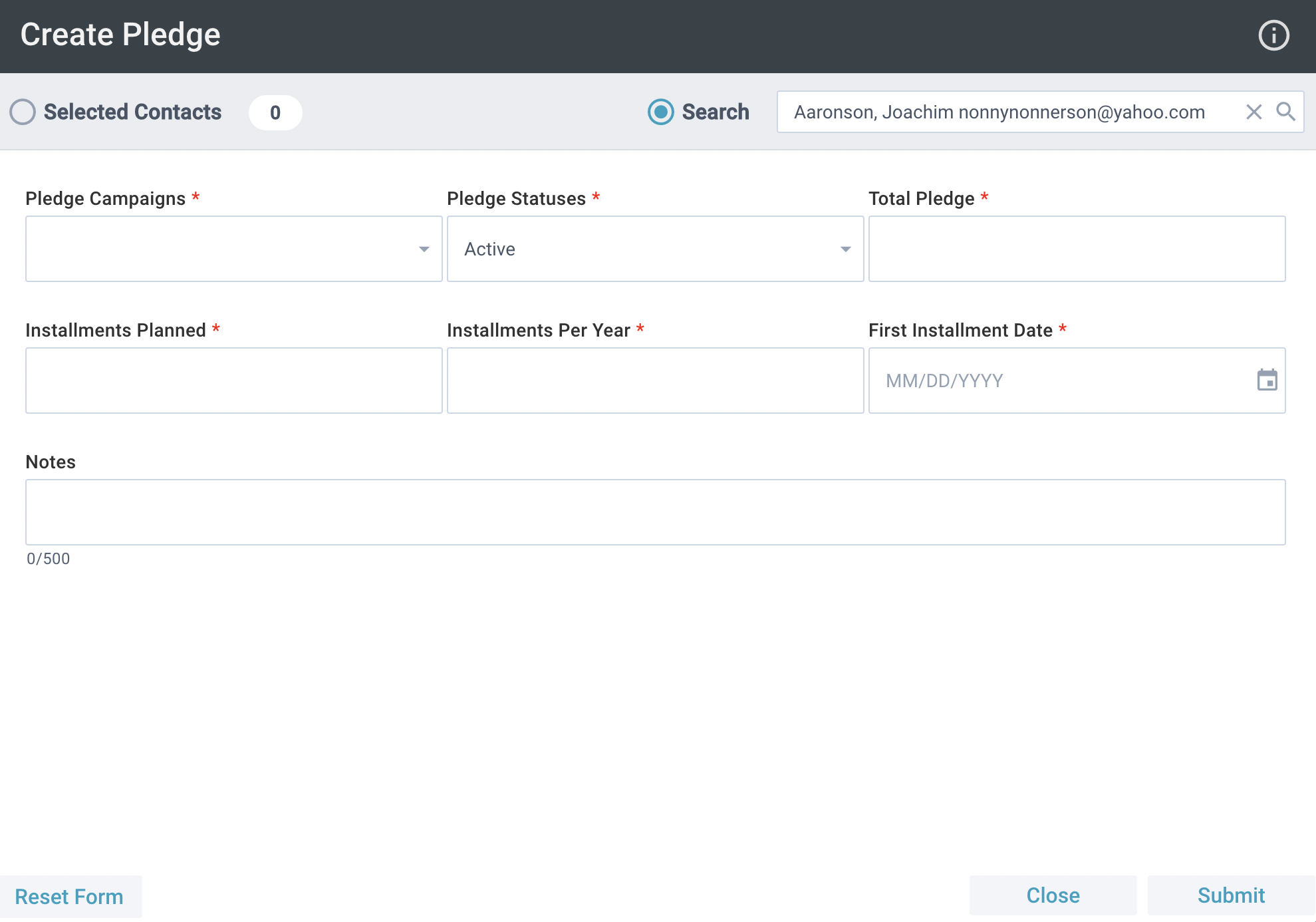
Initial Setup
 The
Create Pledge Tool is available on the Contacts, Donors, and Pledges pages for authenticated users with a Security Role permitting access to the tool.
The
Create Pledge Tool is available on the Contacts, Donors, and Pledges pages for authenticated users with a Security Role permitting access to the tool.
Using the Create Pledge Tool
- Launch the tool:
- Go to the Contacts/Donors/Pledges page > Tools > Create Pledge Tool, OR
- Open desired Record > Tools > Create Pledge Tool.
- If you didn't open the Tool from a record, search for the Contact/Donor.
- Enter the required Pledge Information:
- Pledge Campaign: Choose from a drop-down menu of Campaign Names for current and future Campaigns. This is the Campaign this pledge should go toward.
- Pledge Status: Choose from a drop-down menu of pledge statuses configured in System Lookups.
- Total Pledge: The total amount pledged for the entire duration of the Campaign.
- Installments Planned: The total number of installments that the entire pledge will be paid in.
- Installments Per Year: The number of installments that will be paid per year for the duration of the Campaign. For example, you would enter 52 for weekly gifts, 12 for monthly, 1 for annually, and so on. If the Campaign only lasts one year, this will be the same number as the Installments Planned.
- First Installment Date: The date of the first installment payment.
- Add an optional Note.
- Save.
- The form resets with the same Pledge information and a cleared Contact field. This way, you can create a pledge with the same information for another contact.
- If needed, click Reset to clear the entire form and create a new Pledge with different information.

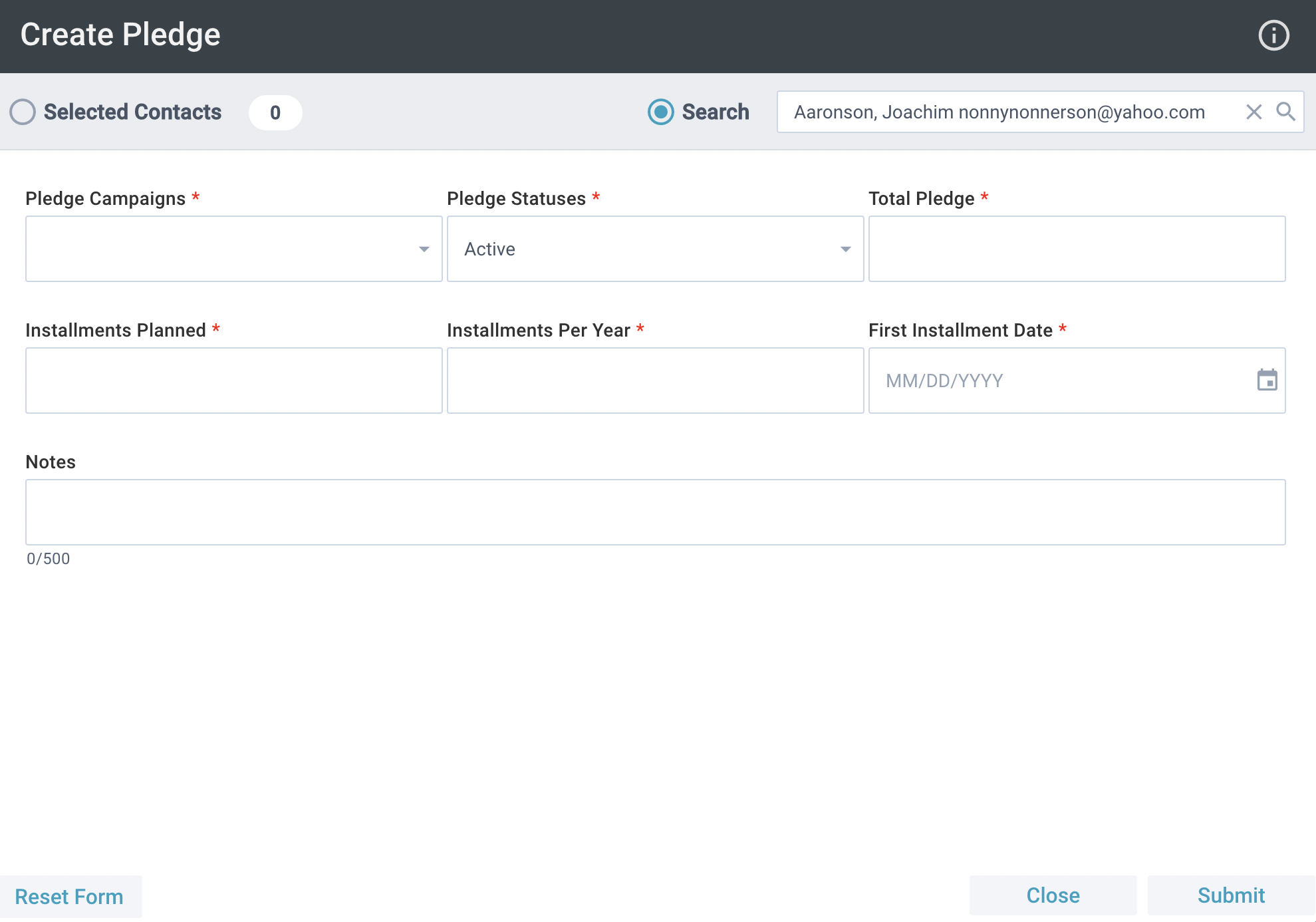
![]() The
Create Pledge Tool is available on the Contacts, Donors, and Pledges pages for authenticated users with a Security Role permitting access to the tool.
The
Create Pledge Tool is available on the Contacts, Donors, and Pledges pages for authenticated users with a Security Role permitting access to the tool.