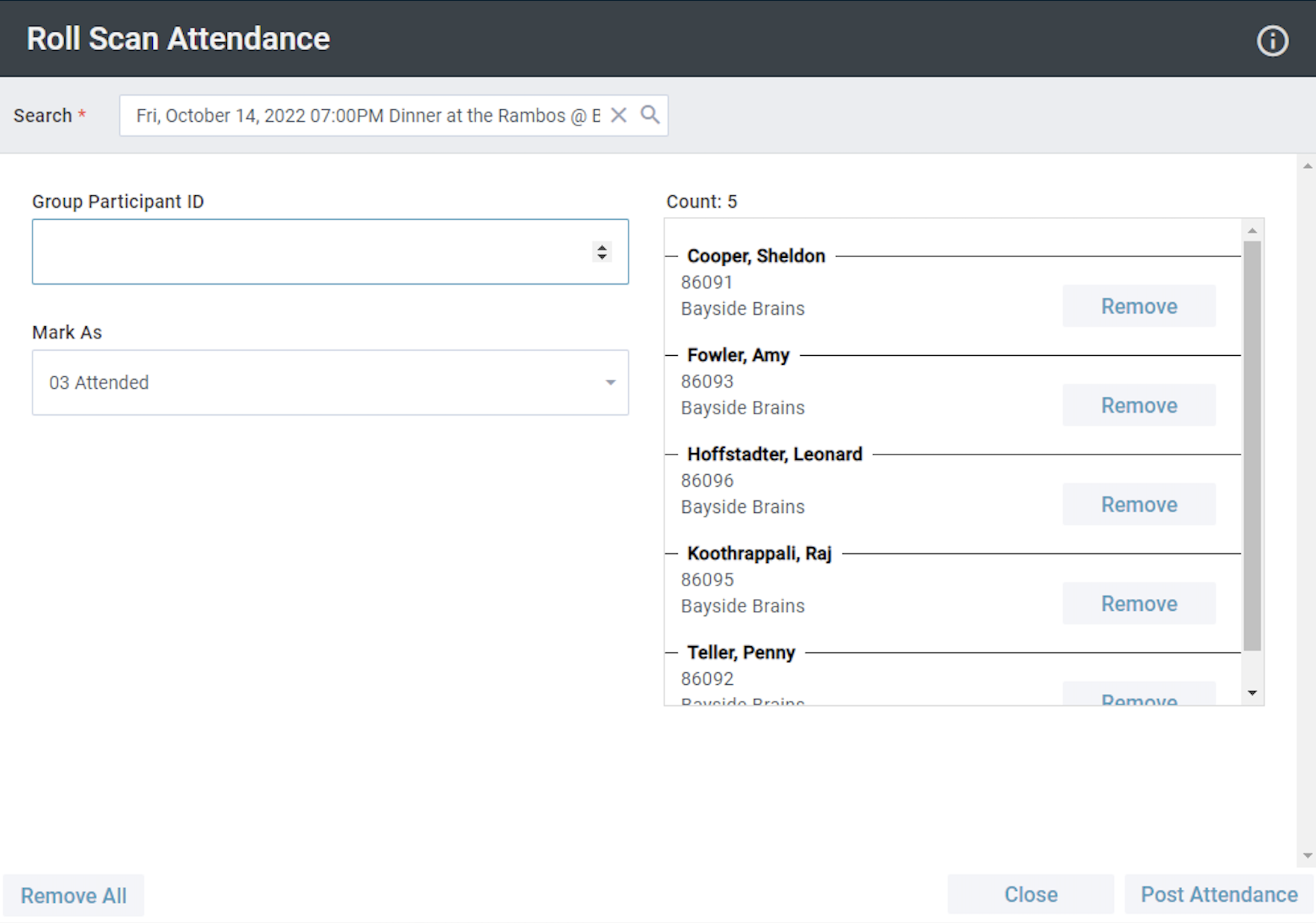Basics
The Roll Scan Attendance Tool allows Users to take Group-based attendance using a barcode reader, ensuring Group Participant records are credited with attendance.
- The Tool is used after an event by a MinistryPlatform User.
- The Tool can be launched from an open Event record or from the Event page. If opened from the Event page, Users can search for the event inside the Tool.
- Group Participants will be populated alphabetically by the Group Participant's last name and the panel will display their name, Group Member ID, and Group name.
- When “Post Attendance” is clicked, Event Participant records are created for the scanned Group member.
- If a bar code is scanned multiple times, the record will only appear in the Tool once.
- Users can remove individuals if they were scanned in error. Selecting Remove All will remove all Group Participants from the Tool.
- Note: The Roll Scan Attendance Tool is designed to record Group Attendance. It cannot be used to update Attendance for an event with pre-registered participants.
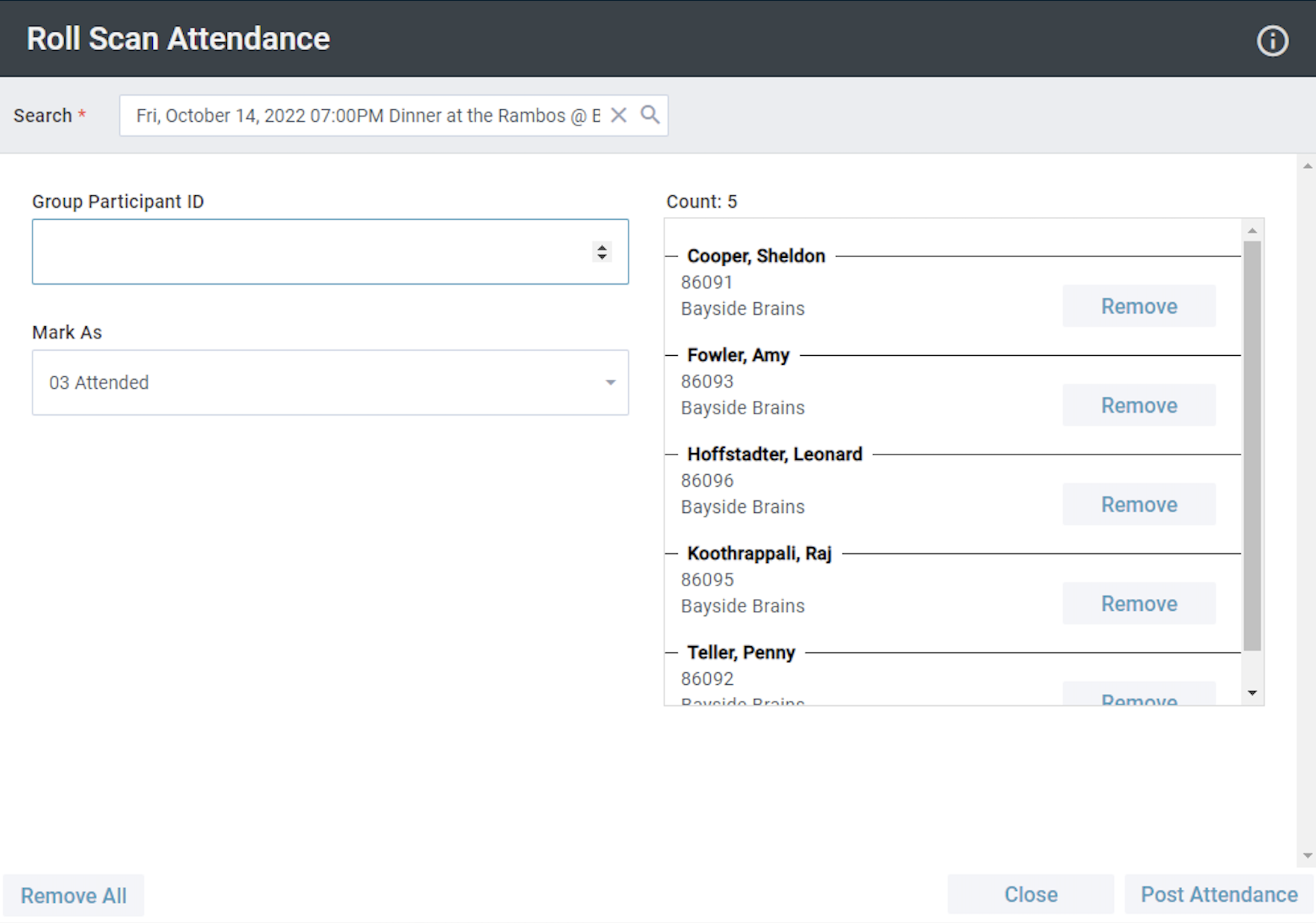
Initial Setup
A SPoC must complete a one-time initial setup in order to use the Roll Scan Attendance Tool.
- Purchase a standard Code 3of9 Barcode Reader (USB) and install it on the SQL server. Note: If your scanner isn't functioning as expected, you may be able to configure within your scanner a hard return once the code is read, so that the scanner "presses enter" in a sense, after reading the code. The setting/steps to configure this will be specific to the scanner.
- Install the Barcode fonts (Click here for download) on the SQL server and workstation.
- Restart the Server and then refresh the cache on the workstation.
- Grant user access to the tool via the normal process of adding the tool to the page.
Your Group must be associated with an Event to Use the Roll Scan Attendance tool.
- When configuring your Event, add your Group to the Rooms & Groups subpage; or
- If the Group wasn't added to the Event when it was created:
- Find the Event the Group will be attending.
- Add the Group to the Rooms & Groups subpage. Pro tip: Use the Rooms & Groups Tool if you need to add the Group to a series of events.
Preparing a Group barcode roster
- Groups > desired Groups
- Reports > Selected Group Rollscan Roster
- Set the desired report parameters
- Click View Report
- Export the report to PDF and print. You can then use this roster to mark attendance during your event.
Using the Roll Scan Attendance Tool
- Events page > desired Event record
- Tools > Rollscan Attendance Tool
- Select the desired Participation Status (the default is 03 Attended)
- Use your barcode reader to scan the barcode for each present person on the Group Rollscan Roster you printed. (Note: the ID the tool uses is the Group Participant ID)
- Click Post Attendance
- Close the tool. Attendance can be viewed by refreshing the Event record and looking at the Participants tab.