Basics
- The Combine Households Tool allows Users to merge duplicate Household records, in order to maintain clean data and ensure that records contain complete and accurate information.
- The tool is available on the Households page.
- The tool can be opened from an open record, a selection of records, or the data grid without a selection.
- The tool is the perfect way to combine Households when the Heads get married!
- Select the Households to be married and placed into one Household
- Confirm the details
- Save and you'll have a newly married family in one Household!
- SPoCs should regularly use the Combine Households Tool to keep data clean. #cleandataishappydata
- A drop-down to make a selection will show potential duplicate Households.
- If launched for an open record, the open record will be at the top of the drop-down.
- If launched from a selection of records, the selected records will appear at the top of the tool.
- The Audit Log will record any changes made to the kept record as a result of combining.
- Potential duplicate Households are identified when they share
- the same Home Phone number OR
- the same Address OR
- the same Seasonal Address (Alternate Mailing Address) OR
- the same Family Call Number
- Need to find more duplicates? Tap the "Find Duplicates" button and start combining.
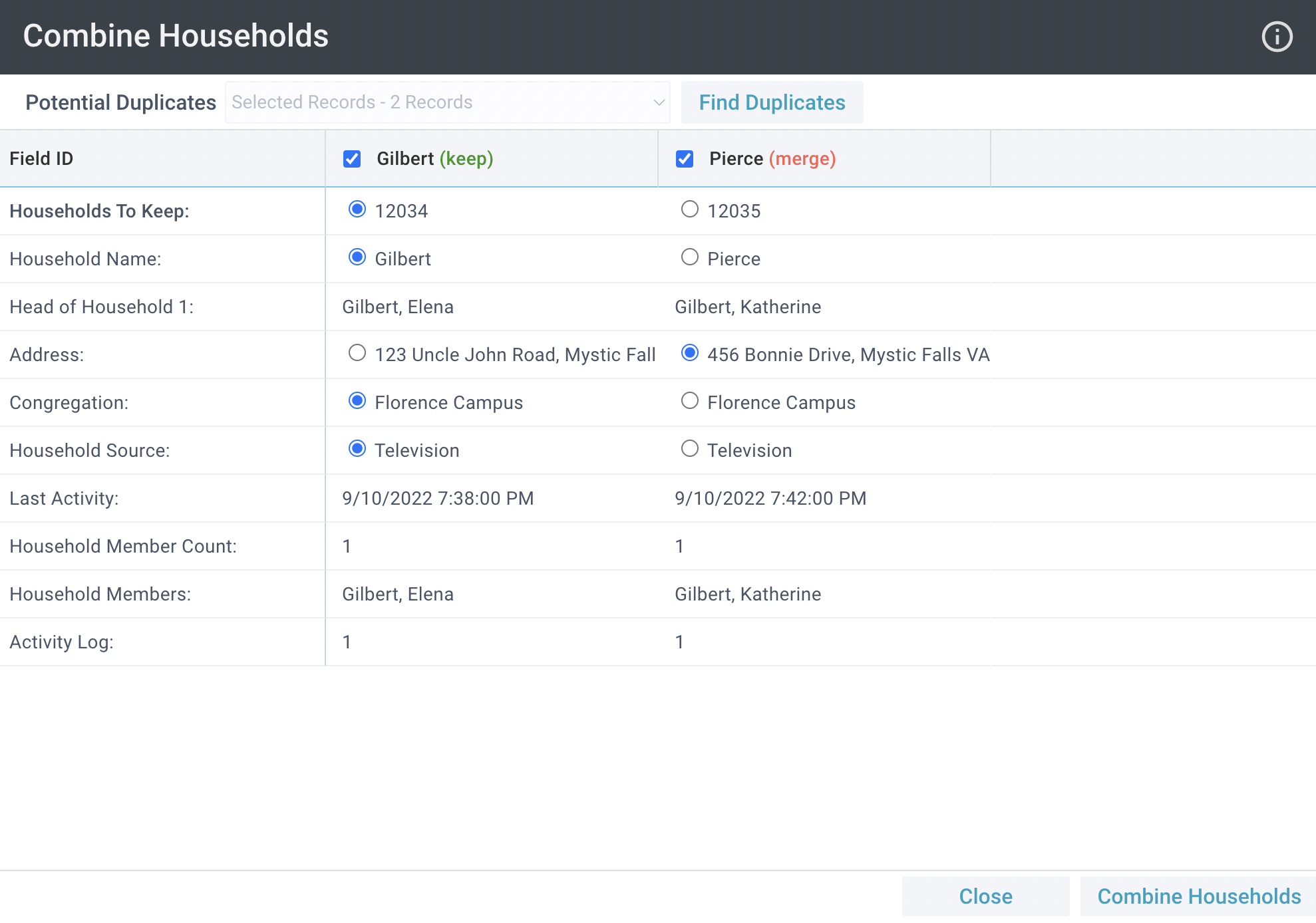
Initial Setup
 The Combine Contacts Tool is available on the Households page. SPoCs can grant Users access to this tool by configuring Security Roles and Permissions for Tools.
The Combine Contacts Tool is available on the Households page. SPoCs can grant Users access to this tool by configuring Security Roles and Permissions for Tools.
Combining Households
- Launch the Tool by either
- Households > Tools > Combine Households Tool
- Households > open a Household record > Tools > Combine Households Tool
- Households > select 2 (or more) Household records > Tools > Combine Households Tool
- Review the records to be combined.
- If needed, check the box for any additional Households that "will be merged" that might be grayed out. Note that if the column for a Household is grayed out and not selected, it will not be part of the combined action.
- If desired, change the Household to Keep by selecting the alternate radio button.
- If you prefer information to be kept other than what's included in the Household to Keep, simply choose the alternate radio button.
- Note: If you have custom fields, the values for the Contact record you choose to keep will be kept.
- Click Combine Households
- If desired, select Find Duplicates to find additional duplicate Households
- When finished, select Close to close the Tool

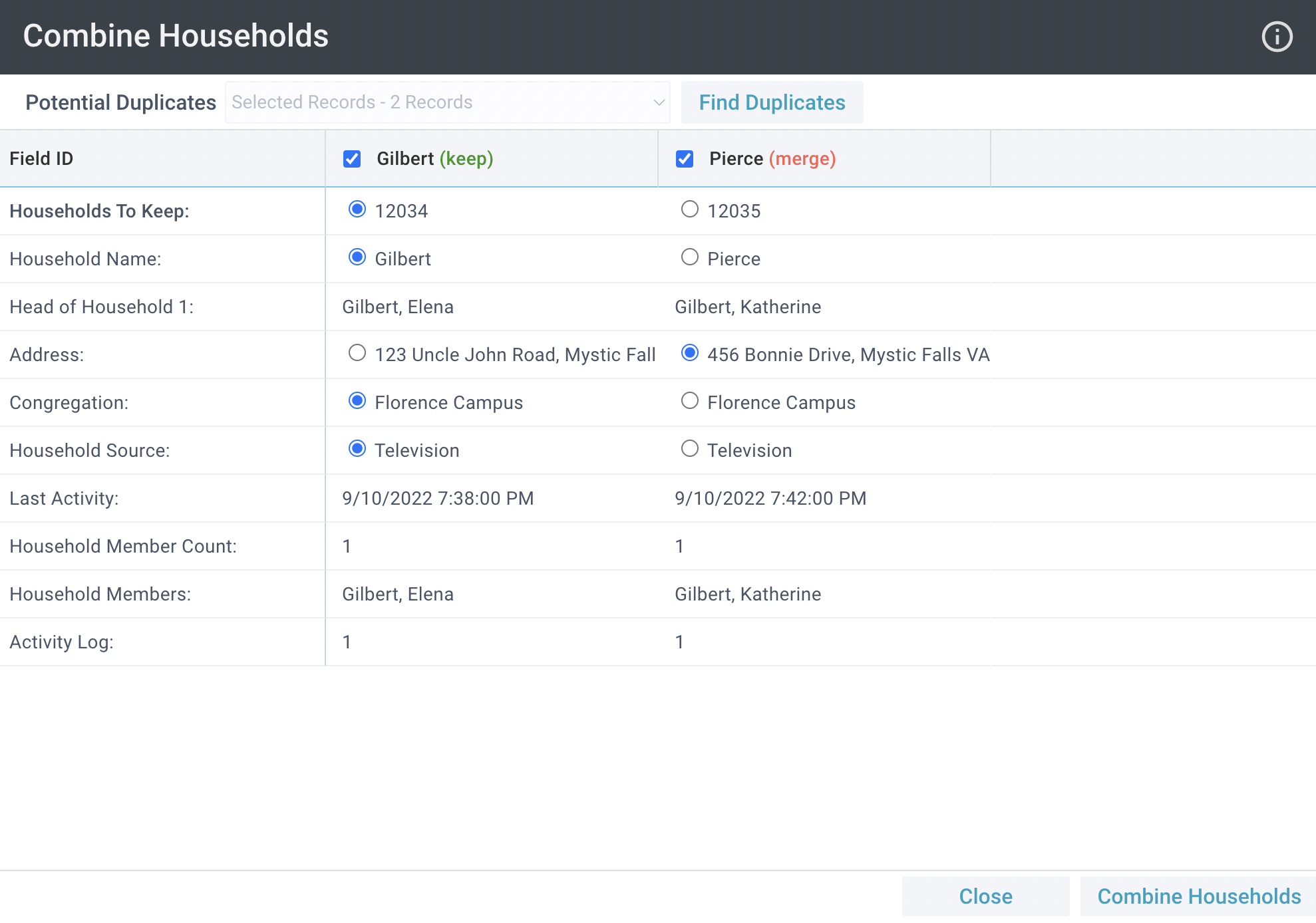
![]() The Combine Contacts Tool is available on the Households page. SPoCs can grant Users access to this tool by configuring Security Roles and Permissions for Tools.
The Combine Contacts Tool is available on the Households page. SPoCs can grant Users access to this tool by configuring Security Roles and Permissions for Tools.