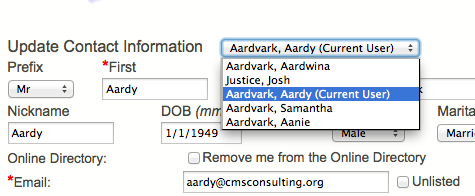Basics
- The My User Account page of the Portal allows an authenticated user to:
- Upload a photo sized 2MB or less (see Uploading a Photo below),
- Update personal contact information,
- Update their username and password (which is used across all MinistryPlatform applications),
- Determine their Church Directory settings,
- Edit family member details and the Household's address and Congregation (so long as the authenticated user is a Head of Household; see Family Management below), and
- Update their email and phone unlisted status, as well as texting opt-out status. Their email opt-out status can be updated on My Subscriptions.
- Non-Head of Household Users (minor child, other adult, etc.) cannot edit family data (address, home phone, etc.). The only exception is Households of 1.
- Any changes made on My User Account are automatically updated in the applicable fields in MinistryPlatform.
- If the Portal User updates their address, those changes are made to the Address record.
- Changes are also recorded in the Audit Log of the affected record(s).
- If an image is uploaded, it attaches to the Contact record.
- If multiple images are attached, only the default image appears in the Portal.
- While some options are customizable (see Initial Setup below), you cannot change which fields are required and you cannot remove the option for people to set their contact information to unlisted.
- If you utilize OnlineGiving.cc, the username and password indicated on My User Account allows access to OnlineGiving.cc. However, if a user changes their password on OnlineGiving.cc, the Portal will not recognize that change.
Uploading a Photo
- Click the Browse button
- Select the File
- Upload the Selected File
Initial Setup
A SPoC must complete initial setup in order to use the My User Account page.
- Go to Administration > Configuration Settings and edit the values of the following Configuration Settings as desired.
- AllowImageUpload: if True, users can upload an image.
- ShowAddFamilyMember: if True, a Head of Household can add a family member. If false, the "add a member" button is hidden. If you have many users who are creating duplicate members within their family, you may want to set this to "false."
- UseOnlineDirectory: if True, the Online Directory page is active and references to the Online Directory appear on My User Account.
- Use the Portal Admin page for the Configuration Settings to take effect immediately.
- Place the navigation link to My User Account (my_user_account.aspx) in the desired place on your Portal skin. If desired, you can also place the link on your church website.
Family Management
Users who are Heads of Household have a drop-down on their My User Account page that allows them to select a member of their family and update their contact information and reset their password. Additionally, if AddFamilyMember is enabled, they have the option to add a family member to their Household.
Note that deceased family members appear in the My User Account drop-down if they are in the Household record in MinistryPlatform.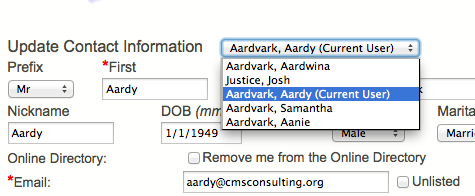
Key Words: Image Upload, Upload Images, users upload, user account image uploads