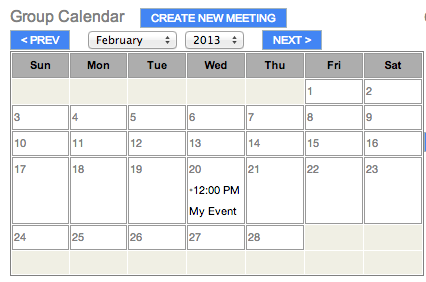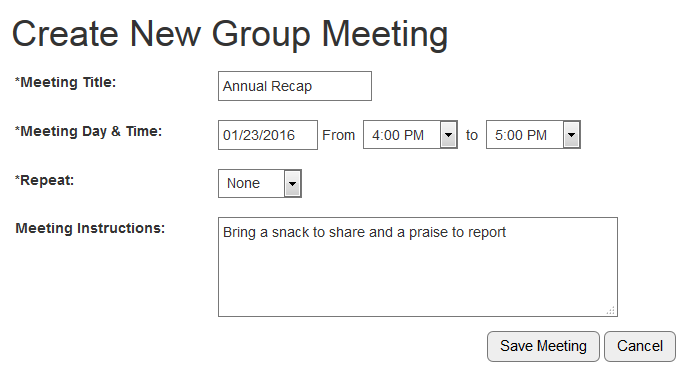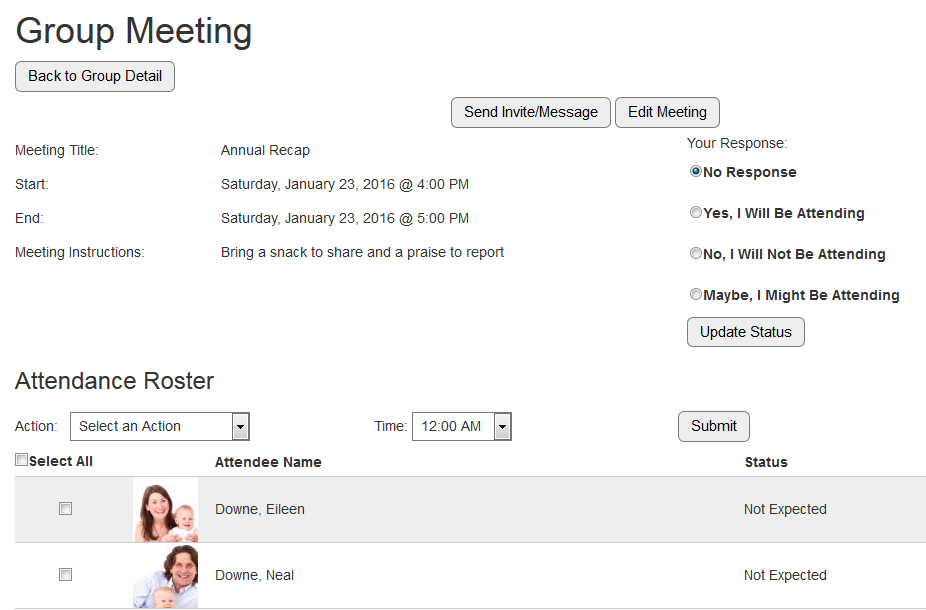Creating a Meeting
Group Leaders and Primary Contacts can create events visible only to their active group members as follows:
- Log into My Groups > choose desired Group > click Create New Meeting.
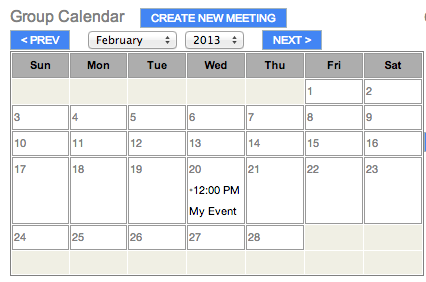
- Fill in the required information and click Save Meeting. Meeting Dates are limited to two years in the future and one year in the past. Recurring meetings can be created using the Repeat drop-down. Once created, recurring meetings are managed individually (unless mass assigned from MinistryPlatform).
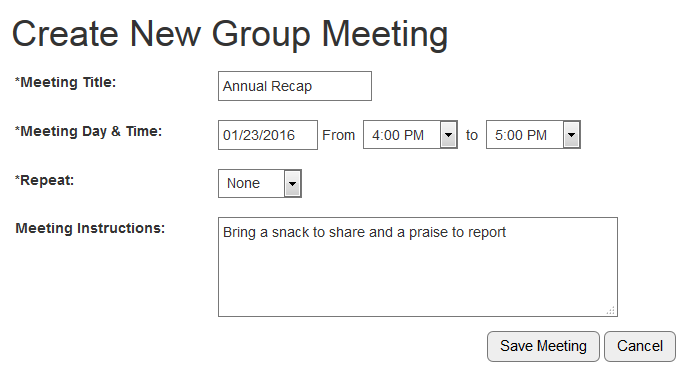
Note: Event Group records are needed in order for Meetings to appear on the Calendar. If Meetings are being created in the Platform, Event Group records need to be created. The nightly Data Quality Routine will create the Event Group records based on the Event_Rooms table (Rooms & Groups sub-page records). However, if the Meeting needs to appear on the calendar before the Routine will run please create the Event Groups records manually. See Events & Groups for more information.
Sending Meeting Invitation
A SPoC can customize the Event RSVP Email using the Portal Admin page. Group Leaders and Primary Contacts can send an invitation email to Group-specific Events as follows:
- Log into My Groups > choose Group > click Group Meeting on the Event Calendar.
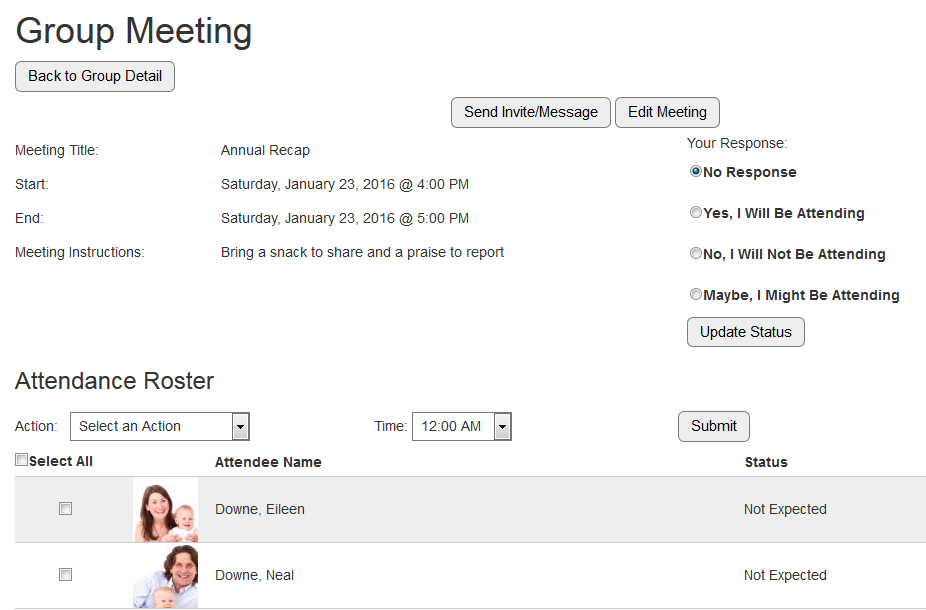
- Choose which type of message to send:
- Invitation Message: This type of message contains links for each group member to quickly RSVP as Yes, No or Maybe. You can also include a customized message.
- Simple Message: This type of message does not contain RSVP links; it's meant to be an informational message related to the Event.
- Select the email recipients. If you do not select any recipients, the email will not be sent to anyone. Also, only current group participants can be emailed (for example, not pending group members, past group members, etc.).
- Group Participants receive an invitation. Responding to the invitation creates an Event Participant record with the related Group and Group Role values set and with a Status that matches their response:
- Yes > Registered
- Maybe > Interested
- No > Cancelled