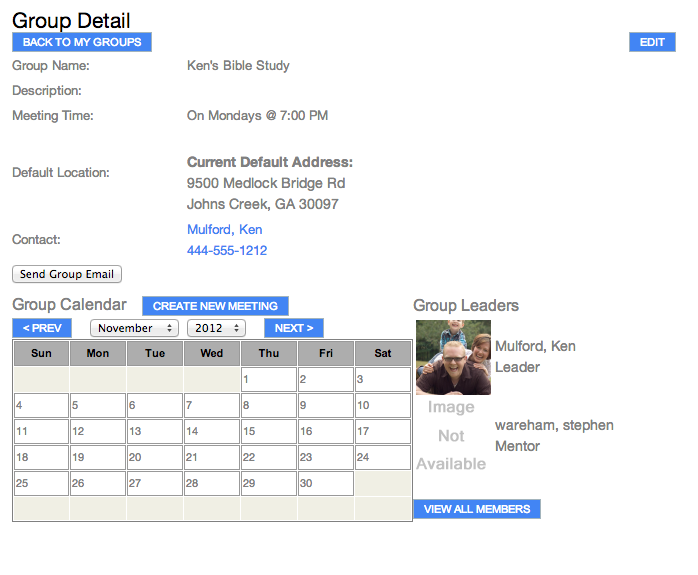Group Leaders and Primary Contacts can email the entire Group.
Some email services may reject emails where the sender's domain doesn't match the organization's domain (e.g., if a volunteer with a gmail.com email address uses the Send Group Email option). As such, it's recommended that a SPoC setup the proxy email feature which sets a standard From email address but still allows all replies to go to the original sender's email address.
To setup the proxy email, see Avoiding SPAM Filters. Remember to use the Portal Admin page for the Configuration Settings to take effect immediately.