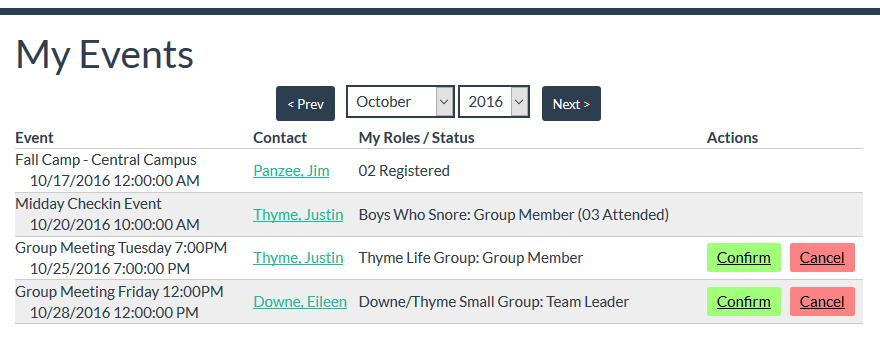Basics
- Allows an authenticated user to view Events they indicated interest in attending or have registered for.
- Shows events for users who are current participants in a Group which is associated with an event through Event Groups, Rooms & Groups, and Program Groups.
- A user can confirm or cancel their attendance at the Event. When they click Cancel, the Cancel My Event email is sent to the Event's Primary Contact (a SPoC can edit the email content using the Portal Admin page).
Pro Tip: Your volunteer groups can leverage My Events! For example, when ushers are in a Group associated with your worship services, they can log into My Events and confirm (or cancel) the weeks they're available.
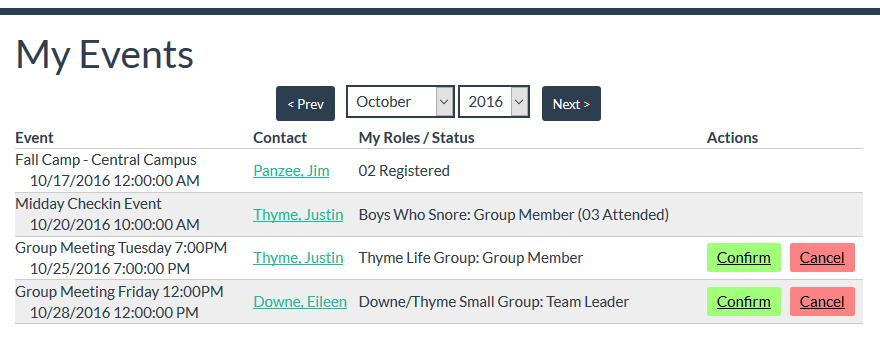
The Contact column displays the Primary Contact for the Event or Group. The My Roles/Status column displays your role or status in the Event or Group.
Initial Setup
A SPoC must place the navigation link to My Events (my_events.aspx) in the desired place on your Portal skin. If desired, you can also place the link on your church website.
Event Setup
In order for an Event to show up on a user's My Events page:
- An Event must exist in MinistryPlatform,
- The user must be in the Participant sub-page of the Event OR the user must be a current Participant in a Group associated with the Event (either through direct association or through the common Program*), and
- The user must be logged in to My Events.
* To prevent Events from appearing through the association through the Program, set Ignore Program Groups on the Event record to "True"
URL Filters
You can pre-filter the My Events URL so specific search criteria are auto-filled when someone clicks the link. The available filters are:
The desired filter can be appended to the URL. For example, to see Events for the month of March: my_events.aspx?filter=month:3