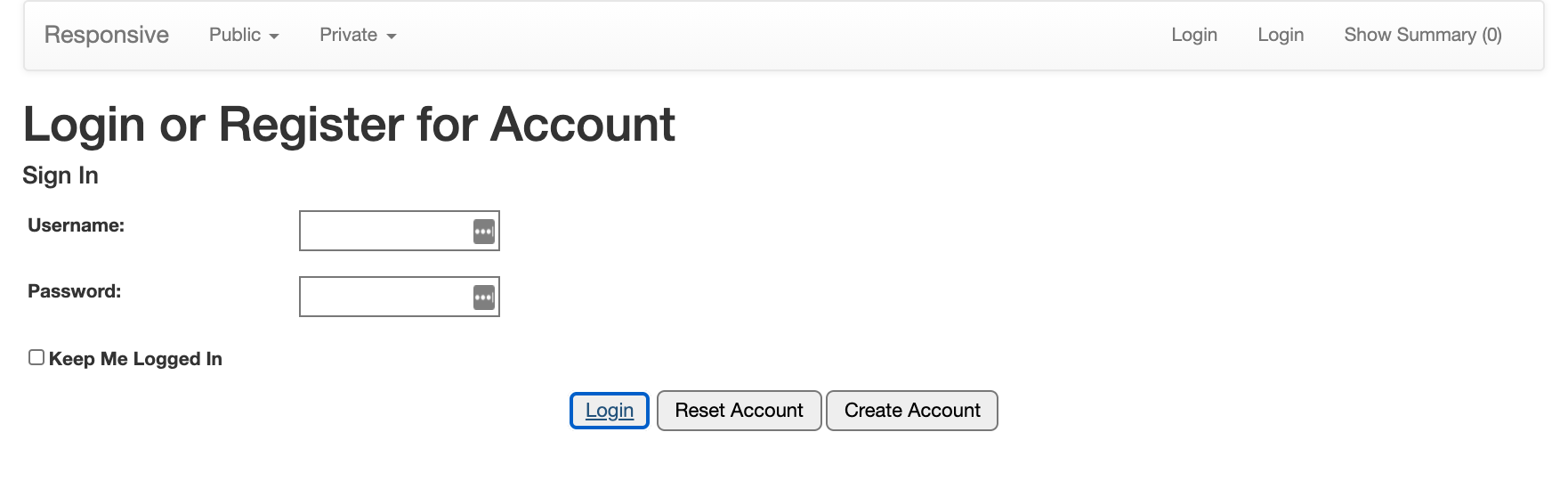Basics
When an individual is unauthenticated and then clicks Login or clicks a secure Portal page, the individual is presented with a Login page.
- If the individual already has a User account, they can input their username and password to log in. Checking the box to "keep me logged in" will remember a User's credentials until the Logout button is selected or up to three months.
- If the individual already has a User account but doesn’t remember their username or password, they can click Forgot Password/Reset Password to be emailed a temporary password.
- If the individual does not yet have a User account, they can complete the New User form.
When an individual creates a new User account, the Portal attempts to match the information provided in the New User form with a Contact record in MinistryPlatform.
- If a match is made, the individual is given a default username and access to their User account. Note that there is no way to change the structure of the default username, but a user can change their username on My User Account (the default username is the first part of the mail address with the Contact ID appended).
- If a match is not made, one of two next steps occur:
- If NewUserCanCreateContact set to true (see Initial Setup below), a new Contact record is created and the individual is given a default username and access to their User account.
- If NewUserCanCreateContact set to false (see Initial Setup below) a custom message is displayed using the content of the NewUserContactNotFoundMessage setting (see initial Setup below).
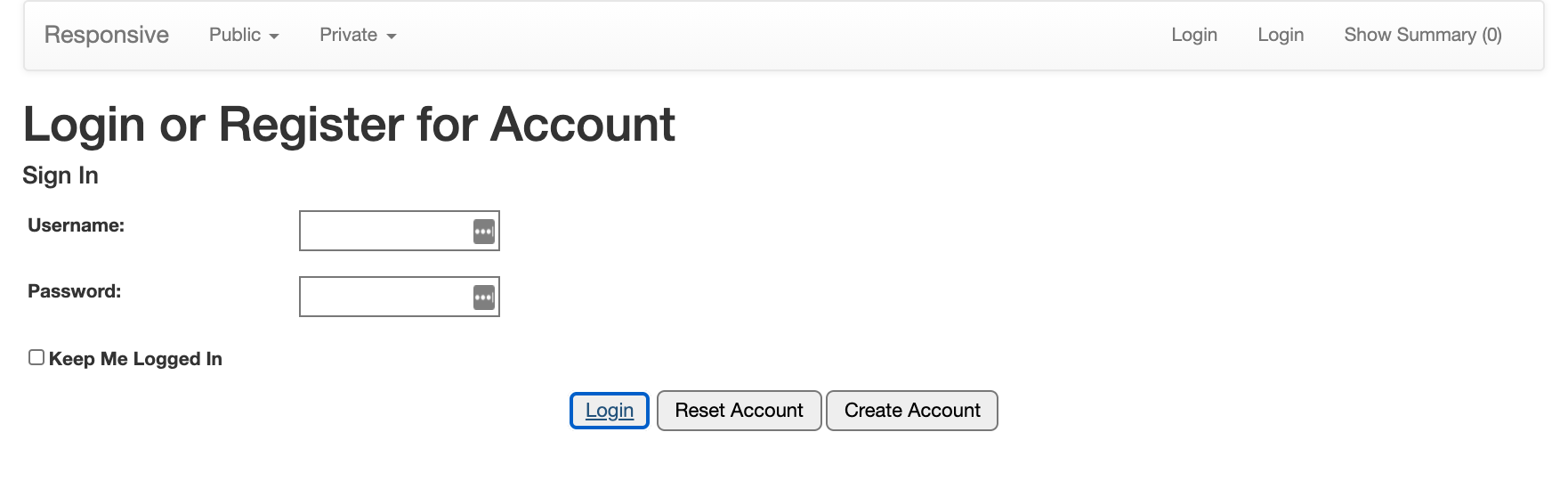
Initial Setup
You have control over some aspects of the user authentication experience. A SPoC can go to Administration > Configuration Settings to update the following Configuration Settings as desired. Remember to use the Portal Admin page for the Configuration Settings to take effect immediately.
- NewUserCanCreateContact: if false, the Portal does not allow a user to create a new User account if the information provided in the login form does not match an existing Contact record.
- NewUserContactNotFoundMessage: this message displays when a Portal user attempts to create a new User account and the information provided is not accepted. The information may not be accepted because either
- The NewUserCanCreateContact Configuration Setting is false and no matching Contact record is found for the individual, or
- The email address provided is already in use by a User account.
- DaysTilTemporaryPasswordExpires: the number indicated here controls how many days a temporary password remains valid. A temporary password is issued when a user creates an account or requests a Reset Password email.
Additionally, a SPoC can control the length of inactive time is allowed to pass before the user must re-login to their User account. This is done on the server.
Reset Account
If a User forgets their username or password, they can click Reset Account on the Login page and follow the prompts to enter their email. An email with a reset link will be sent to that address. Follow the link to reset your username and/or password.
A direct link for resetting a User account can be created using this URL: https://[[your domain]]/portal/login.aspx?resetAccount=true.