
A SPoC's job is never done, though, they must go to Administration > Configuration Settings and update the following Configuration Settings. Remember to use the Portal Admin page for the Configuration Settings to take effect immediately.
Note: Before this page may be used, the church must have an Authorize.net tax-deductible account set up and the credentials must be added to their server. Contact Support if you are unsure whether your church is set up to accept tax-deductible transactions.
For a Mission Trip to appear on the Mission Trip or Project Giving page, create the appropriate Pledge Campaigns in MinistryPlatform. When doing so, ensure the following fields are set as desired.
Once the Pledge Campaign is setup, add trip/project participants in the Pledges sub-page of the Pledge Campaign; when doing so, each person who should appear in the drop-down must have their Pledge Status set to Active.
If you prefer to alias the names of trip/project participants, type a value into the Beneficiary field of the Pledge record. If populated, this text displays in lieu of the person’s name. In addition to aliasing names, the Beneficiary line is also useful for accepting general donations related to the trip/project (e.g., orphanage donation, supplies, etc.).
Based on the Pledge Campaign and Pledge setup, individuals are provided with options to give toward on the Mission Trip and Project Giving page. Donors simply indicate the desired Trip/Project, Individual, Amount, Anonymous preference and (optionally) a Memo. When they click Next, they move through the typical online giving process.
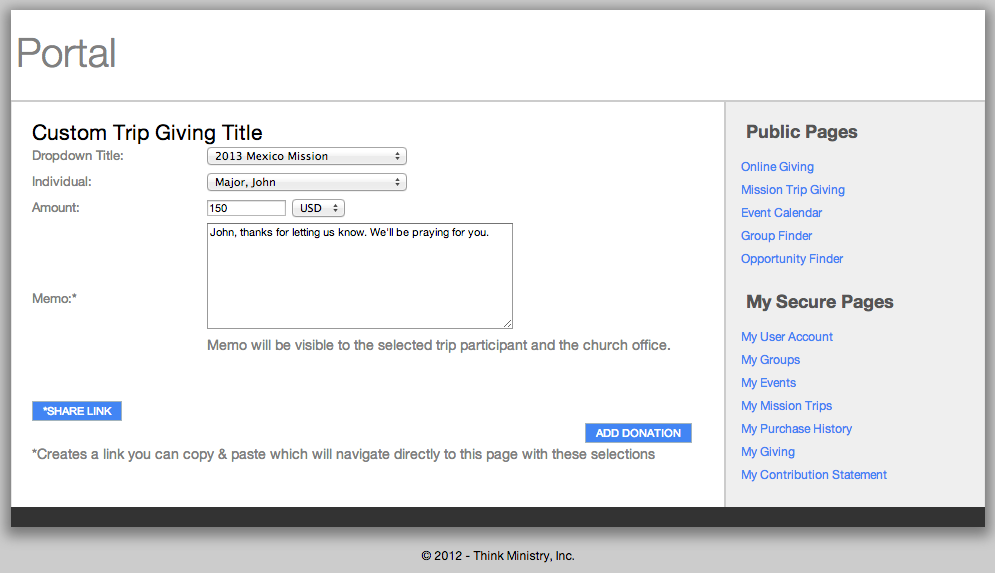
If the ShowMissionTripGivingShareLink Configuration Setting is True, then trip/project participants can quickly create a link that is customized with their trip/project, name and suggested gift amount. To do so, choose the desired Trip/Project, Individual and (optionally) Amount. Then click Share Link, copy the URL provided and share it with the desired individuals.
The option to indicate a dollar amount might be useful if you want to suggest that people make a donation of various fixed amounts. For example, you could provide three links for the amounts of $25, $50, and $100.
Donations given via the Mission Trip and Project Giving page are processed in the same manner as online giving donations.
For reporting, the Mission Trip Donations report on the Events page could be useful. Also, it is possible to run all reports on the Pledge Campaign and Pledges page in connect with a Mission Trip report. If you want to see the Memo a donor indicated, it is viewable in the Notes section of the Donation Distribution.
There are no default Processes in MinistryPlatform related to Donations or Pledges. It is possible to create an email notification to trip/project participants each time a gift is received. This notification might not contain any sensitive data, but rather direct the participant to the My Mission Trips to monitor progress.
0:34 Mission Trip Registration Page
2:44 Approving Mission Trip Registrations
3:26 Mission Trip Giving Page