
The resources controlling Portal Contribution Statements may be edited using the Portal Admin page.
The content and appearance of the Contribution Statements available in the My Contribution Statements page are controlled by three things:
Modifications to these three items will impact both the Contribution Statement that appears on the Portal page itself and the PDF that is generated from the button on the page.
Some of the content and appearance is controlled by configurations elsewhere in the system.
See My Statements Configuration
The htm file determines which content is displayed in what order. Be very careful when editing the html; if invalid html is created, the pdf download may not function.
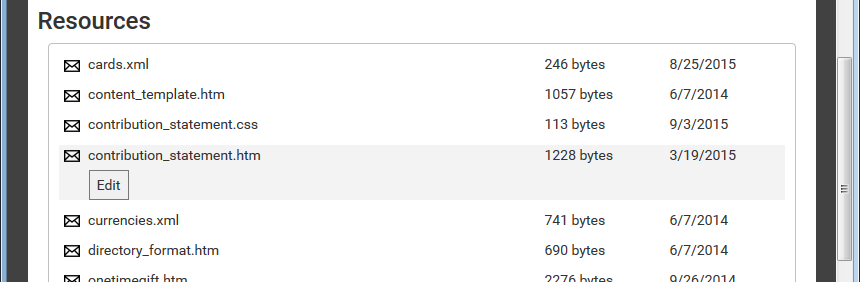
The following Tokens are used to insert content into the html:
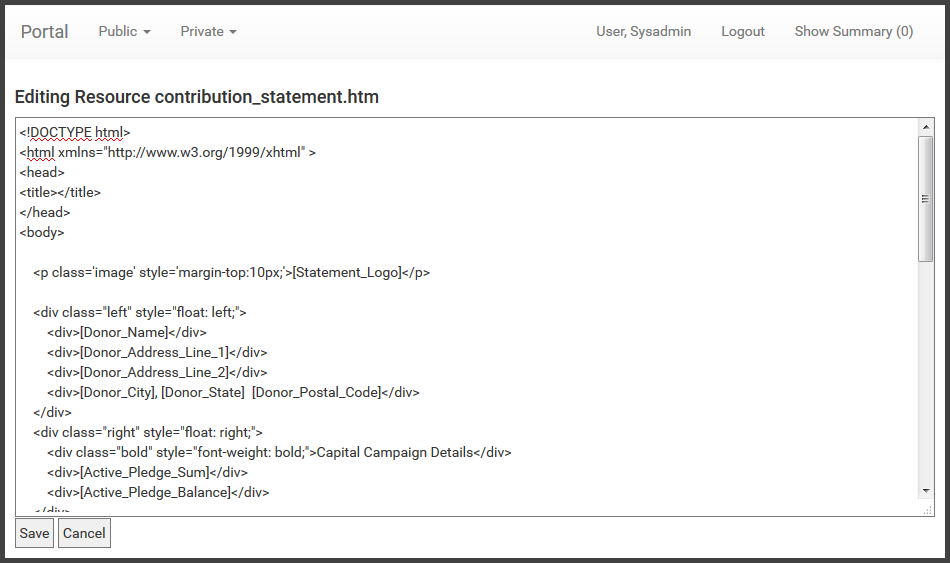
The css file controls the appearance using styles that are applied to the html.
The title (2018 Contribution Statement) is automatically generated as for the pdf, so you don't have control over the text, but the font can be styled using an h2 selector.
After you have made changes to configuration or files, it's a good idea to reload the configurations using the Portal Admin page.
If you are experiencing issues with certain elements not appearing in your PDF, ensure that you have used appropriate HTML: