
SSL Certificates are managed in the Microsoft Management Console (MMC). This is where you can view the details of the certificates such as thumbprints, issuing certificate authority and permissions.
The quickest way to get to mmc is from the Run window. There is a much quicker way to do this the second time if you create an mmc file (see below).
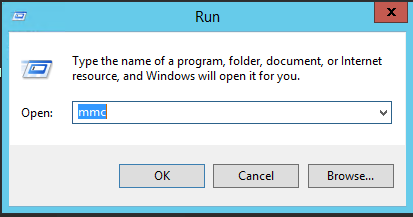
The MMC is a general container for running any modules, called Snap-Ins.
To add the Certificates Snap-In, Click File -> Add/Remove Snap-in...

Next Scroll through the available options and choose Certificates.
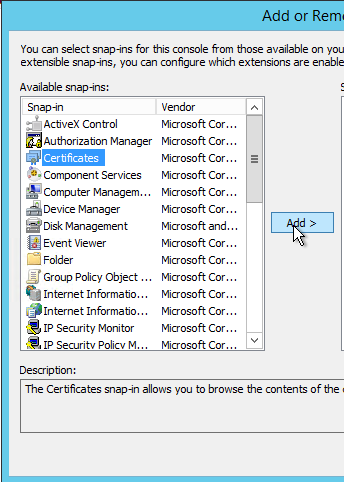
Choose to use Computer Account for the Certificates Snap-In.
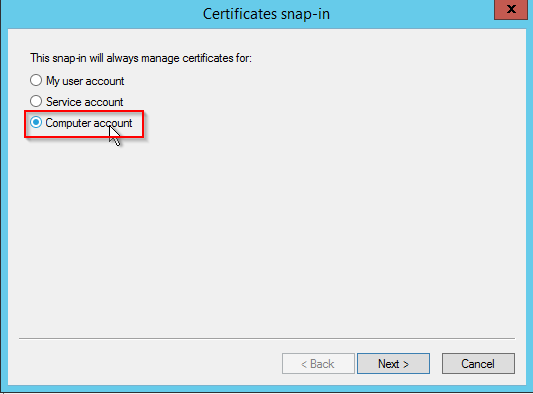
To see your Certificates, expand the Tree to expose the following folder:
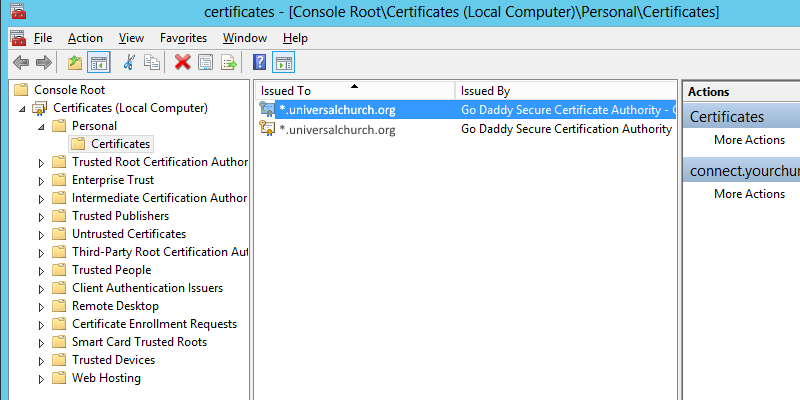
If you don't want to repeat all of these steps every time you want to manage certificates, you can create a Certificate mmc file: