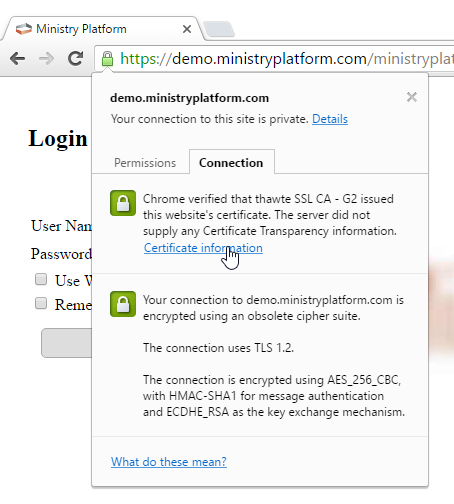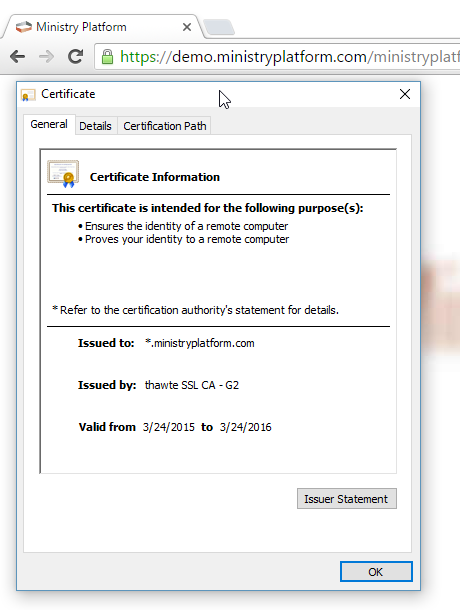To install an SSL certificate for MinistryPlatform use the following steps:
1. Install Certificate
This can be done a number of different ways and varies with server versions and certificates.
Open the IIS Management Console. Select the Website that is running MinistryPlatform. Click Bindings in the right- hand Toolbar.
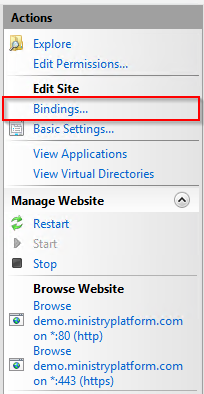
Highlight the https binding and click Edit

Click the View Button Next to SSL Certificate

This brings up the details about the SSL Certificate. You can use the expiration date to ensure you have selected the correct Certificate for the website.
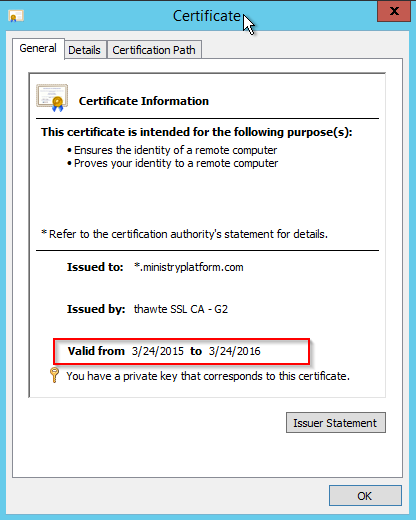
This is a simple check. Open MinistryPlatform in your browser. Click the Green Lock Symbol in the browser bar and then look for a look labeled Certificate Information. You can once again verify the expiration date.