
Super engaging and casual user focused, the next generation of MinistryPlatform is filled with images so you can visualize the Contact, Participant, Event, Event Participant, Group, Group Participant, and more at a glance.
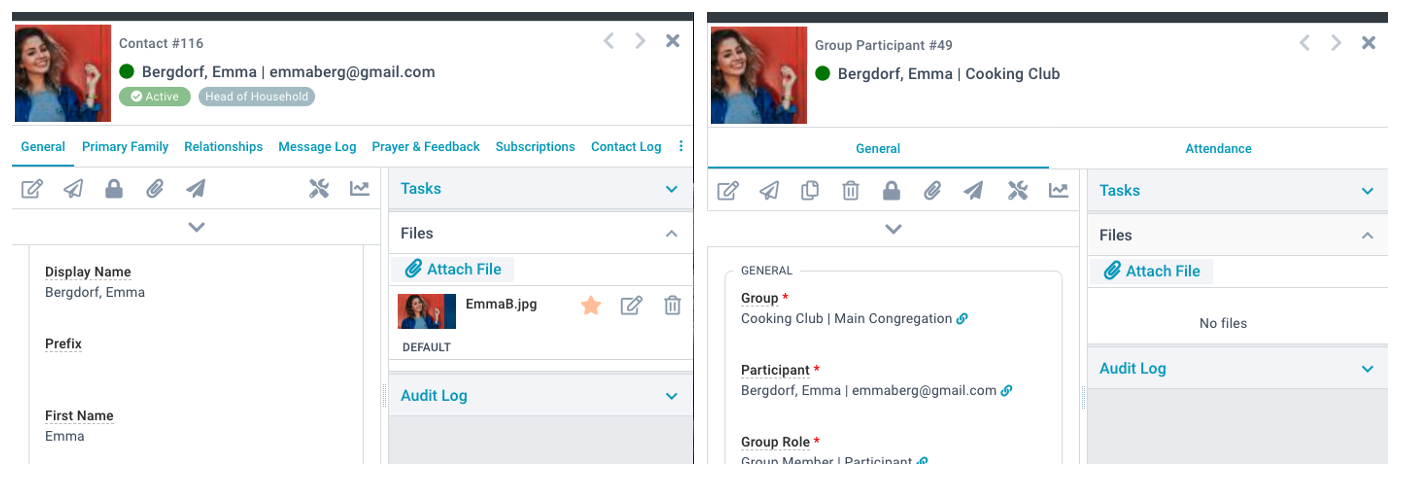
Images, images everywhere! But how do they get there? Glad you asked! We put them there for you at deployment ;). But we also know you love doing YOUR church YOUR way, so here are some custom mapping tips & tricks. Want to peak behind the default mapping curtain? Scroll past custom mapping for all the details.
Custom Mapping
![]() Images are mapped from a Page or Sub-Page’s Image Reference Field on System Setup > Pages. Note: Sub-Pages do
not inherit from their Target Page, but each sub-page has its own Image Reference Field. You'll need edit rights to System Setup > Pages on Pages and edit rights to System Setup> Subpage Pages to customize your Image Mapping on subpages.
Images are mapped from a Page or Sub-Page’s Image Reference Field on System Setup > Pages. Note: Sub-Pages do
not inherit from their Target Page, but each sub-page has its own Image Reference Field. You'll need edit rights to System Setup > Pages on Pages and edit rights to System Setup> Subpage Pages to customize your Image Mapping on subpages.
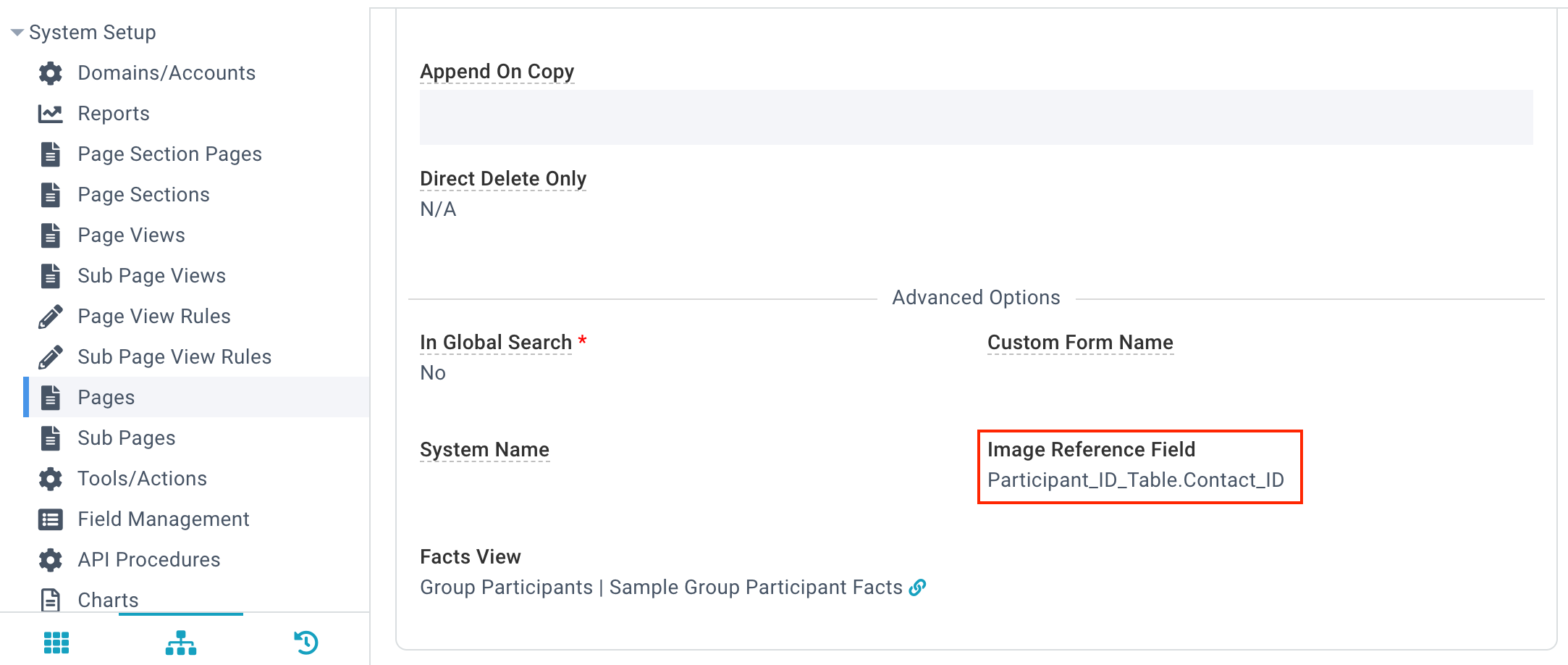
At deployment, here are some examples of how images will be mapped.
| Page | Image | Image Reference |
| Background Checks | Contact Image | Contact_ID |
| Care Cases | Contact Image | Contact_ID |
| Event Metrics | Event Image | Event_ID |
| Group Participants | Contact Image | Participant_ID_Table.Contact_ID |
| Invoices | Contact Image | Purchaser_Contact_ID |
| Messages | To Contact | To_Contact |
| Needs | Requester Image | Requester_Contact |
| Templates | From Image | From_Contact |
| User Tasks | Contact Image | Assigned_User_ID_Table.Contact_ID |