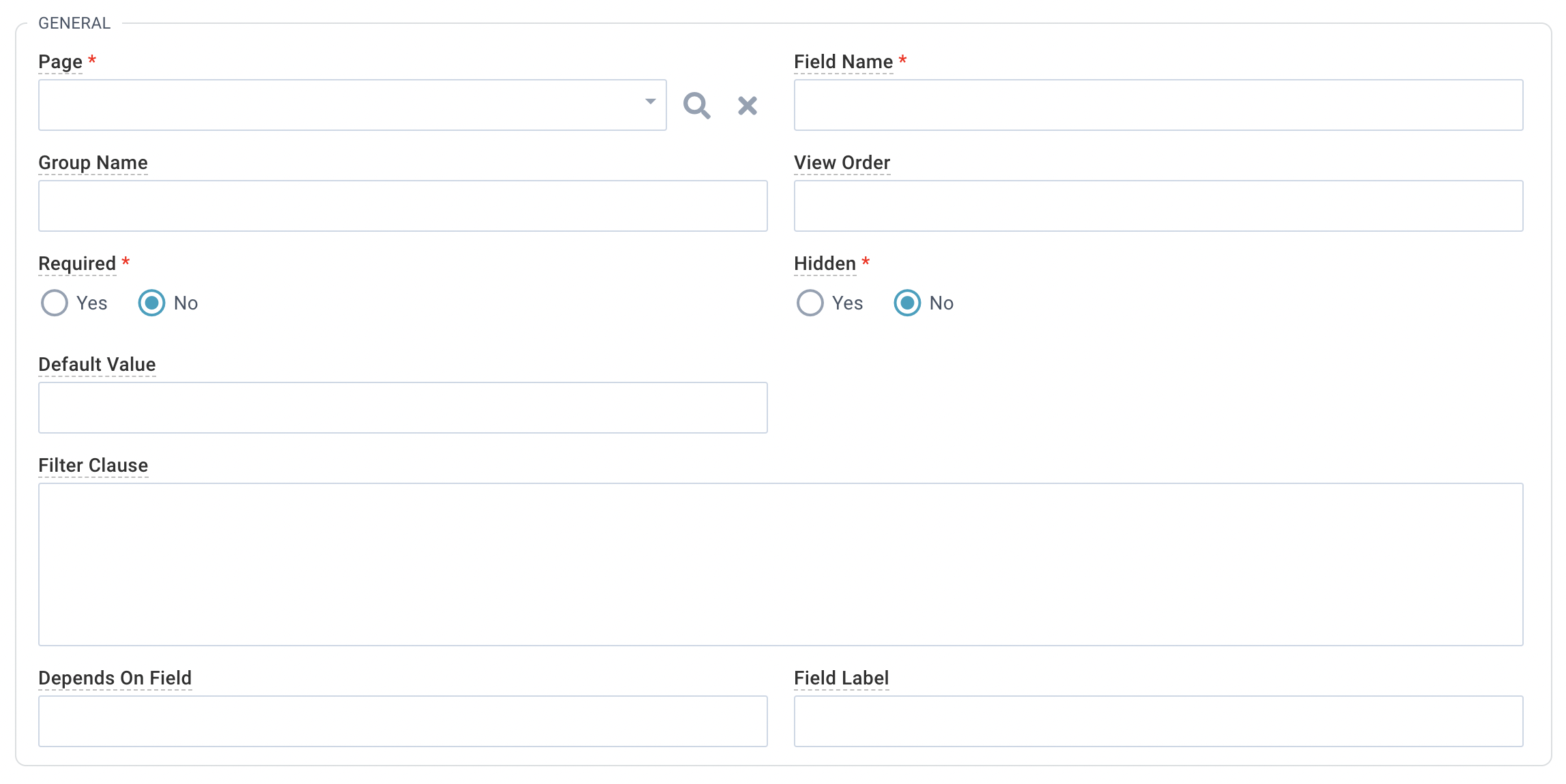MinistryPlatform is all about helping you do YOUR church YOUR way! And we know that there are as many ways to do church as there are churches. For example, Small Groups or Life Groups are a pretty common church feature. But some churches use the Group Focus to sort their groups, while others use Life Stage. With the Platform, you can make the Group record uniquely yours. The power is in your hands because any field can be hidden, required, or reordered based on your church's preference.
 Basics
Basics
All users can benefit from customizing the fields on your church's records. The reduction of unnecessary fields and elimination of "noise" on the page will especially benefit your casual users. But you'll need edit rights to System Setup
> Field Management to customize fields. Is Field Management as cool as it sounds? Yes, yes it is. It will also affect all your users, so be very strategic when deploying this power.
- Field Management is one-size-fits-all-of-your-users. It is not dependent on Security Roles. So if you hide a field, it will be hidden for everyone (even you, admin!).
- If you need to hide a field from some but not all users, consider a Field Level Restriction instead.
- Every field can have its own Field Management record, so add as many as you need.
Ready to get started? Here's how!
- Go to System Setup > Field Management.
- At the top, click New Field Management.
- Make your selections (see details below).
- Save.
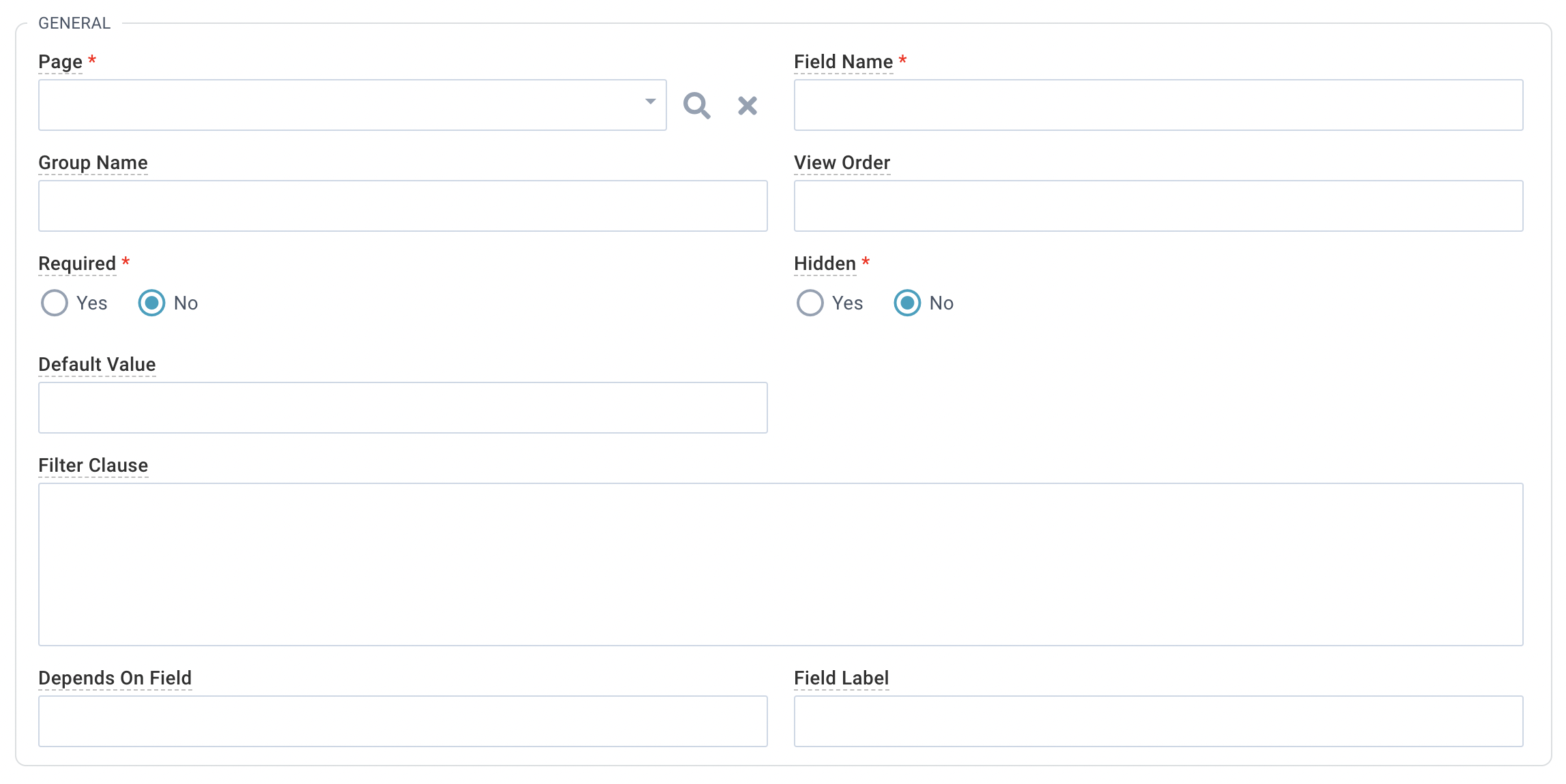
- Page: The page associated with the field you'd like to manage. Note: This is page-specific, not record-specific.
- Field Name: The field you're going to manage.
- You'll need to enter the actual, proper field name here. So if you want to manage the Opportunity Title field, enter "Opportunity_Title." See Table Lookup Convention for additional information.
- If you want to hide a field with a drop-down menu, enter the field name like this:
- Occupation = Occupation_ID
- Industry = Industry_ID
- Group Name: The "box" the field should display in (for example, the General box above). If null, the field will appear in the General box. Don't see the group you want the field to appear in? No problem! The first time you
enter a name in the Group Name field, that box is created and the identified field is added to it. New Groups display in alphabetical order above the General box. Note: Deleting or moving a group separator is
not currently supported. So even if you remove all of the fields in a Group, the separator line and title still display. However, you can hide separators by adding a Field Management record for each separator with Hidden set to "Yes".
- View Order: The order fields display in, within their Group.
- If you assign an order to some but not all fields in a Group, they'll display in chronological order, but null fields will be treated as "0" and display first.
- Fields with the same View Order value are listed in alphabetical order.
- Note: Reordering fields in the General box is not currently supported.
- Pro Tip: Fields positions are counted across from left to right and then down.
- Required: Select "Yes" to make this field required. Default is "No". We
strongly suggest exercising caution when making fields required. See Required Field Considerations below for some tips. Note: You can make any previously un-required field required, but setting Required to "No" on a required field will not make it un-required. Basically, you can add to the fields the Platform requires, but you cannot take any away.
- Hidden: Select "Yes" to hide the field. Default is "No". Hidden fields are only hidden in an open record. They are still available in the Views/Advanced Search tool and can still be used to build a view. WARNING: You cannot hide a field that is a Record Fact. If you do, you'll get a warning and either need to remove the field from your
Record Fact View or edit the Field Management record to set Hidden to "No".
- Default Value: Enter the default value that works for your church. It needs to match the type of field you entered for Field Name.
- Text Field = Text default value.
- Bit Field = 0 or 1 default value.
- Lookup Field = ID default value. (For example, Congregation_ID number for a default Congregation value.)
- Filter Clause: Leave blank or add a condition if you're filtering a drop-down list.
- Depends On Field: If you want the value of the field you're managing to be cleared if another field is updated, you can enter that other field name as the Depends On Field. For example, on the Event Metrics page, the Group_ID field should be cleared if the Event_ID field value is changed. So, in the record for Field Name Group_ID, you could enter "Event_ID" for Depends On Field.
- Field Label: The Name that displays for this field in an open record. Note: Field Management is field-specific. So if you want to change a field label that displays on more than one page and/or
subpage, you'll need to create a new Field Management rule for every time that field appears in the Platform. It might still be something you want to do, but choose wisely.
- Writing Assistant Enabled: Determines whether the Writing Assistant displays when editing this field. We recommend limiting this to larger text fields where additional writing assistance may be needed, like description fields.
Want to include a default value for your drop-down list? You can do that! Ensure that the default value is in the scope of the view clause of the relevant pick-list view. Then add that value to the Default Value field.
Note: The next generation of the Platform comes pre-loaded with multiple Field Management records that hide fields no longer used in development (for example, Current School). Still use one of these fields? No problem! Simply delete
the Field Management record. Because we love customization, you can edit existing record facts and create new ones!
We love field management and hope you do, too! But use caution when exercising your new Group Name and View Order abilities. Start small, consider unintended consequences, and remember that restraint is an excellent display of power!
Required Field Considerations
We've all been there—that pesky missing piece of information would be so great to have. At first blush, making that field required seems like the answer. And it might be! But there are some things to consider before setting Required to "Yes".
- The Platform comes with required fields, and you cannot make those fields un-required. But you can make previously un-required fields required.
- A required field is a required field for all. Make sure your casual users will be able to provide the required information.
- Required fields are only enforced through the Platform. If you have an integration, the same fields may not be required. So if you make the Middle Name field required and your integration does not require a middle name, your users will run into a
validation warning every time they edit or copy a record created by that integration.
- Think twice before making a field both required and hidden. It's really hard to fill out a required field you can't see! Note: If you make a required field hidden and it doesn't have a Default Value, it will remain
visible. Just have to hide that required field? Include a Default Value.
Pro Tip: If you make a field required, consider using Mass Assign to populate values for all existing Records. If a field is required and not populated, it must be populated when any Record on that Page is edited. And all required fields must be populated before attempting to copy a Record. If fields are required but not populated when you copy or save a record, you'll get a validation warning.
Managing your fields sounds cool, right? Just remember, with great power comes great responsibility. We strongly encourage working with a Coach when hiding, requiring, or adding default values to avoid those pesky unintended consequences.