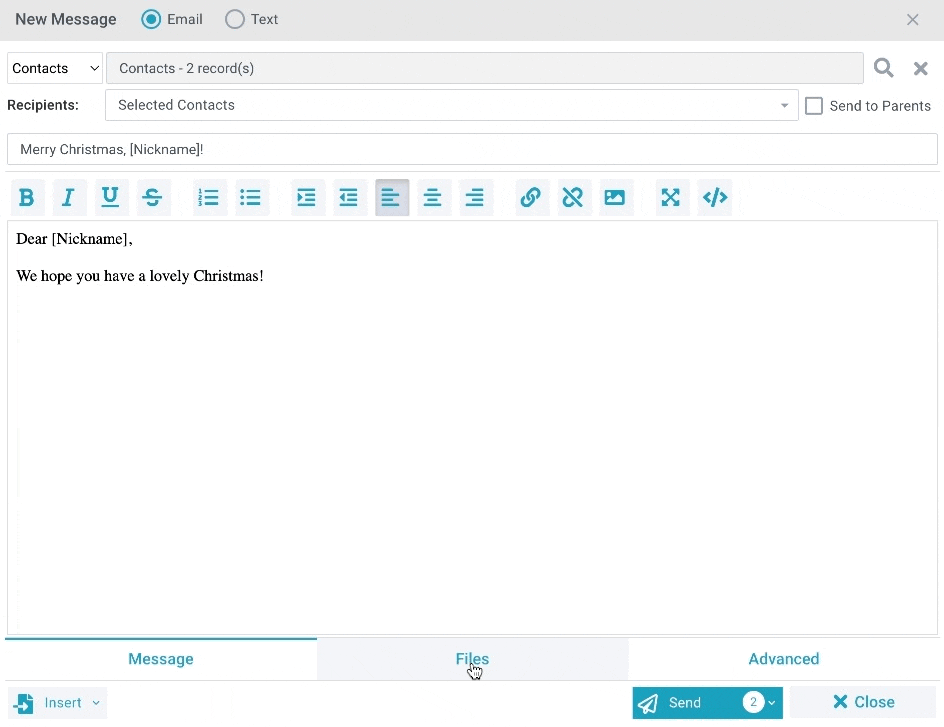You can set a future day/time for your message to send.
- Prepare your Message as normal.
- Advanced Tab
- Start Date/Time as desired (for example, the future date/time the Message should send). Messages can be scheduled to send within the next 6 months, based on the Message Archival schedule. See Q14 of the Message FAQ for more information.
- Send your Message as normal. The system holds the Message in Ready to Send status until the Start Day/Time, and sends it as scheduled.
Please Note: Future messages will be sent according to the authenticated user's timezone preferences set via their user account or the Domain timezone if the user has no specified values set.
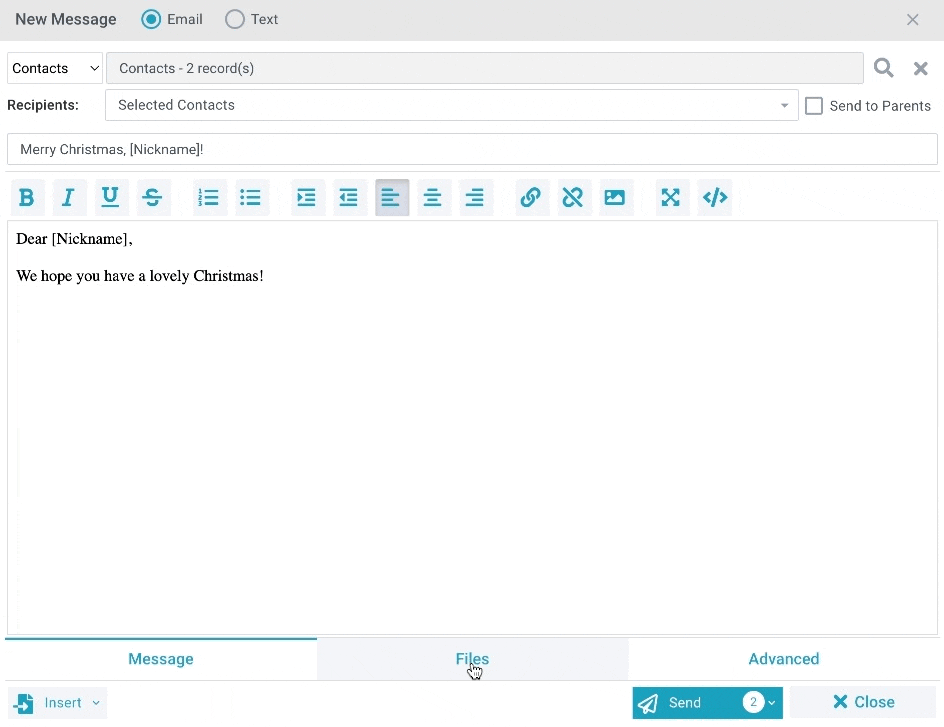
Editing a Scheduled Message
A scheduled message creates a Message record as well as individual Recipient records. To make changes to a scheduled message, the Recipient records will need to be edited. See Managing Created Messages to read about all your options.