Basics
- You can include Contact Fields in your Message.
- These are merge fields that allow you to quickly and easily personalize a Message. For example, using the [Nickname] merge field automatically adds the individual's Nickname to their Message.
- The From User drop-down is a duplicate of the Contact Fields drop-down but merges in fields related to the Sender rather than Recipient (as determined by the currently authenticated User).
Using Contact Fields
- Place your cursor in the desired location in your Message text or Subject line
- Insert > Contact Fields
- Select the Contact Field you'd like to use
- Preview and Send your Message as normal
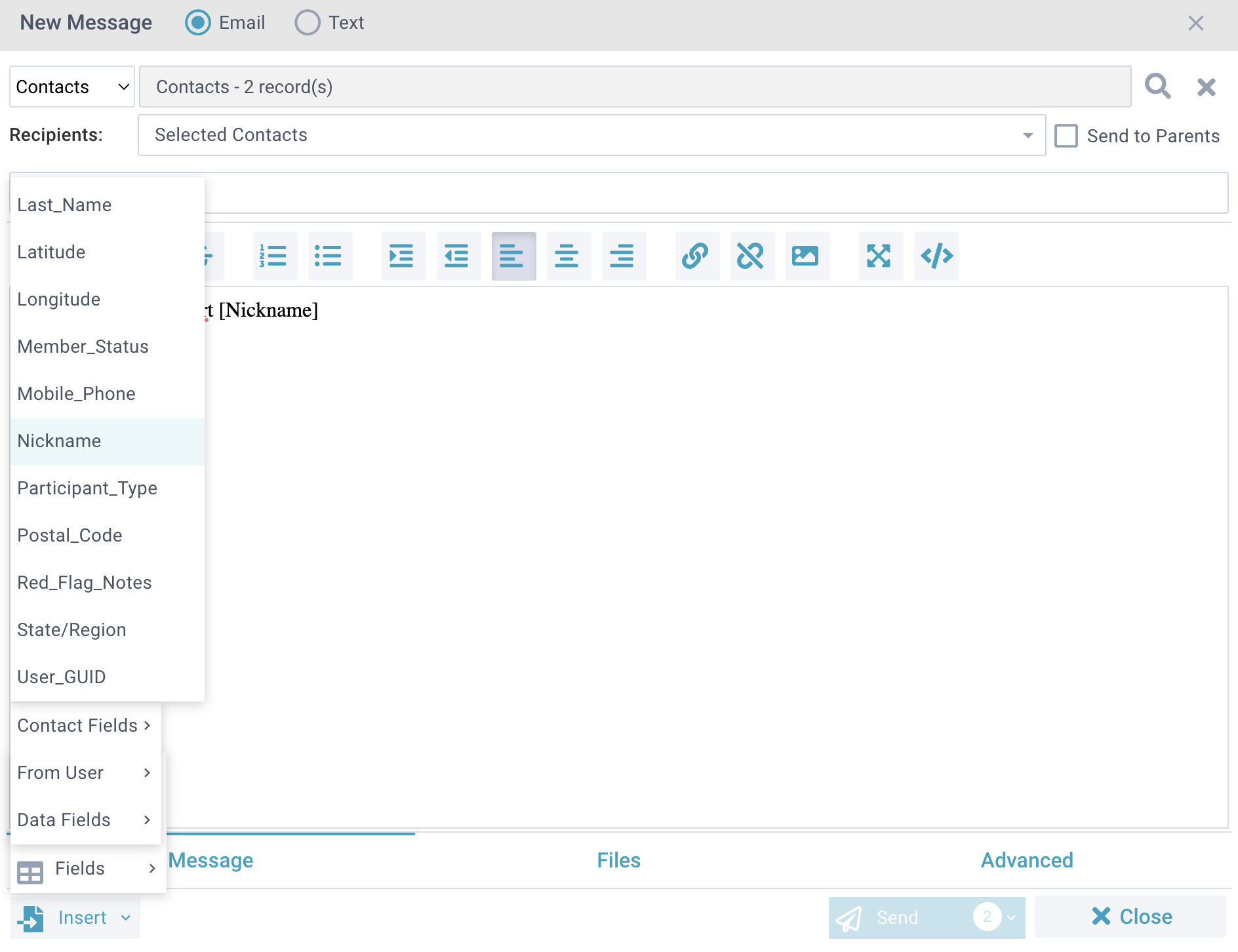
Initial Setup
 The list of fields for Contact Merge Fields and From User Merge Fields is configured in the domain record. They do not strictly have to be from the Contacts record, but a string generated by the Advanced Search Tool from the Contacts page may be used.
The list of fields for Contact Merge Fields and From User Merge Fields is configured in the domain record. They do not strictly have to be from the Contacts record, but a string generated by the Advanced Search Tool from the Contacts page may be used.
Care should be taken when editing these fields. It may be best to edit in HTML view to avoid adding extraneous characters to the list.
Whenever Contact Merge Fields are edited, refresh the Cache and test the New Message Tool to ensure they appear properly in the drop-down — some valid fields may be valid SQL but not compatible with the New Message Tool.
If needed, a SPoC can contact Support for assistance. Professional Services can also be engaged to edit these fields for you.

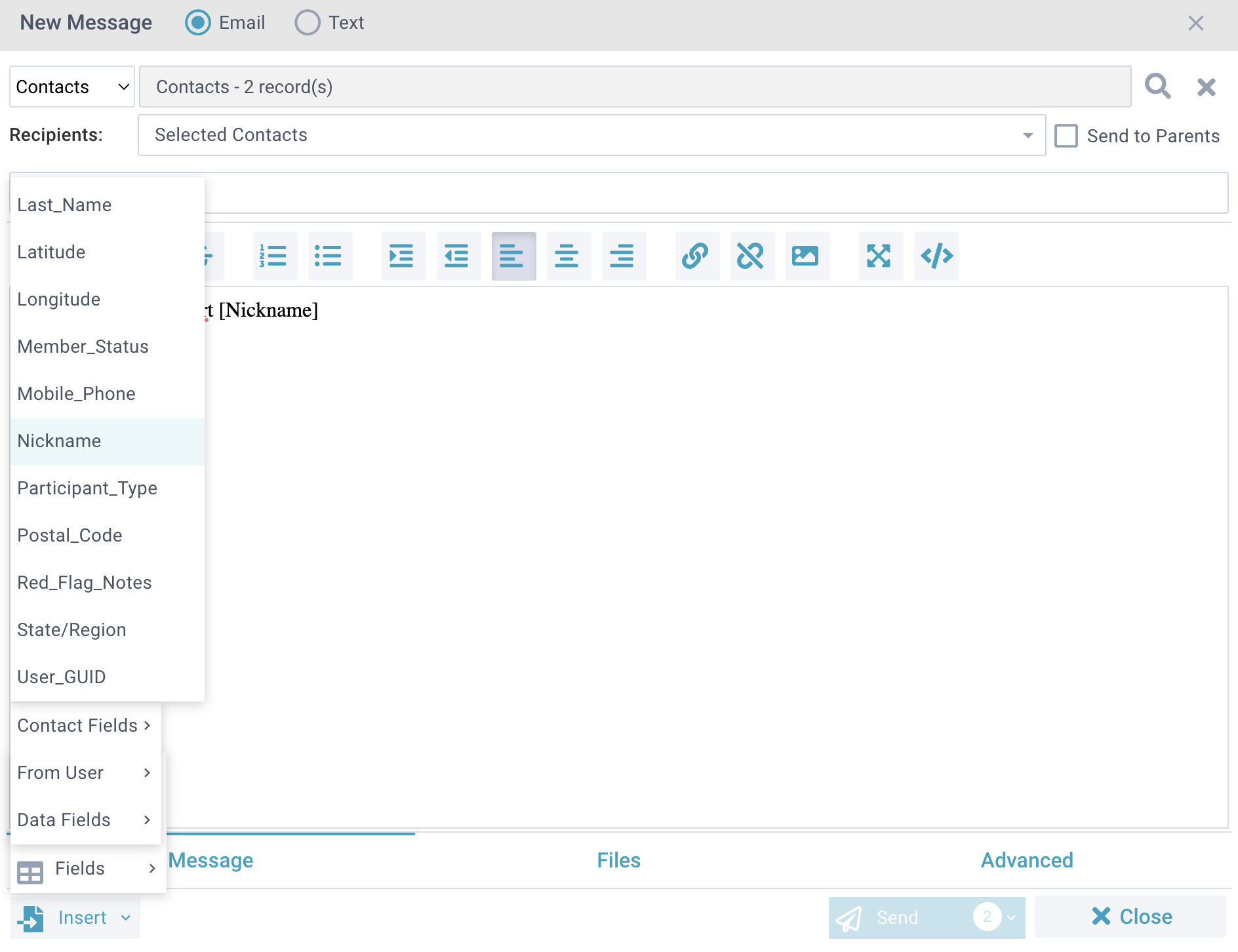
![]() The list of fields for Contact Merge Fields and From User Merge Fields is configured in the domain record. They do not strictly have to be from the Contacts record, but a string generated by the Advanced Search Tool from the Contacts page may be used.
The list of fields for Contact Merge Fields and From User Merge Fields is configured in the domain record. They do not strictly have to be from the Contacts record, but a string generated by the Advanced Search Tool from the Contacts page may be used.