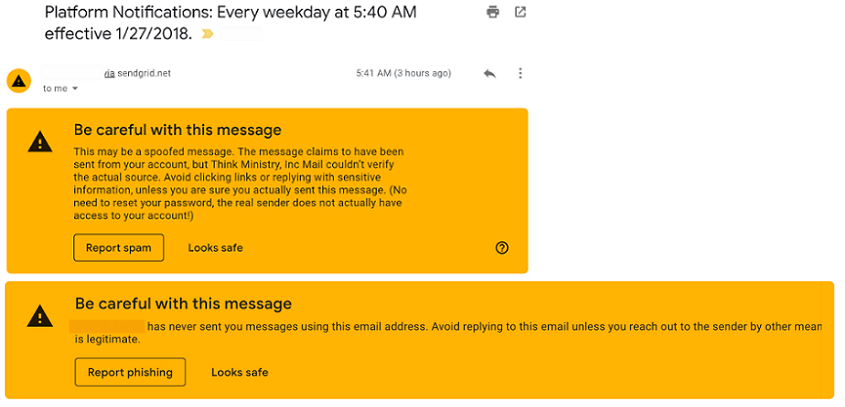If emails are sent but not showing up in the recipient inbox, they may be bounced, blocked, flagged as spam, or some other form of suppression. In SendGrid, you can find details for these suppressions.
For more details from SendGrid, see Suppressions Overview.
See Also:
Use SendGrid has reporting feature to manage bounces, spam reports, blocks, and invalid emails. Pro Tip: Regularly review bounces to remove or update undeliverable emails addresses.
Leverage SendGrids notification options to alert the sender when an email is undeliverable. There may have another email address on file that can be used.
We strongly recommend managing your mailing lists via the Subscribe to Publication and My Subscriptions Widgets as well as Publications in the Platform. Pro Tip: Don't configure or include Unsubscribe Groups or Unsubscribe Links in SendGrid (commonly in a custom footer). This will block anyone who clicks those links from ever receiving emails sent from MinistryPlatform again.
A Password Reset link looks like this when it is produced by the portal:
https://my.examplechurch.org/portal/login.aspx?Y7Bf2n6bB3rsMmFD8gaRORGvl1o4TEttXOvmjB346jkCDlDFO4Q85DQ6gDSZo33jEL6/GvEeSMxYdrUaCcT6SIebdgXqNw7xrTlDVGaP/6D/e0PaG7ELgnZjD9Rl5qe3/O2bBbmzOHg5jFLe9BvXQQXdTVJ0m1CLY9lXATPkUHE=
Turning on Google Analytics with SendGrid can interfere with Portal auto-login links and password reset links. An extra query-string (starting with &) is appended to the urls, causing them to not function in the Portal. This means that while the links appear in the email that is sent, they will not direct to the correct Portal page when the recipient clicks the link.
Google Analytics adds additional parameters that look like the following:
&utm_source=sendgrid.com&utm_medium=email&utm_campaign=website
So the resulting link looks like this (but does not work in the portal):
https://my.examplechurch.org/portal/login.aspx?Y7Bf2n6bB3rsMmFD8gaRORGvl1o4TEttXOvmjB346jkCDlDFO4Q85DQ6gDSZo33jEL6/GvEeSMxYdrUaCcT6SIebdgXqNw7xrTlDVGaP/6D/e0PaG7ELgnZjD9Rl5qe3/O2bBbmzOHg5jFLe9BvXQQXdTVJ0m1CLY9lXATPkUHE=&utm_source=sendgrid.com&utm_medium=email&utm_campaign=website
Google has made some changes to its own email filtering and security. This has caused warning messages to appear when Item Notifications ("Platform Notifications" in the subject) are received at a User's email address, from the User's email address. Review your SPF/DKIM records in DNS and ensure they are correct. See Google Support resources for more information.