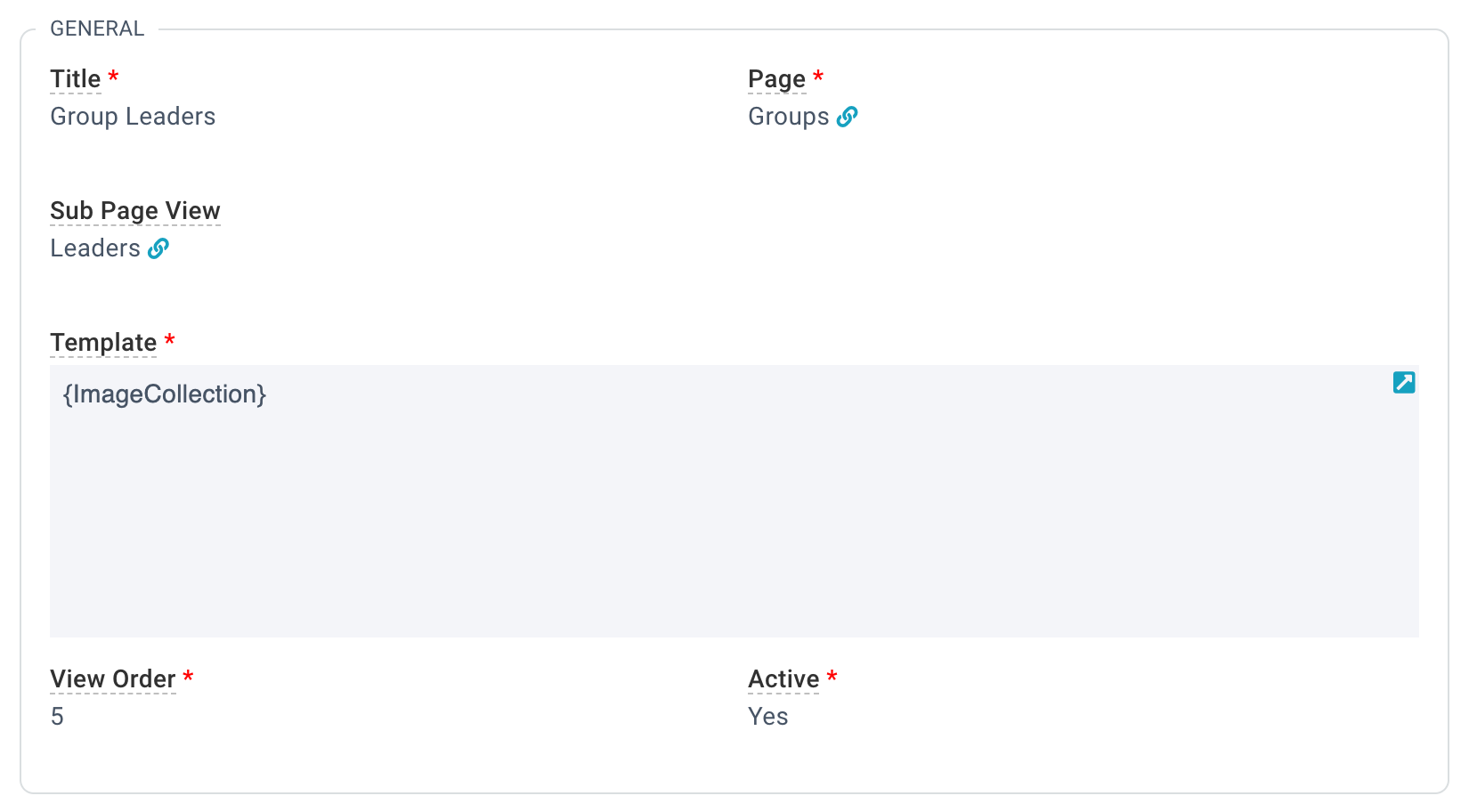Basics
The image collection Record Insight pulls a collection of images based on a subpage view and puts it front and center on the record. We think it's perfect for showing off Group Leaders (on the Group record) and family members (on the Contact record). But the sky's the limit, so get creative and share your ideas in the forums! #sharingiscaring
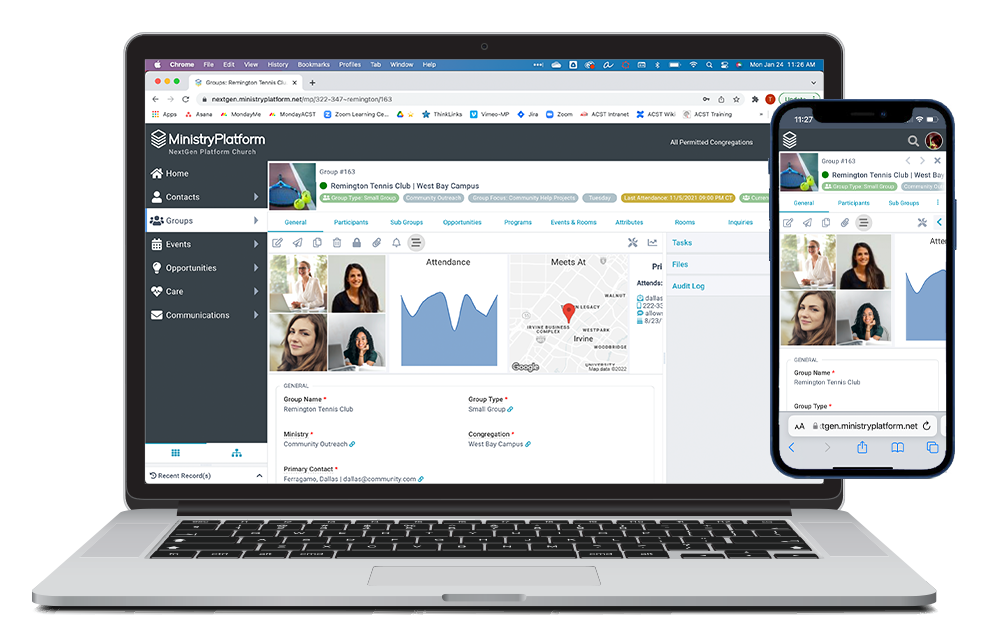
- The Platform comes pre-loaded with Image Collection Insights so can see all those smiling faces on day one!
- Contacts Page: Primary Household members
- Households Page: Current Household members
- Groups Page: Current Group Leaders
- The image collection is based on a subpage view, so think strategically about where the images you want to be displayed are located (for example, the Participants tab) and build your view before configuring your insight.
- The image collection will expand (or contact) to display the number of images available based on the subpage view. Note: The maximum size is 4 x 4, with a maximum of 16 images.
- Hovering over the image will display the selected record expression.
- Clicking on an image will open a View Record dialogue, providing an overview. Even better? The View Record button will take you to the relevant record.
- A note of caution: Record Insights should be just that—a quick insight to the record. So perfect for showing Group Leaders, but not ideal for displaying all Group Members.
Configuration
 MinistryPlatform comes preloaded with a whole bunch of Record Insights. But if you want to add your own, you can do that if you have access to the System Setup section. Here's how ...
MinistryPlatform comes preloaded with a whole bunch of Record Insights. But if you want to add your own, you can do that if you have access to the System Setup section. Here's how ...
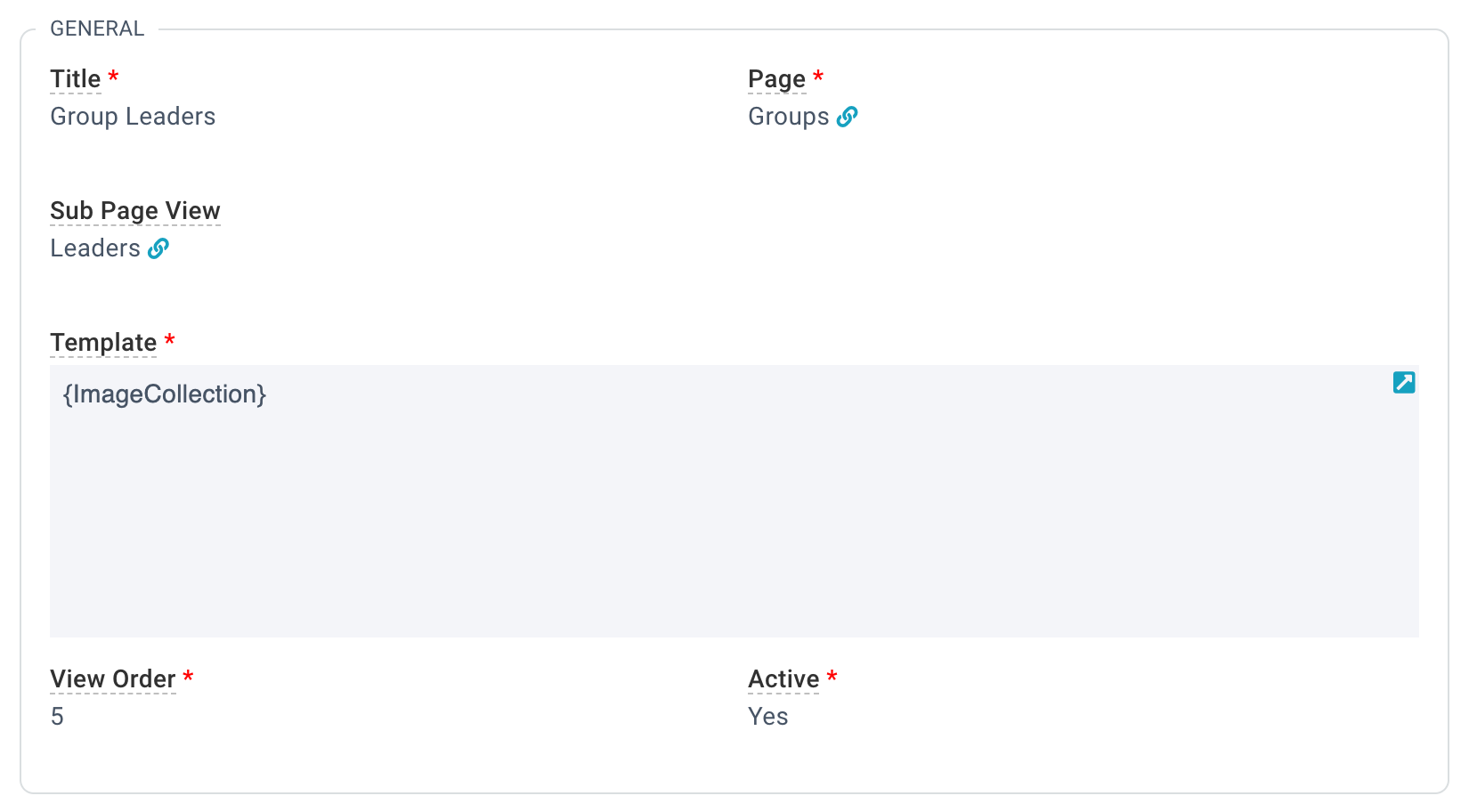
- Build your view on the desired tab of the page that will display the Record Insight.
- System Setup > Insights
- Click the "+" to create a completely new Record Insight. Or find one you like and hit that copy button.
- Add/Edit the desired information
- Title: A friendly title for your Record Insight. Make it clear and concise. Note: The title will not appear on the image collection Record Insight.
- Page: The page where the record insight will be displayed.
- Sub Page View: The view the images will be sourced from. In this example, the Leaders view on the Participants tab.
Been enjoying Image Mapping? We have good news! The Image Collection honors the Image Reference Field, so it will display the images you see on your subpage's List Layout.
- Template: The HTML template for this insight.
- View Order: The order this insight will appear in, from left to right.
- Active: Whether the insight will show up on the page. If the Insight is no longer relevant, set this to No.
- Save
Image Collection Template
Copying the template below is a great way to go! But be sure to switch the Template field into source mode (by taping that "</>" button) before pasting.
{ImageCollection}
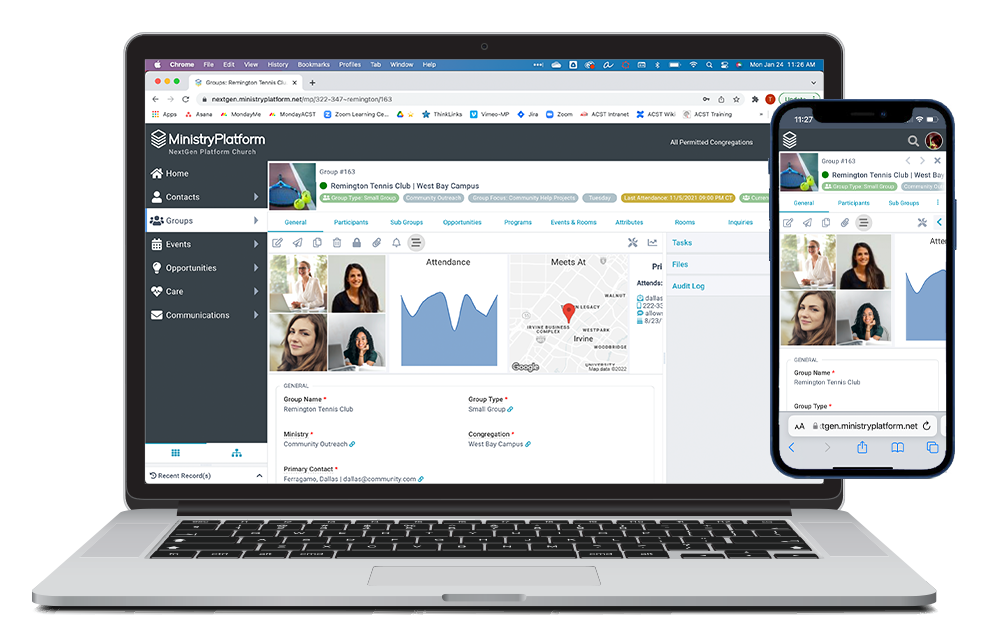
![]() MinistryPlatform comes preloaded with a whole bunch of Record Insights. But if you want to add your own, you can do that if you have access to the System Setup section. Here's how ...
MinistryPlatform comes preloaded with a whole bunch of Record Insights. But if you want to add your own, you can do that if you have access to the System Setup section. Here's how ...