
Adding custom dates, bit fields, text fields, number fields, field helps, and even drop-down lists to any page in MinistryPlatform is very straightforward. Access to the SQL Server Management Studio (SSMS) is required.
During a break-out session at MPUG 2015 Kevin McCord shared this document, which provides a thorough overview of which fields can be added and how: Custom Fields.pdf.
Also available for custom fields are the following Datatypes:
The following Datatypes are unsupported and, if added to the database, will not appear in the user interface:
When you add custom fields, you can add them most easily to the very end of the table. If you place them in the middle or reorder other fields, SSMS may display the following warning: Saving changes is not permitted. The change you have made requires the following table to be dropped and re-created. You have either made changes to a table that can't be recreated or enabled the option prevent saving changes that require the table to be re-created.
The reason for this error is that the changes require dropping and recreating the table and relationships to other tables. SSMS can do this all automatically, but the default settings prevent this operation. To enable this, uncheck the following box in Tools > Options. To prevent these sweeping changes in other cases, you may want to re-check the box when you are done.
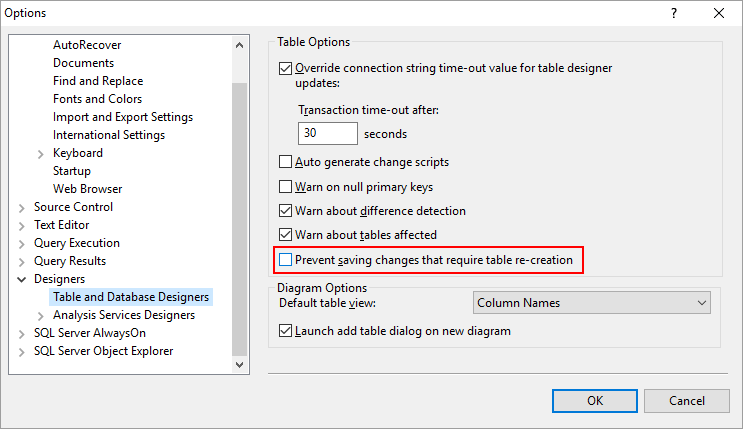
Read only fields are available and can be created by adding an underscore (_) to the beginning of the field name. Any read-only field by definition must allow nulls or have a default value defined. It is also possible to create hidden fields using two underscores before the field name (__). These fields are available to processes and using advanced views.
Field Help is based on the Description which can be set in the extended properties for a Column.