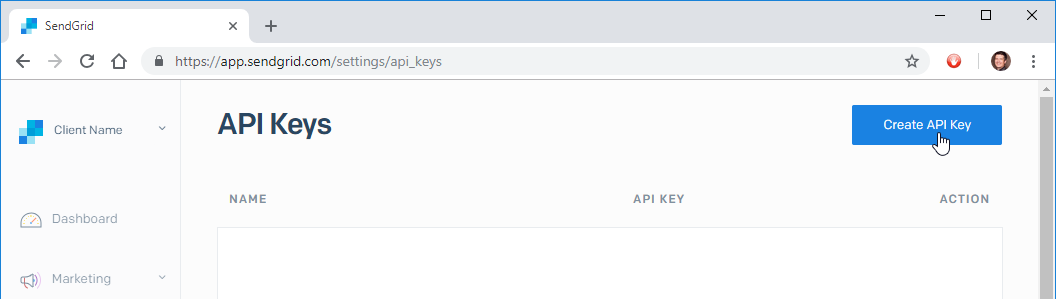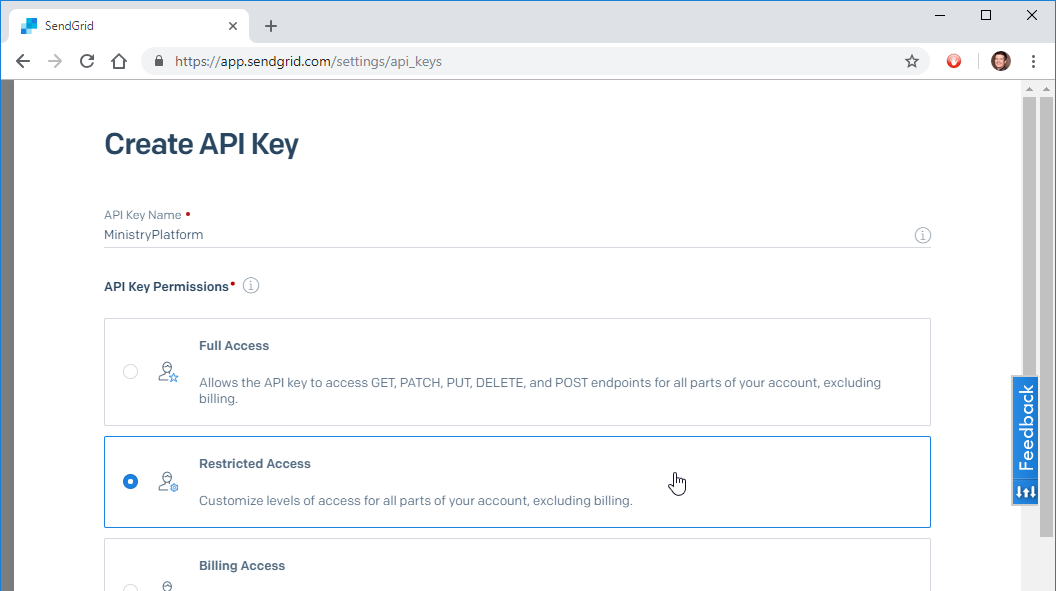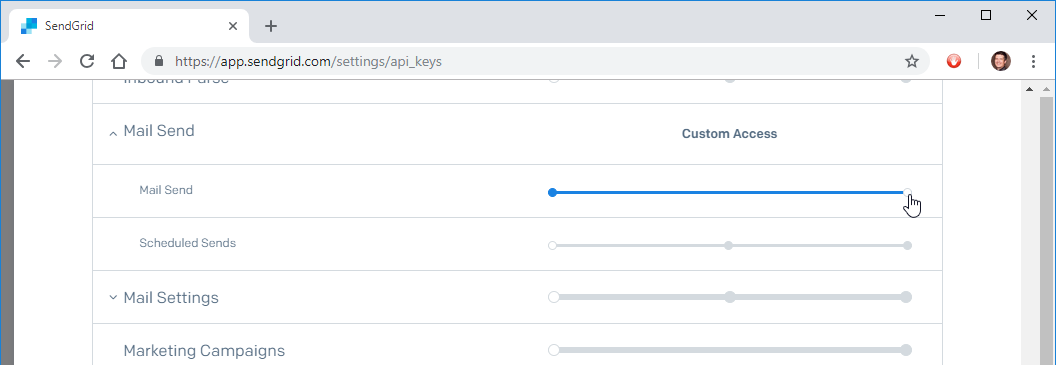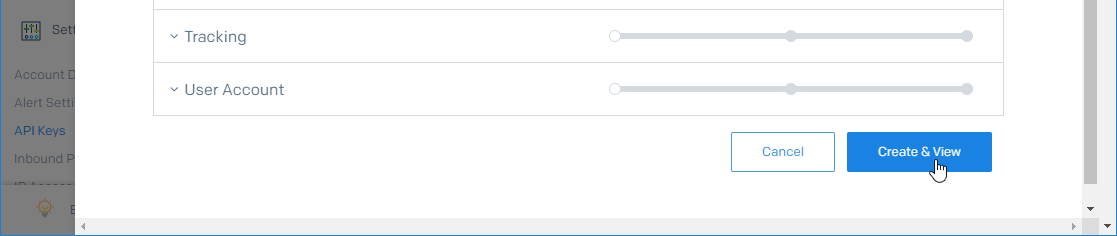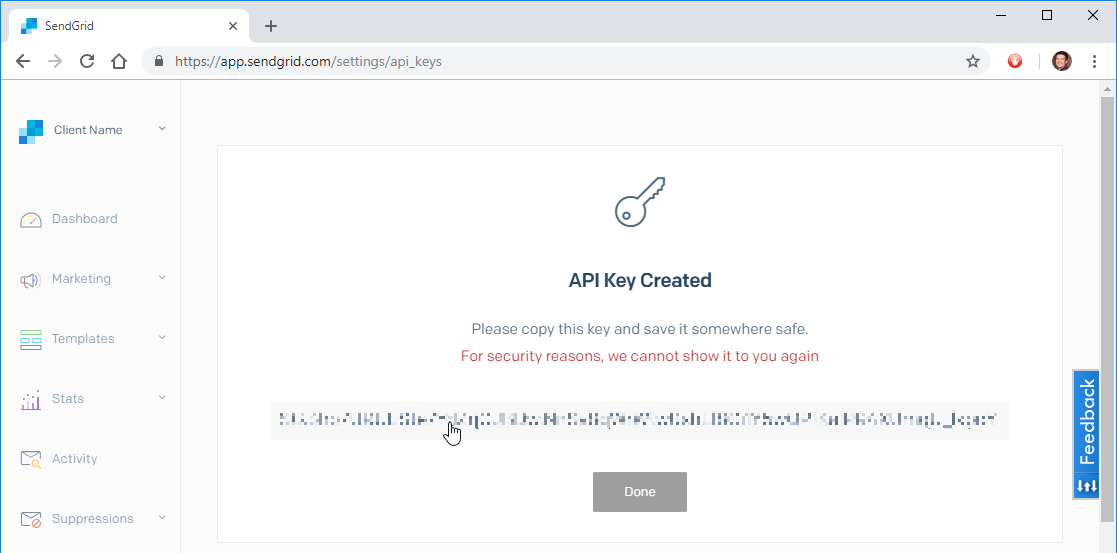1. Find API Keys in Settings
- In your SendGrid account, navigate to Settings > API Keys
2. Create an API Key
- Click the Create API Key button
- Give the key a name (the name doesn't matter much—this is just for organizing multiple keys if you need them).
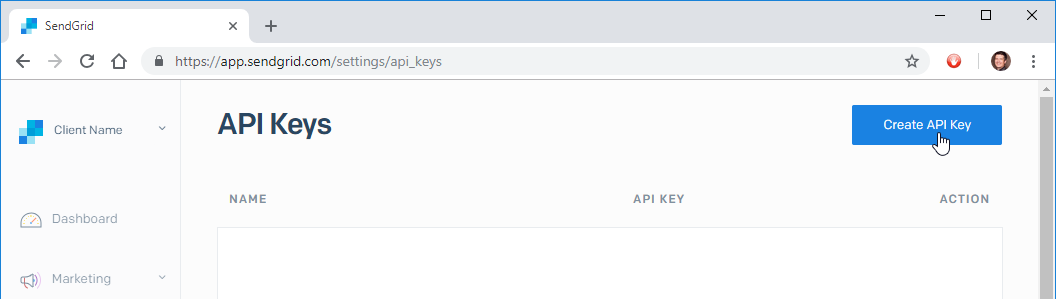
3. Grant Restricted Access / Mail Send
- Click Restricted Access
- Scroll down to and expand Mail Send.
- Select the right side of the bar for Mail Send to light up the whole bar.
- Scroll to the bottom and click Create View
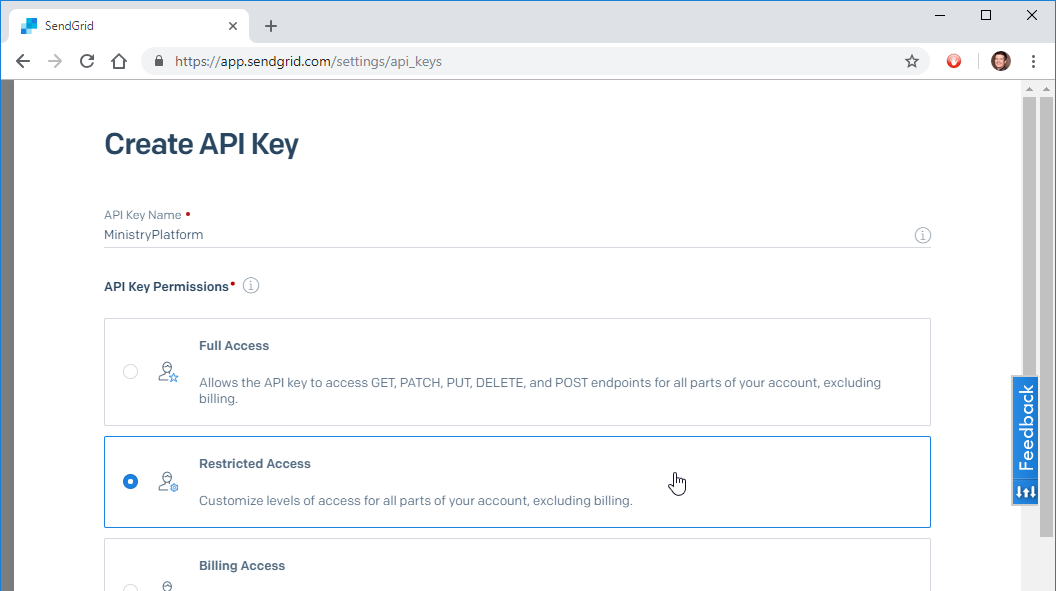
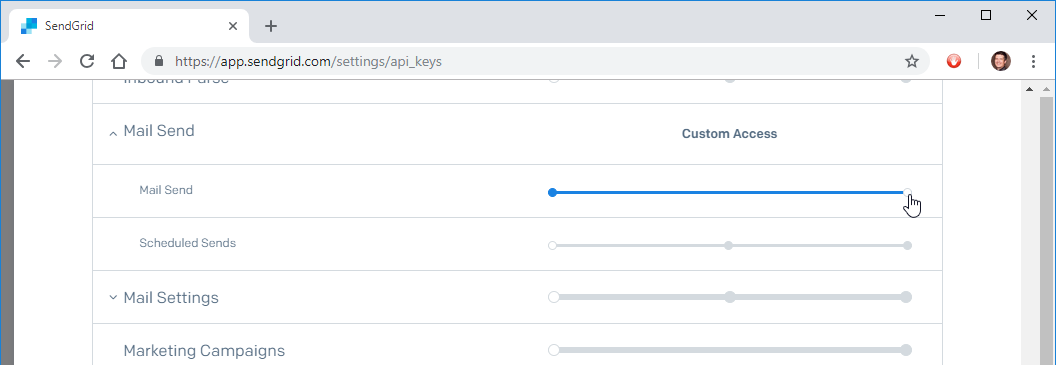
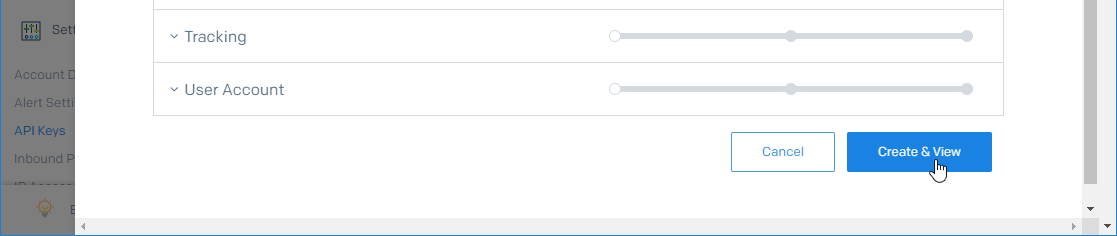
4. Copy the Key
Move your mouse over the new API Key and click to copy. You will see a small confirmation at the right of the key when you've successfully copied it.
This is your last opportunity to copy the key. If you miss this step, you have to start over.
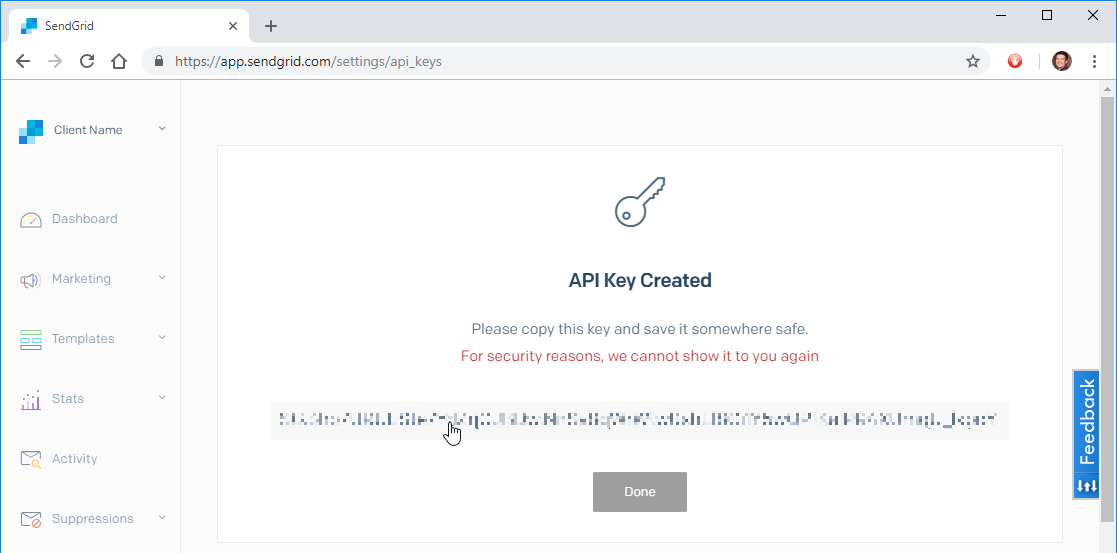
5. Send Support the Key
Note: Please send us the copied text, rather than a screenshot. Typing a key this long is error prone.
This is all we need to setup your new SendGrid account in MinistryPlatform!