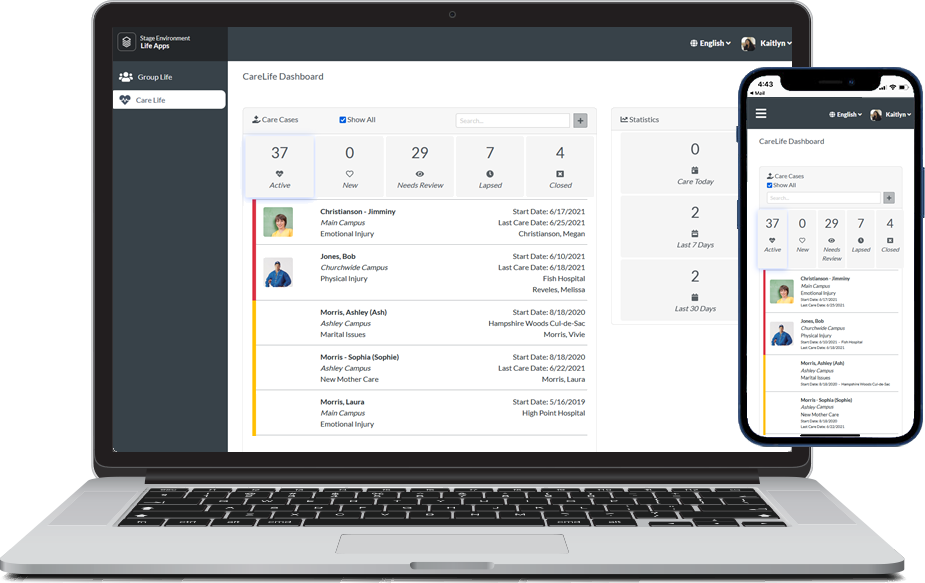Basics
CareLife is a fully responsive and integrated app that empowers your Care team by giving them quick access to everything they need to know in a clear, intuitive format. Users can see Care Case details, prayer requests, and needs. Even better? Users can
create new Care Cases and new Care Log entries directly in CareLife, saving them a visit to the Platform.
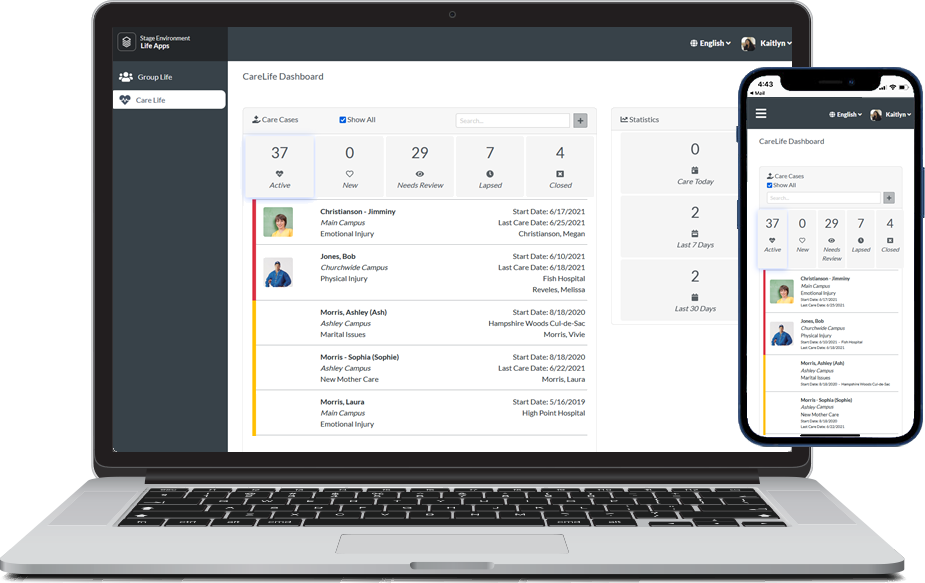
Sections
- Dashboard: Your at-a-glance, dynamic summary of Care Cases for the past
two years, including their status, KPIs, and Care Case statistics.
- Care Case Details: A deep-dive into a selected Care Case, including visibility
to Care Log entries and Prayer Requests. You'll be able to see the Contact associated with the Care Case, as well as their Household, including images and a map! Open a new Care Case, edit a Care Case or Care Log entry, or close a Care Case.
Actions
CareLife looks great, but it's so much more than a pretty face. CareLife is an intuitive, powerful tool that empowers your Care Case Managers and Administrators to manage Care Cases. Utilizing CareLife ...
- Care Case Administrators can close the Care Case and watch your church's Care Case statistics improve on the Dashboard.
- Care Case Administrators can open a new Care Case for anyone from the Dashboard OR for the Contact associated with the Care Case open in Care Case Details.
- Care Case Administrators & Managers can create a New Care Log Entry for the Care Case open in Care Case Details.
- Care Case Administrators & Managers can edit an existing Care Log Entry for the Care Case open in Care Case Details.
- Care Case Administrators & Managers can send an Email or Text Message to anyone in the Household associated with the Care Case (assuming, of course, they have an email address or mobile phone number on their Contact record).
Getting Started
Action Required: Before Logging in for the first time, be sure to assign yourself and your care team members a security role. Assigned a Security Role, but don't immediately see it reflected in CareLife? Don't be alarmed! CareLife
refreshes Configuration Settings and Security Role values every 15 minutes.
Ready to get this powerful tool into your Care team's hands? Here's a checklist to get you started:
- Assign Security Roles: Users will need at least one of the two CareLife Security Roles:
- CareLife Case Manager
- Can edit Care Cases assigned to them
- Can close Care Cases assigned to them
- Can add/edit Care Logs assigned to them
- Can view Care Cases assigned to them
- CareLife Case Administrator: Can perform all of the Case Manager actions listed above, plus:
- Can add new Care Cases
- Can edit all Care Cases
- Can close all Care Cases
- Can add/edit all Care Logs
- Can view all Care cases
- Can add a Care Cases
- Can assign Care Case Managers to Care Cases
- Note: Users with a CareLife Case Administrators role will be able to view all Care Cases in CareLife, even if a Global Filter is applied.
- CareLife Case Viewer: Can see all Care Cases, but cannot add, edit, or close Care Cases that are not assigned to them.
- Configure CareLife for Texting: Your Care
Team can effortlessly communicate with their people
- Connect your preferred Outbound SMS Number to any Programs you want to use for CareLife, using the new field on the Program record: SMS Number OR
- Assign and/or update any Care Case with a Program that has a configured SMS Number.
- CareLife uses the API for texting, so make sure your APIUser's security role has a texting quota limit (because if it's zero, the API can't send any text messages).
- Note: Adding an Outbound SMS Number to the relevant Programs is
required to text using CareLife. No SMS Number on the Program = No texting.
- Update Your Configuration Settings: Review the CLOUDAPPS, DefaultCareProgramID configuration setting and update the Program ID to your church's desired value. Upon deployment, the Program ID will be set to '1' or the lowest possible
value in each system.
- Configure Your System for Mapping: Your CloudApps URL will need to be added as a new "Referrer" API Key under Website Restrictions in your google account. Each site should be listed as a separate Referrer under Website Restrictions.
A new item will need to be added for CloudApps.
Without this, mapping will not work. We updated this article to help you find your base Cloud URL, and this article that
gives direction on adding the new exception.
- Turn Off the Existing Process: The Household Care process will need to be turned OFF. Note: If the Household Care process is left on, tasks and emails will be assigned to users to “Complete”
via the Platform. The NEW Process Care Case Assigned process will come turned ON and does not need to be set.
- Decide How You Want to Handle Notifications: The Care Case notification directs
users to CareLife when Care Cases are added, updated, or closed. They also relay information for Care Cases that occurred in the last 24 hours and for any Hospital Care Case Types that are open or have been added, updated, or closed in the last
24 hours. You can turn this off, or add text at the top of the notification email encouraging users to check out CareLife.
- Bonus
Accessing CareLife
You can access CareLife at your church's URL. Append the Care Case ID to go directly to a specific case.
Important: Make sure that you always navigate to (or have bookmarked) https://churchname.ministryplatform.cloud/apps/carelife, where "churchname" is your church's name. (The URL will auto-update to the latest version each time you access
it.) This ensures that you're taken to the most up-to-date version of CareLife!
https://churchname.ministryplatform.cloud/apps/carelife
- Your Church's specific Care Case Details:
https://churchname.ministryplatform.cloud/apps/carelife/[Care_Case_ID]
And a few other things to know:
- Editing a Care Log entry will update the existing Household_Care_Log.Provided_By field to the authenticated user.
- The Date Provided is set when New Household Care Log entries are created. But only the Action Date is updated upon editing.
- See your church's logo at the top of CareLife? It's the default file attached to your Domain Record!