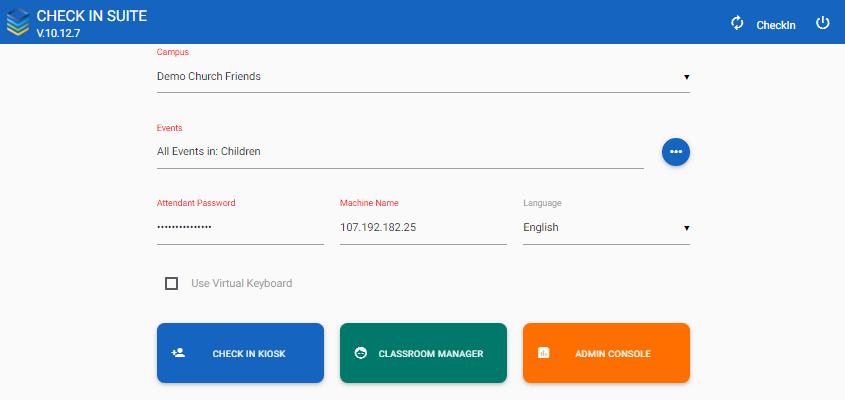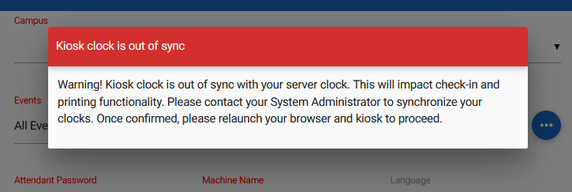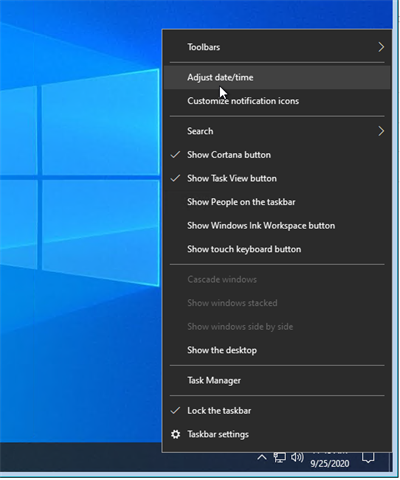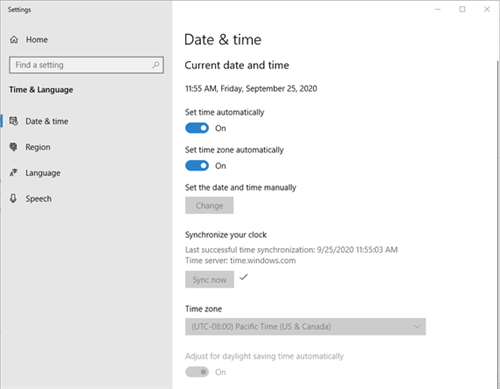Log in to your Check-In Suite using the following URL format:
https://[your domain]/checkin
After logging in, you'll see the Check-In Suite Homepage. Here, you set the following configurations for the specific Check-In Suite station. Items with a star (*) are required for accessing Check-In Kiosk or Classroom Manager:
- * Campus: The Campus to filter the available Check-In Suite Events by. Events assigned to Churchwide Campus are available under any filter. Only active congregations display in drop-down menu.
- * Events: The Event(s) that will be used by Check-In Suite are sorted alphabetically. You can select:
- All Events for a specific ministry.
- All Events for a selection of ministries.
- A selection of one or more specific future or current Events available for check-in within the next 24 hours (from the current time).
- Notes:
- Both unapproved and approved events are available in Check-In Suite; cancelled events are not.
- Events become available in Classroom Manager either at early check-in time (if defined) or 60 minutes before the event start time (the default if no early check-in time is specified).
- Events display in the kiosk's local time zone.
- * Attendant Password: When using Unattended Mode, this password - called the Attendant Password - allows the user to access the Attended Mode features temporarily. Put an asterisk (*) in the Search box, and it will prompt for the password. Note this password is specific to this station and user. However, if you are using the Auto URL feature, it will be included in the URL and applied to any station using that URL.
- Tip: Think you might have mistyped the password? As soon as you make a change in the Attendant Password field, an eye icon displays beside it. Click the eye to see the text you've entered. Click it again to hide the password.
- * Machine Name (must be unique): A friendly name for the machine to identify it in the Station Device Overview of the Admin Console (e.g. Kiosk #4). This value is included on any Event Participant records created in Check In Station field.
- Language: The desired language for Check-In Suite to display for field labels (buttons, instructions, etc). Current available languages are:
- English (default)
- Mandarin (Simple Chinese)
- Portuguese
- Spanish
- Use Virtual Keyboard: If selected, the Attendant Password and Machine Name fields can be entered using an onscreen touch keyboard. If selected here, the Virtual Keyboard will also be enabled on the Login screen.
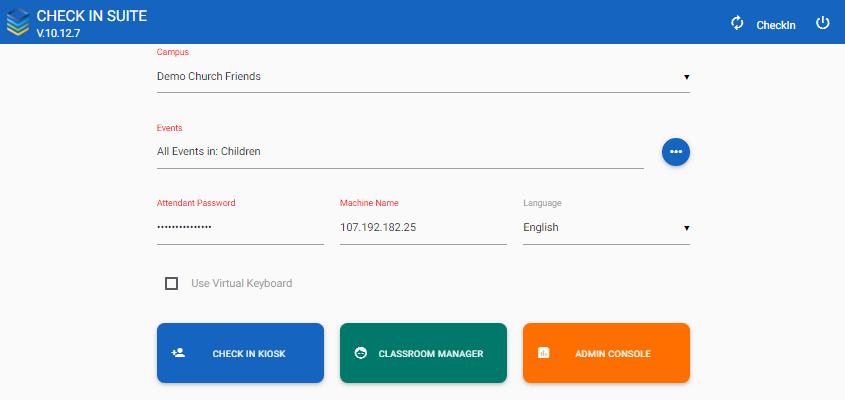
Once set, you can choose the function of the Check-In Suite:
The Check-In Kiosk and Classroom Manager are grayed out until the required fields are populated. Fields with red labels are required.
The current version of Check-In Suite is noted in the header of the Home page. For example, V.10.12.7.
The cache can be refreshed using the icon in the header. This refreshes information related to Events, Groups, Participants, and Configuration Settings.
The Print Service is also installed and verified from the Home screen. See Print Services for details.
Time Sync
Having your kiosk clock and sever clock in sync is required in order to allow printing to function successfully. If these clocks get out of sync, a warning message displays:
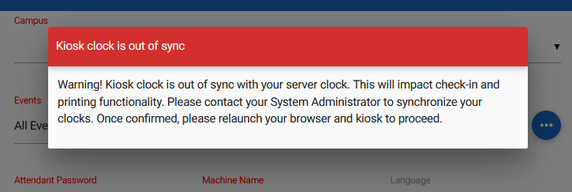
To resolve:
- From the kiosk, right-click the time in the lower-right corner.
- Select Adjust date/time.
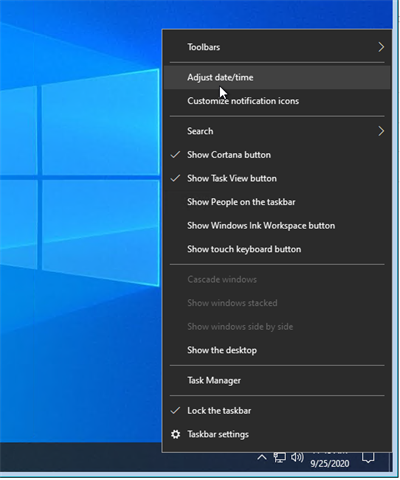
- Set time automatically: On.
- Set time zone automatically: On.
- Sync the clock by clicking the “Sync now” button.
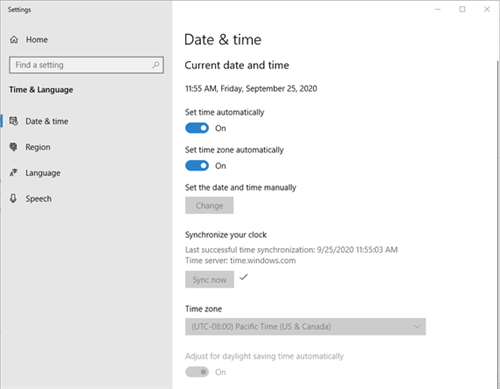
- Close the browser entirely, and relaunch.
Notes:
- If your kiosk and server are in different time zones, that's okay! The warning takes time zone into consideration, so your kiosk can be set at local time.
- If the message continues to display after syncing, clear the browser cache on the kiosk to ensure Check-In Suite is using the correct local time for the kiosk.