
Check-In Suite utilizes Groups in MinistryPlatform to enhance the check-in process and functionality Kiosk and/or Classroom Manager. Each Group has fields specific to Check-In Suite that must be set correctly in order for a Group to display in the Check-In Suite.
For a Group to appear in the Check-In Kiosk and/or Classroom Manager, it must:
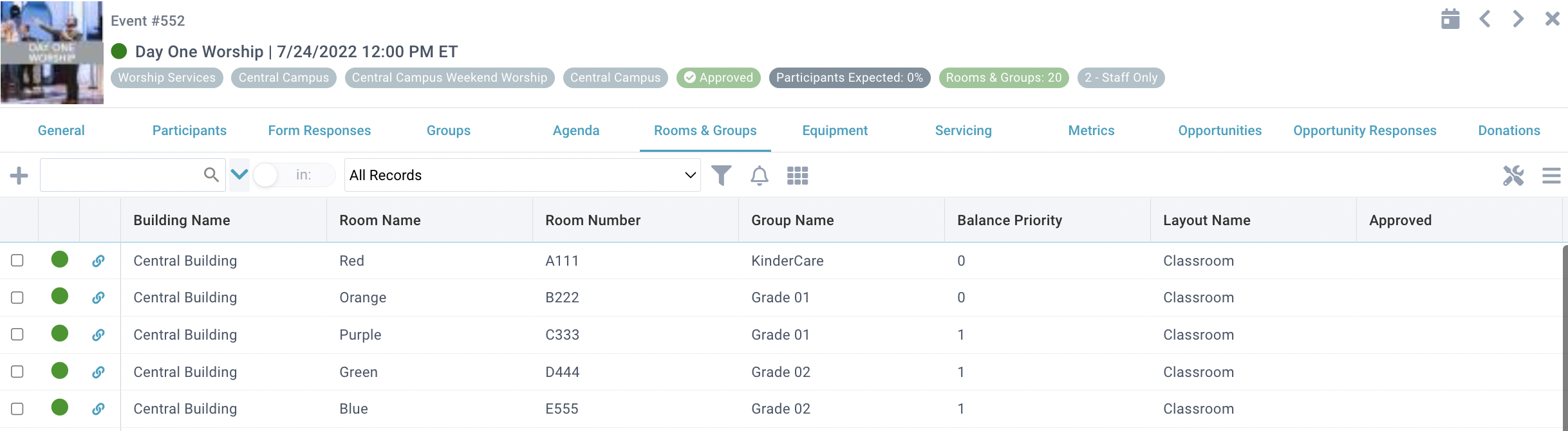
The Group's Room Reservations can also be seen from the Events & Rooms sub-page on the Group record.
Groups are associated with Label Sets (Name Tags) in the Admin Console. The Label Set controls the number of tags, if the tags are "secure", etc.
See this KB for details about creating and editing Label Sets.