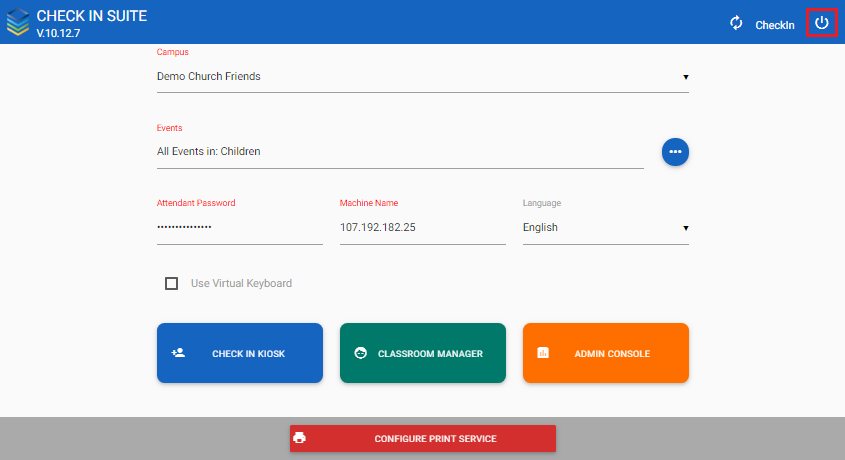To log into Check-In Suite, open a web browser and append /checkin to your system domain.
For example: If your Platform URL is https://ministryplatform.com/mp, your Check In URL is https://ministryplatform.com/checkin.
You must have an appropriate Check In Suite Security Role to allow you to authenticate.
If needed, check the Use Virtual Keyboard box to enter your username and password using an onscreen touch keyboard. Note that numbers and special characters are disabled in Kiosk Search but allowed in these fields. If selected here, the Virtual Keyboard will also be enabled on the Home screen.
Once logged in, your session will be valid for up to 72 hours or until you log out.
From the Home screen in Check-In Suite, click Log Off. If on another screen, first click Home to return to the Home screen and have access to the Log Off button.