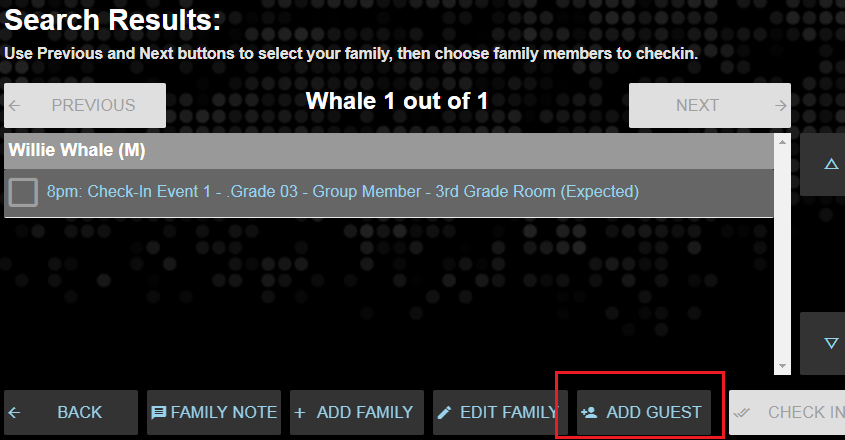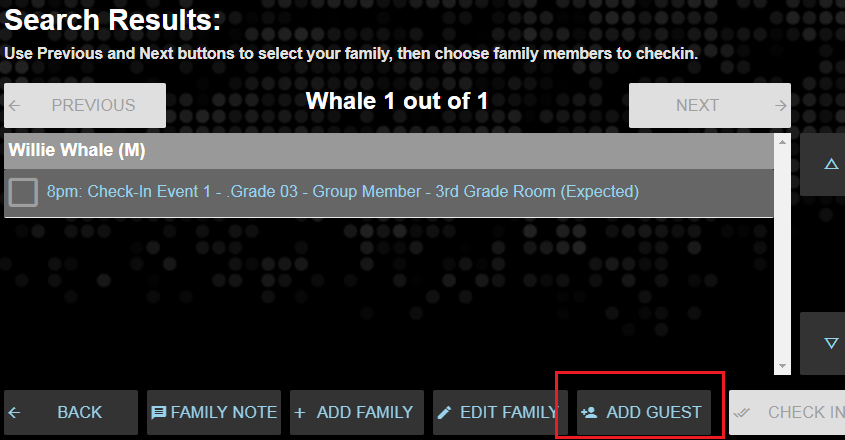The Add Guest option allows enough information to be added to Check-In Kiosk in attended mode to print a name tag for a one-time guest. This is a helpful option for one-time guest children for Children's Ministry programming.
Tip: Don't want staff to add guests this way? (Maybe you've trained them to use Add/Edit Family instead!) You can hide the Add Guest button, if needed. Just set the
CIM, ShowAddGuest configuration setting to False. Note that it may take up to 10 minutes to see this change in Check-In Suite.
Adding Guests
- A guest can only be added in Attended mode.
- A guest will be placed in their own Household and associated with the family via Other Households.
- A name tag for the guest cannot be printed unless another person from the family also checks in.
- If the family Call Number token is used on the name tag, the guest's tag includes the call number of the Household that they were checked in by.
- Adding a guest creates records in MinistryPlatform. The Audit Log on these records will reflect when they were created:
- Contact Record: In their own Household with ...
- Household Position set in the CIM,GuestOfFamilyHHPositionID Configuration Setting
- Congregation set in the COMMON, GlobalCongregationID Configuration Setting
- Participant Record: With a Participant Type based on the COMMON,defaultParticipantType Configuration Setting.
- Event Participant Record: The Event the guest checked into.
- Group Participant Record: If the Guest is also added to a Group, they will also be added to the Group as a Group Participant with their Group Role as the Default Role set on the related Group Type record.
- If you need to add more than one guest, it may be better to do the Edit Family functionality at an attended station rather than the Add Guest functionality. Depending on the scenario, guests may be added to the family with a Household Position of Guest Child or a new family may be created.
To add a guest:
Note: The Guest records will be added to the Platform when Preview, Check-In, or Print is selected (depending on the scenario).
- Start a Check-In Kiosk session in Attended mode
- Search for the Guest multiple ways first to ensure they are not already in the system (this is not required, but is best practice to avoid duplicate records in your system). If the Guest is found, proceed appropriately with checking them in and possibly adding a "Show in Check-In" Other Household on their Contact record.
- Search for the desired family, with another individual who will be checking in
- Tap Add Guest
- Enter the required information (see Add/Edit Family for details)
- Save
- The Add Guest button will change to the Guest's name. Note: The guest will not appear in the family list.
- Check the box for the existing family member
- Click Preview or Check-In or Print (depending on the scenario)
- If Show Preview is enabled, a preview will appear for labels of both the existing individual and the guest
- An Event Participant record will be added to the event for the existing individual and the guest with the Participant Status of "03 Attended"
- Note: If you return to the family in Check-In, the guest will appear in the results