
The Batch Manager Tool allows you to assign each Donation to one or multiple Distributions (Programs). This can be accomplished via several methods.
The total amount of the Donation is automatically assigned to the first Program selected in the Batch properties.
Note that Program distributions must equal the Donation total.
Program included in Selected Programs
Other Programs selected in the Batch properties are listed in the Donation detail and check amount can be split among them as per the check or envelope dictate.
Program not included in Selected Programs
To add a distribution to a Donation, click the +Add to add a new distribution row and choose the desired Program from the drop-down menu (sorted alphabetically). The Program drop-down is limited to the first 1,000 records set to available on the Donation Batch Tool.
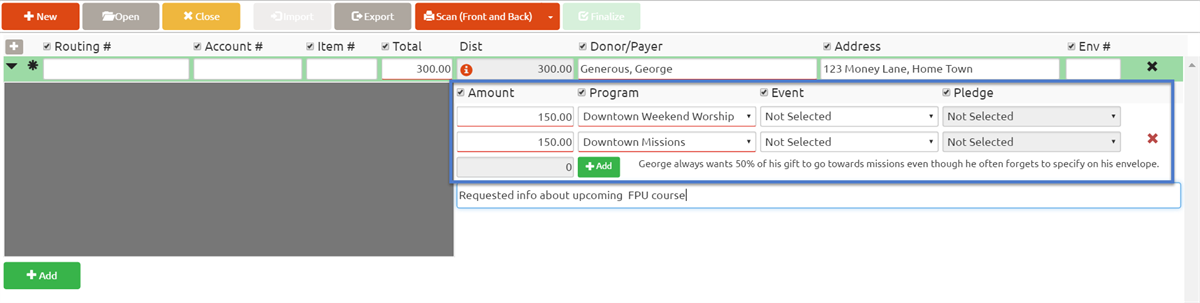
If you choose to apply Pledges in the BMT manually as opposed to letting the nightly routine apply Pledges, after selecting the Donor (and Program if not defaulted), simply select a Pledge from the drop-down menu. The Pledge drop-down includes any active Pledges for the Donor and the Donor's Household listed with the name of the Pledge Campaign, the total Pledge, and the First Installment Date. Note that even if the Pledge Campaign is end-dated if the Pledge is active, it appears in the drop-down. The pledging Donor's name appears first and is what the drop down is sorted by.
For Mission Trips, the Pledge dropdown will always include the name of the Donor associated with the Pledge (even if same as Donor of the Donation) for clarity. Select the Mission Trip-related Program and Event. With both these fields populated, the drop down of Pledges will include all Participants of that trip in addition to all Pledges that fit the criteria in the paragraph above.
If you choose to select an Event, the list of Events in the drop-down includes all Events which are marked in the Platform as On Donation Batch Tool = True. The Event drop-down is limited to the first 1,000 records set to available on the Batch Manager Tool.
Each Distribution may be individually assigned to a Soft Credit Donor if desired. In some cases, a Donation may be split into multiple Distributions for the sake of differentiating Soft Credit, while still choosing the same Program for each Distribution.
Searching for a Soft Credit Donor will show the same information as the Donation's Donor search (Household Position, Envelope Number, Mobile Phone, and Email if available).